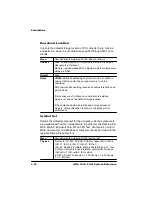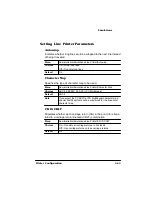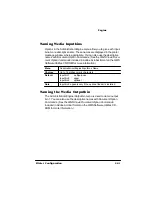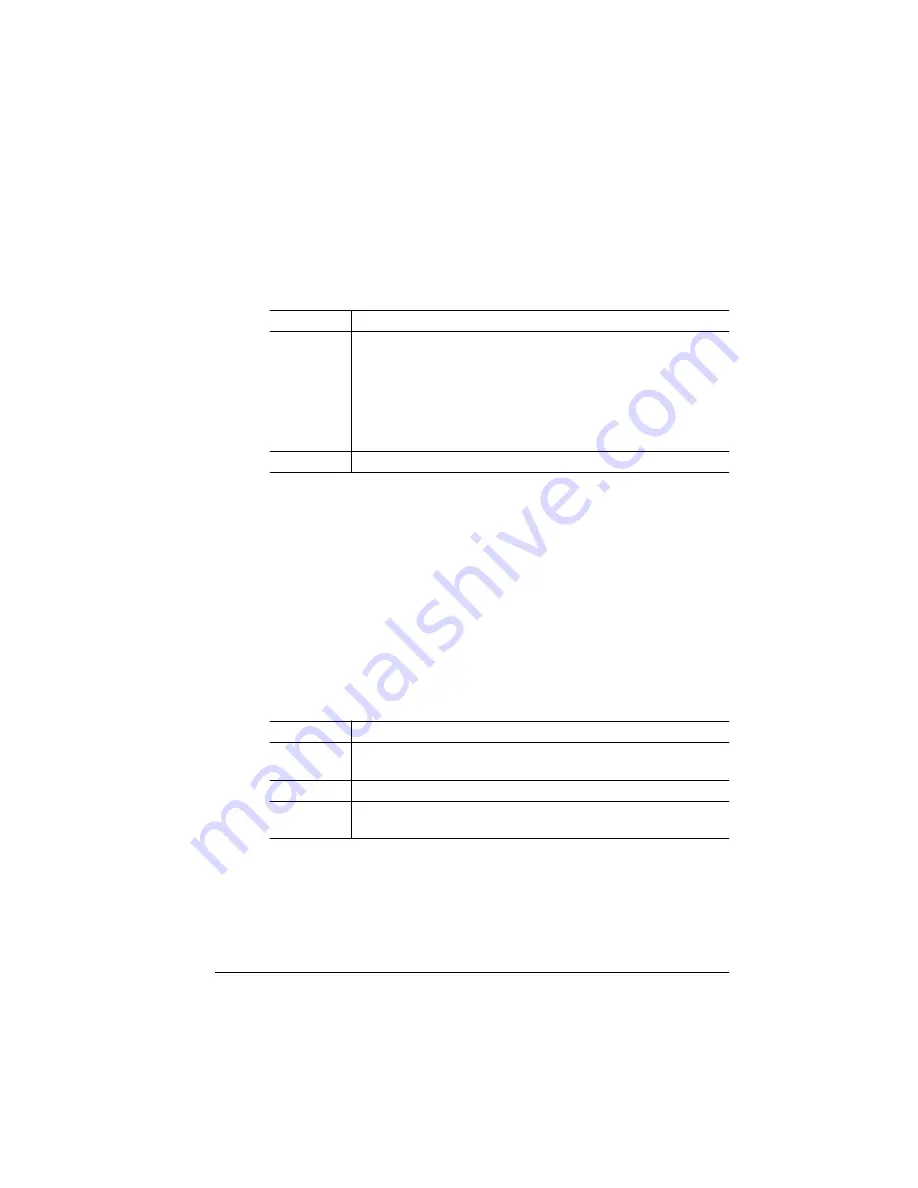
6SHFLDO3DJHV
3ULQWHU&RQILJXUDWLRQ
,GHQWLI\LQJD6WDWXV3DJH7\SH
Two types of status pages are available.
3ULQWLQJD6WDWXV3DJH
After you have identified the type of status page to print, use the Sta-
tus Page key on the printer control panel to print it.
»
Note:
If you choose an advanced status page but only a standard
status page prints, the printer has run out of RAM. Either reallocate
memory among the memory clients (see chapter 5, "Additional
Technical Information") or add more memory to the printer (see
chapter 2, “Memory and System Software,” in the Options guide).
&DOLEUDWLRQ3DJH
Prints a calibration page.
:RUNHDGHU3DJHV
A header page is a separator page that prints before a print job to
help users sort their jobs. The information on the header page can be
customized.
Menu
Administration/Special Pages/Status Page Type
Choices
Standard—Lists printer identification information, paper
source, current memory configuration, timeouts,
communication settings, input buffer sizes, and all options.
Advanced—Contains the same information as the standard
status page as well as configuration menu settings, fonts, and
downloaded emulations.
Default
Standard
Menu
Administration/Special Pages/Calibration Page
Choices
Yes—Prints calibration page.
No—Calibration page will not be printed.
Default
Yes
Notes
See the Administration/Engine/Image Alignment menu for
calibration instructions.
Summary of Contents for 2060
Page 1: ...QMS 2060 Print System Reference 1800450 001B...
Page 12: ......
Page 13: ...QWURGXFWLRQ Q 7KLV KDSWHU About This Manual on page 1 2 Typographic Conventions on page 1 3...
Page 36: ......
Page 108: ......
Page 164: ......
Page 185: ...RFXPHQW 2SWLRQ RPPDQGV Q 7KLV SSHQGL Supported QMS DOCs on page C 2...
Page 190: ......
Page 195: ...RQILJXUDWLRQ 0HQX Q 7KLV SSHQGL Configuration menu charts...
Page 200: ......