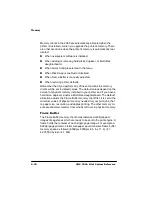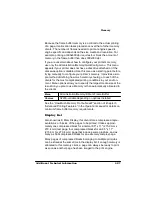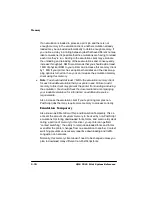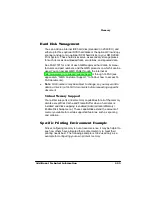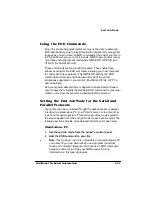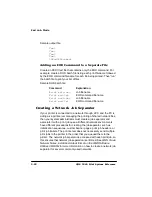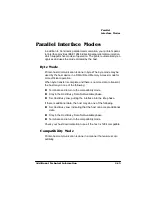(QG-RE0RGH
4063ULQW6\VWHP5HIHUHQFH
3&3ULQW6HUYHU
1
Set the end job mode from the printer’s control panel.
2
Create a job separator to append an EOD command and
send it between each print job.
2WKHU3ULQW4XHXLQJ6\VWHPV
If you use a print queuing system other than a PC print server and
you experience what appears to be an EOD command problem, you
may need to use another procedure, such as a print utility, an initial-
ization sequence, or a header page to add an EOD command. See
your print queuing system documentation, your network administra-
tor, or your QMS vendor for more information.
6HWWLQJWKH(QG-RE0RGHYLDWKH&RQWURO
3DQHO
Use the following procedure to set the end job mode from the printer’s
control panel for printers connected via the serial or parallel interface
to a stand-alone PC, a PC print server, or some other type of print
queuing system
»
Note:
If you print both serial and parallel protocol jobs, then you must
set the end job mode for each protocol.
Wait for the printer to go idle, and then press the control panel keys in
the order shown in the following instructions to access the End Job
Mode option. The printer responds by displaying a status message in
the message window.
Summary of Contents for 2060
Page 1: ...QMS 2060 Print System Reference 1800450 001B...
Page 12: ......
Page 13: ...QWURGXFWLRQ Q 7KLV KDSWHU About This Manual on page 1 2 Typographic Conventions on page 1 3...
Page 36: ......
Page 108: ......
Page 164: ......
Page 185: ...RFXPHQW 2SWLRQ RPPDQGV Q 7KLV SSHQGL Supported QMS DOCs on page C 2...
Page 190: ......
Page 195: ...RQILJXUDWLRQ 0HQX Q 7KLV SSHQGL Configuration menu charts...
Page 200: ......