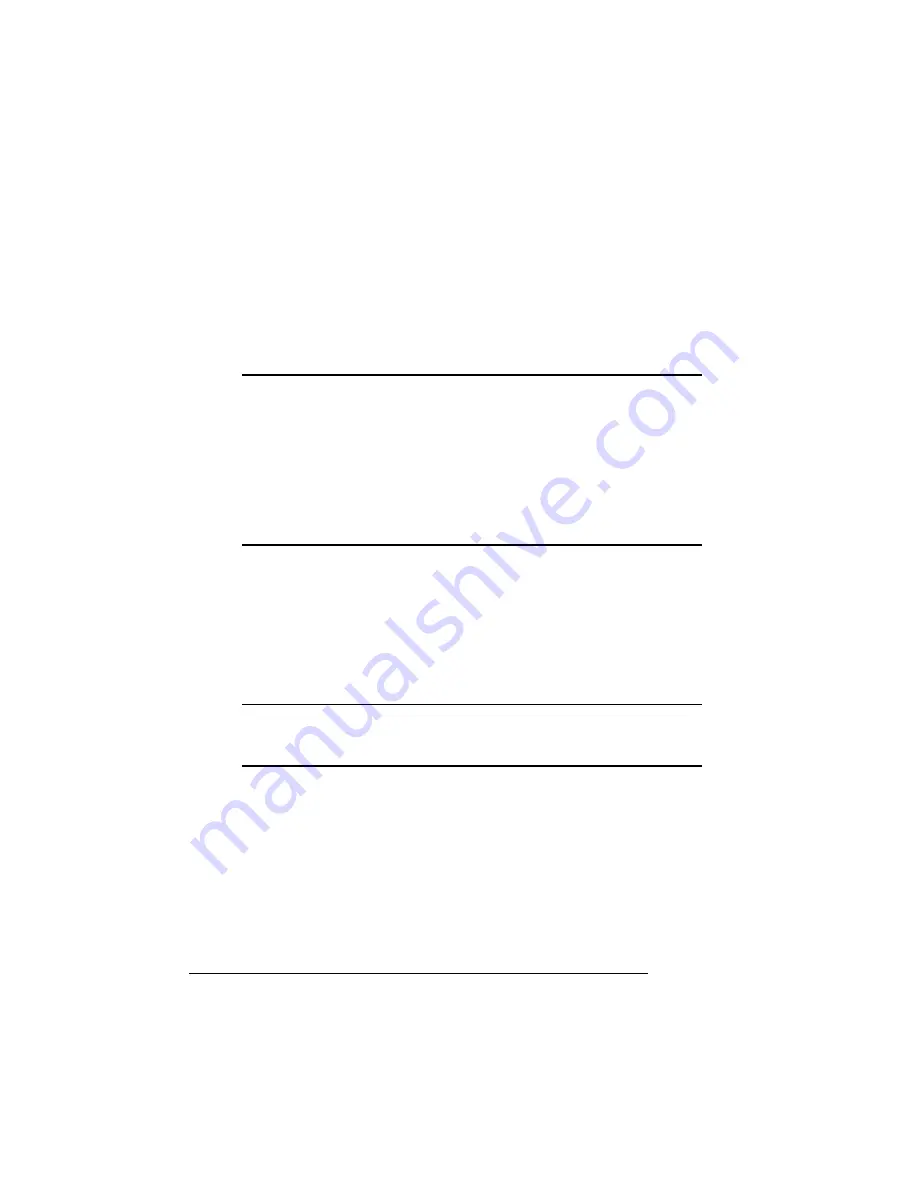
Font Cards
QMS magicolor CX Reference Guide
2-12
Font Cards
You can purchase cards containing fonts not resident on the printer.
The printer can support two cards at once. Fonts cards may go in
either of the two slots located on the front of the printer, below the
control panel. Contact your QMS vendor for availability.
▲
Caution
: Usually, the printer must be off line before you insert or
remove a card. Press the Online/Offline key to turn the LED off. If you
forget to take the printer off line, turn the printer power off and back on
to regain access to the printer's resident fonts and the data stored in
the printer's memory.
However, before installing or removing the ProCollection font card,
you must turn off your printer rather than just take it off line. Then turn
the printer back on after you finish.
Using Font Cards
Use the following procedure to install a font card:
1
If you are installing a ProCollection card, turn off the printer.
Otherwise, press the Online/Offline key to take the printer off
line (the LED should be off).
▲
Caution
: Font cards fit in only one direction, with the front label facing
left, toward the center of the printer. Do not force them in backwards;
this could damage the card and printer.
Summary of Contents for 1800428-001B
Page 1: ...QMS magicolor CX Reference Guide 1800428 001B...
Page 74: ......
Page 172: ......
Page 186: ......
















































