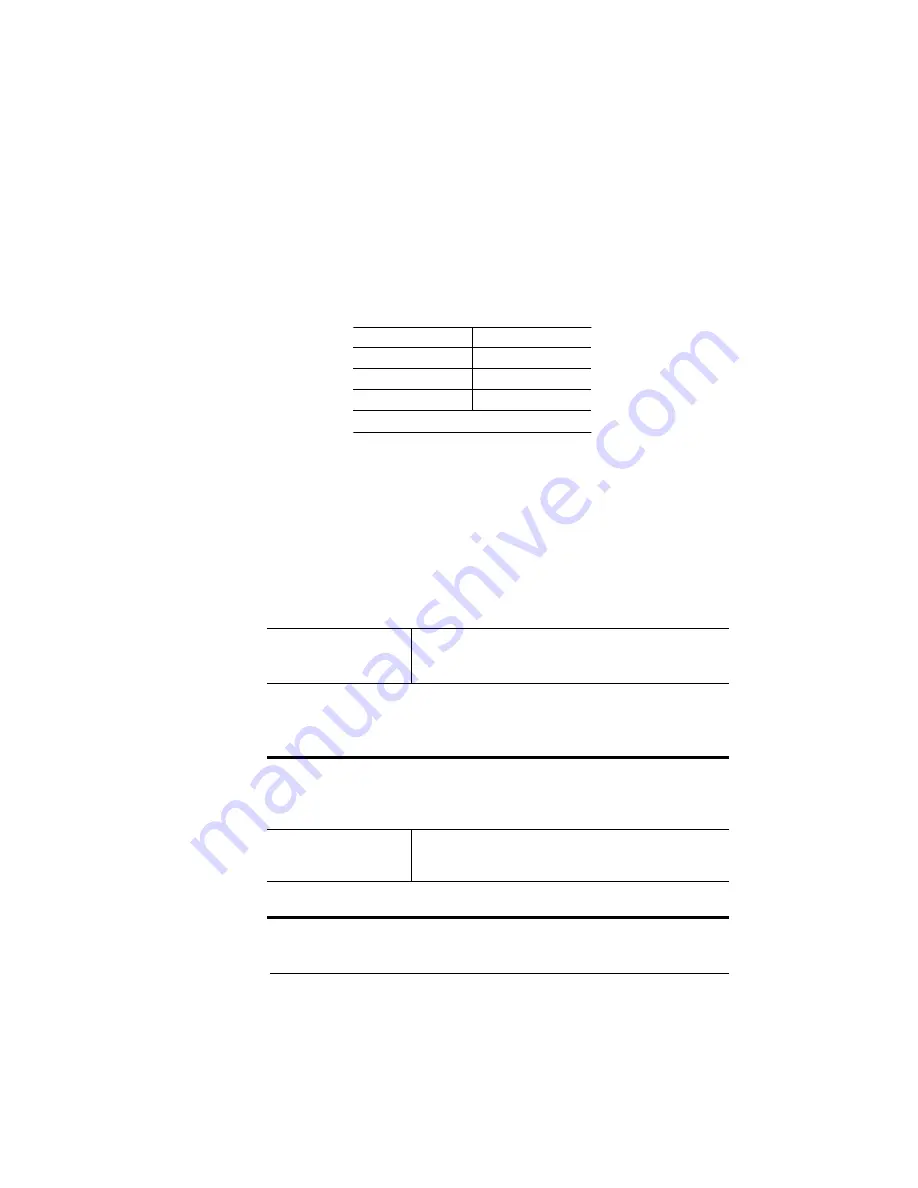
Operator
Control Menu
1-17
Printer Configuration
Operator Control Menu
The Operator Control menu consists of the following submenus:
»
Note:
The printer must be turned off and on again before changes to
this menu take effect (except changes to the Copies menu). The
Media key on the printer's control panel provides a faster means of
changing this setting, but does not contain a thick stock option.
Copies
Collation
Orientation
Inputbin
Chain Inputbins
Color Model
Color Separation Manual Feed Size
Media
Copies
While it is usually preferable to select in your application the number of
copies you want to print, you can change the default number of copies for
all print jobs through the printer control panel.
Menu
Operator Control
Copies
Choices
001 (default)-999
Notes: Sets the default number of copies for all subsequent print jobs until
the printer is turned off and on again. This setting has no effect on jobs
generated by applications such as FrameMaker that specify a copy
number outside of the printer driver.
Collation
Use this option to arrange multiple copies of a document in
sequential order.
Menu
Operator Control
Collation
Choices
On (default), Off
Notes: For additional information on collation, see chapter 2, “Printing,” in
the user’s
guide.
Summary of Contents for 1800428-001B
Page 1: ...QMS magicolor CX Reference Guide 1800428 001B...
Page 74: ......
Page 172: ......
Page 186: ......
















































