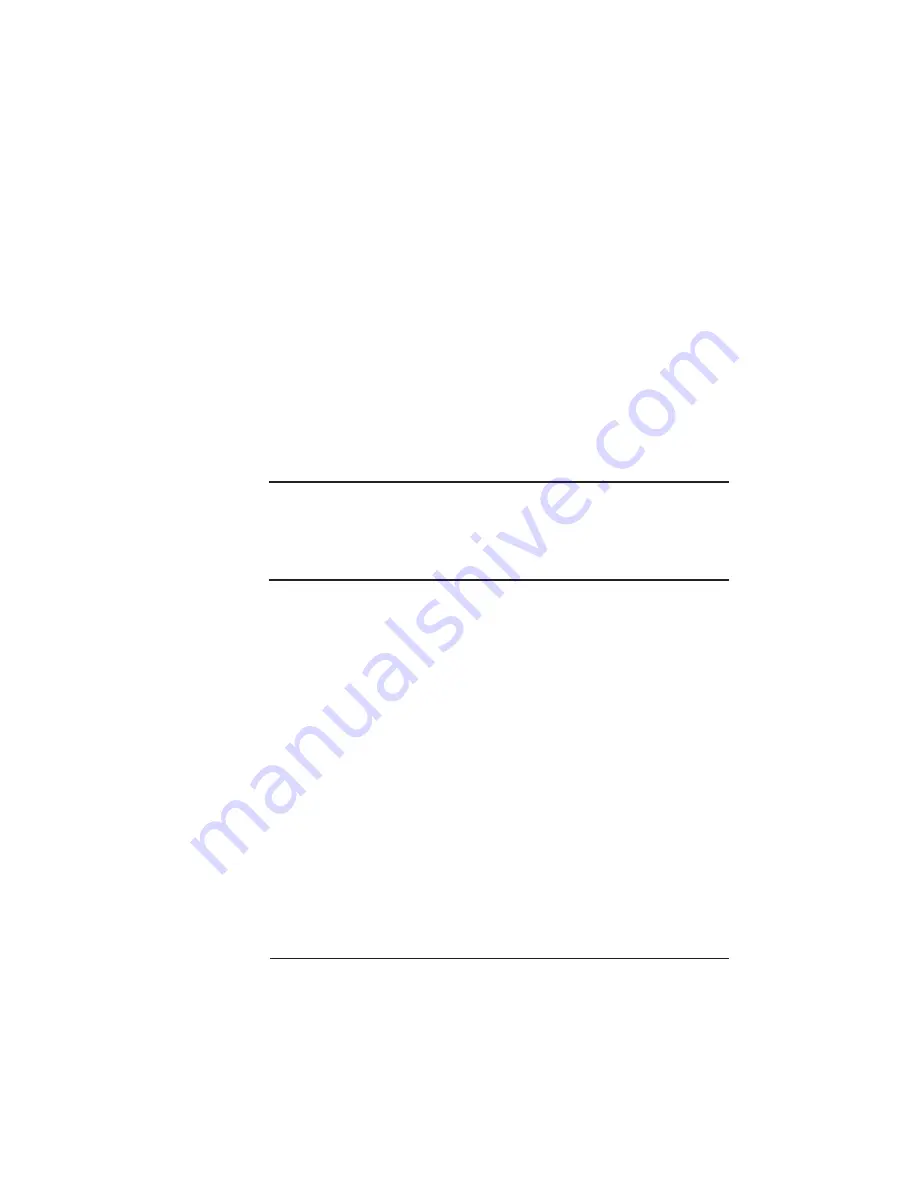
Security Card
6-13
Printer Options
To download an emulation to a hard disk, refer to Installing an
Optional Emulation later in this chapter. To download HP PCL fonts
to the hard disk, refer to the QMS Crown Document Option Com-
mands manual.
Security Card
A security card is available to set passwords for the Operator Control
and the Administration menus. When a security card is installed, the
Installation menu appears in the printer's menu structure.
O Caution: The printer must be off line (the Online/Offline indicator should be
off) before you insert or remove cards. Press the Online/Offline key to turn
the indicator off. If you forget to take the printer off line before inserting or
removing a card, turn the printer power off and back on to regain access to
the data stored in the printer's memory.
The security card uses the same card slots as the font and emulation
cards. The card slots are located on the front, right side of the printer,
below the bottom paper tray. To install a security card, use the follow-
ing procedure:
1 Make sure the printer is off line.
The Online/Offline indicator light should be off.
2 To insert a security card, slide it into either slot with the label
side facing up.
3 Press the Menu key.
4 Press the Next key until the message window displays
CONFIGURATION
INSTALLATION
5 Press the Select key.
Summary of Contents for 1725E
Page 1: ...QMS 1725E Print System Reference 1800387 001B...
Page 12: ...QMS 1725E Print System Reference x Glossary Index v...
Page 13: ...1 Introduction In This Chapter n About this manual n Typographic conventions...
Page 22: ......
Page 100: ......
Page 198: ......
Page 199: ...A QMS Customer Support In This Chapter n Sources of customer support n QMS world wide offices...
Page 250: ......
Page 251: ...E Configuration Menu In This Chapter n Configuration Menu Diagrams...
Page 253: ...Configuration Menu E 3 Configuration Menu Press...
Page 254: ...Configuration Menu QMS 1725E Print System Reference E 4 v Press...






























