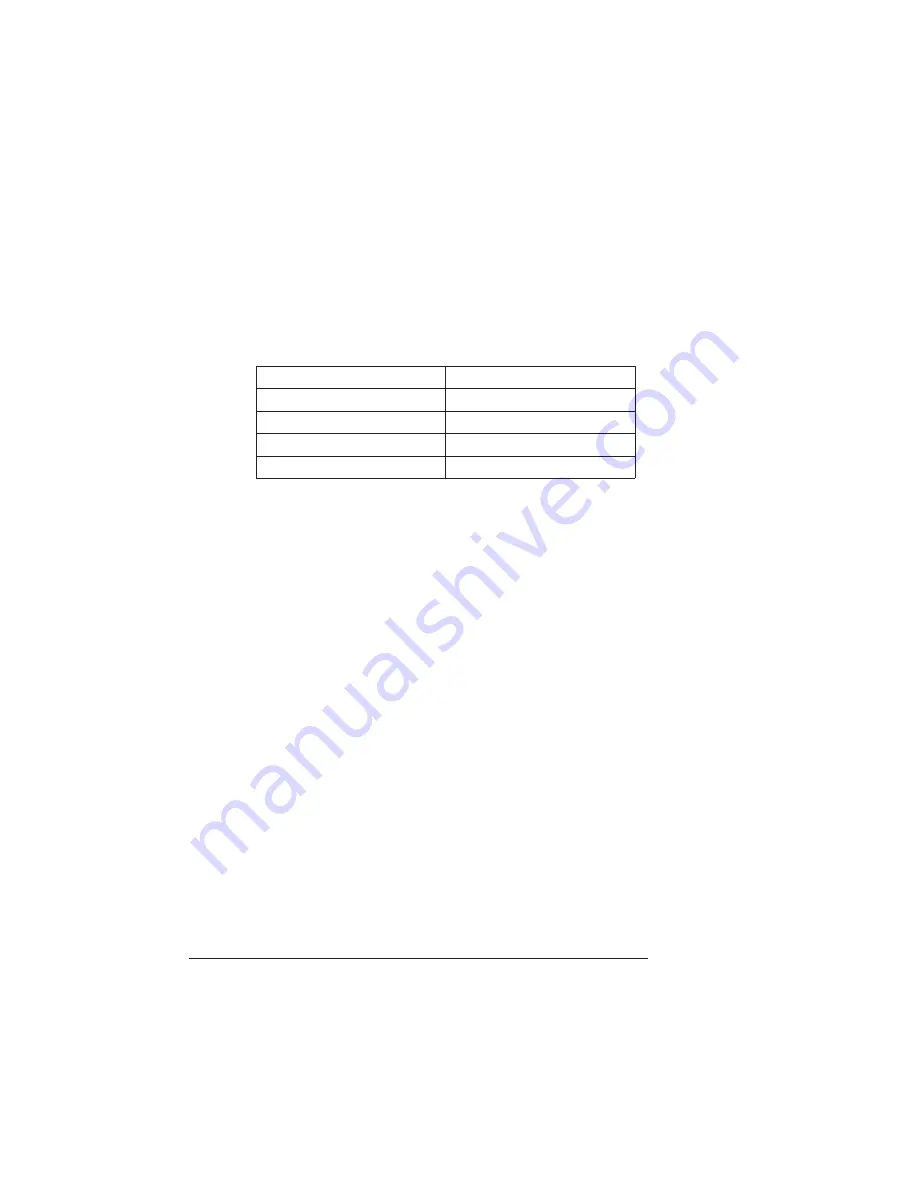
Introduction
QMS 1725E Print System Getting Started
4-2
Introduction
The Ethernet port, also referred to as the QMS CrownNet network
interface, is a combination of hardware and host software that allows
your QMS 1725E printer to be connected to an Ethernet network that
supports the following:
Connecting to the Ethernet port consists of four steps:
n
Connecting to the network
n
Installing the software
n
Configuring the interface
n
Configuring the network
The rest of this chapter explains these steps in more detail.
Connecting to the Network
The Ethernet port supports two types of connections:
n
Thin-wire Ethernet (10Base2, BNC connector)
n
Twisted-pair Ethernet (10BaseT, RJ45 connector)
Operating System
Protocol
AppleTalk
EtherTalk
LAN Manager/LAN Server
NetBIOS/NetBEUI
NetWare
IPX/SPX
TCP/IP
TCP/IP
Summary of Contents for 1725E
Page 1: ...QMS 1725E Print System Getting Started 1800385 001B...
Page 4: ......
Page 24: ......
Page 40: ......
Page 80: ......
Page 81: ...A QMS Customer Support In This Chapter n Sources of customer support n QMS world wide offices...
Page 87: ...B Configuration Menu In This Chapter n Configuration Menu Diagrams...
Page 89: ...Configuration Menu B 3 Configuration Menu Press...
Page 90: ...Configuration Menu QMS 1725E Print System Getting Started B 4 v Press...






























