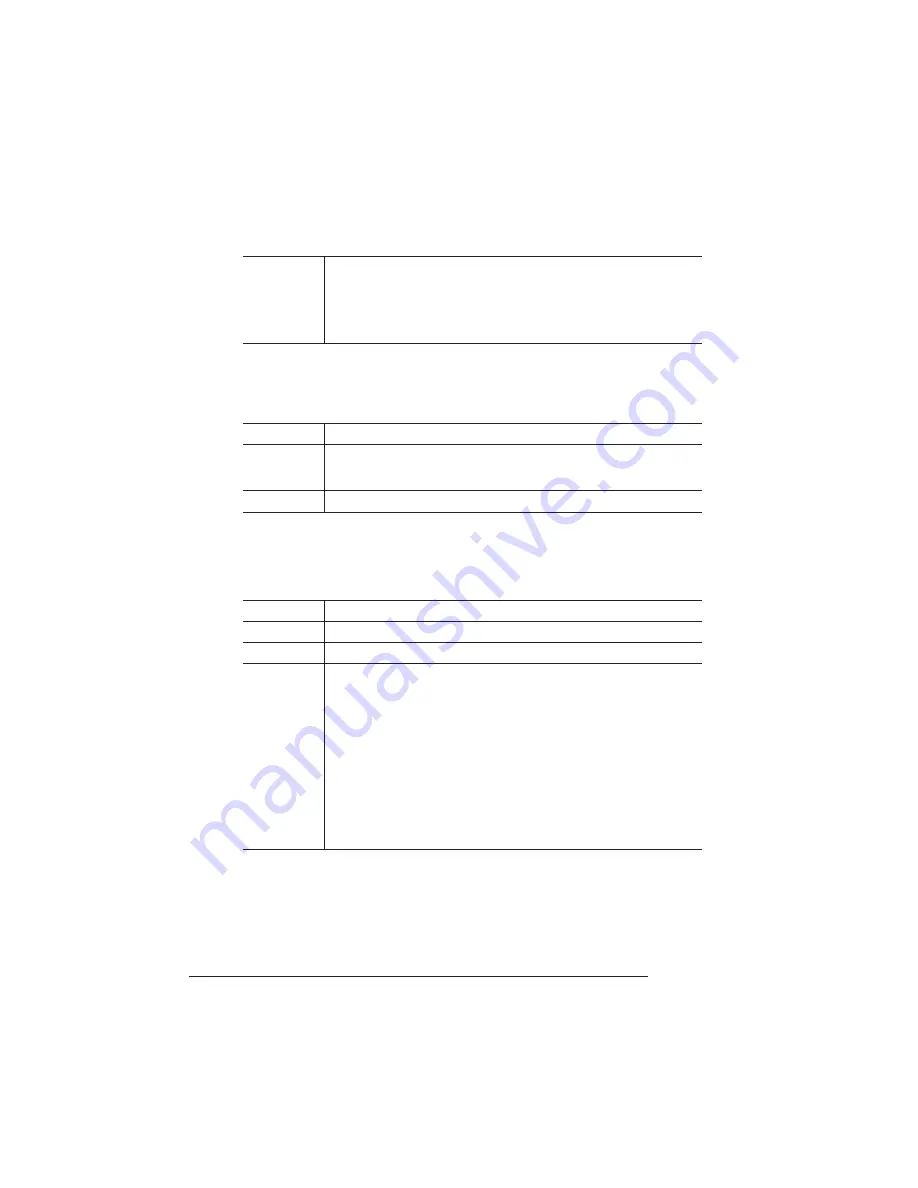
Communications
QMS 1725 SLS Print System User's Guide
2-24
Emulation
Sets the parallel interface emulation.
Minimum Number of Kilobytes for Spooling
Sets the minimum number of kilobytes of system memory allocated to
the parallel interface.
Notes
The printer must be restarted for changes to the menu to take
effect. You can either let the printer restart automatically after
you save the change and exit from the Configuration menu, or
you can wait for the change to take effect the next time you
manually turn on the printer.
Menu
Administration/Communications/Parallel/Emulation
Choices
ESP, Hexdump, PostScript, PCL5, HPGL,CCITT, Lineprinter
Other optional emulations also appear, if installed.
Default
ESP
Menu
Administration/Communications/Parallel/Min K Spool
Choices
00000-99999
Default
00015
Notes
This value must be less than K Mem For Spool.
A 00000 value does not turn off the spooling buffer for the
parallel interface. If the value is set to 00000, the printer
calculates the Min K Spool automatically at initialization.
The printer must be restarted for changes to the Min K Spool
menu to take effect. You can either let the printer restart
automatically after you save the change and exit the
configuration menu, or you can wait for the change to take
effect the next time you manually turn on the printer.
Summary of Contents for 1725 SLS
Page 1: ...QMS 1725 SLS Print System User s Guide 1800332 001B...
Page 4: ......
Page 15: ...Contents xi F Configuration Menu Menu Diagrams F 2 Glossary Index v...
Page 16: ......
Page 34: ......
Page 136: ......
Page 146: ......
Page 232: ......
Page 233: ...A QMS Customer Support In This Chapter n Sources of customer support n QMS world wide offices...
Page 250: ......
Page 274: ......
Page 275: ...D Sessions In This Chapter n Sessions commands...
Page 292: ......
Page 293: ...F Configuration Menu In This Chapter n Menu Diagrams...
Page 296: ...Menu Diagrams QMS 1725 SLS Print System User s Guide F 4 v...
Page 314: ......
















































