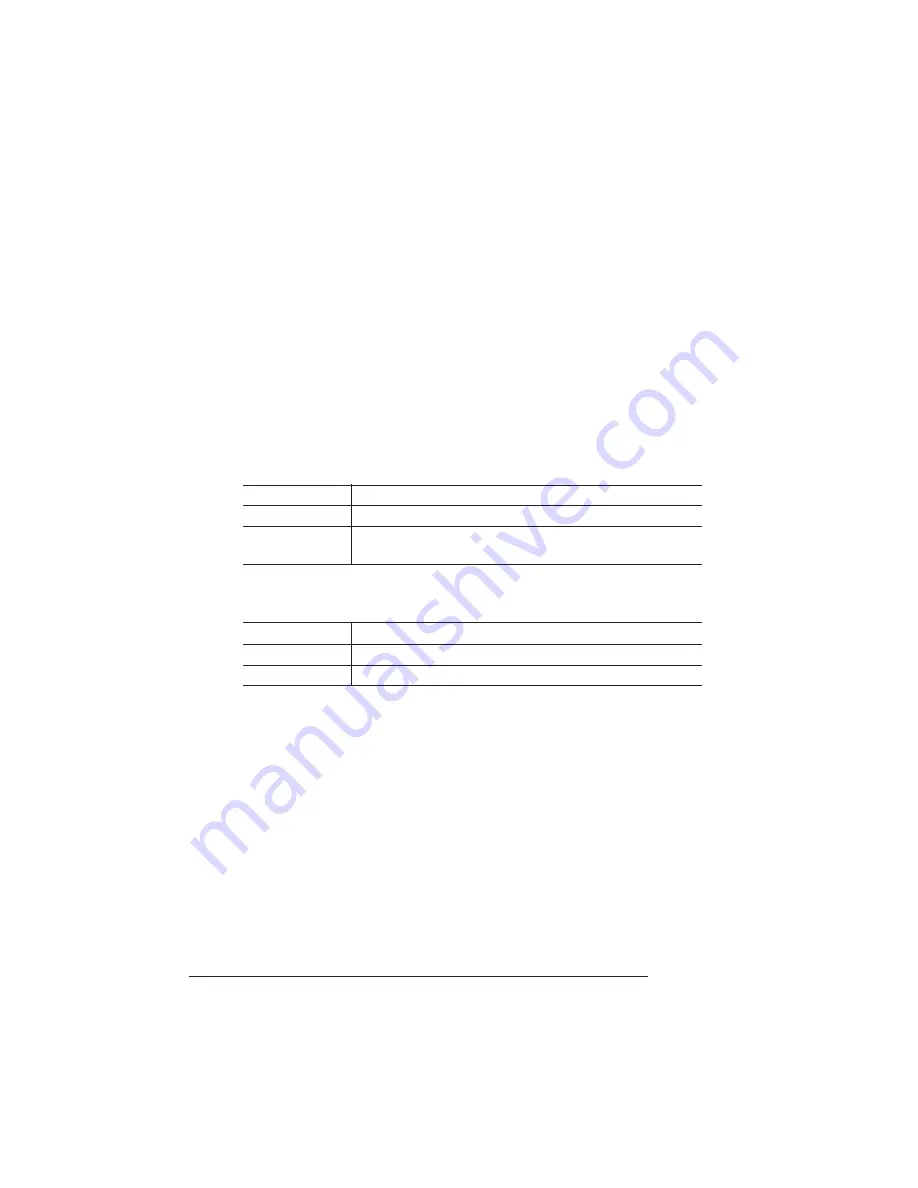
Configuration
Menu
QMS 1725 SLS Print System User's Guide
2-8
Changing Character Information
Sometimes, rather than selecting an option, you need to enter char-
acter information. A character is any letter, digit, or symbol. A field is a
group of characters that have meaning. Use the printer control panel
to enter character information in the message window during printer
configuration. The maximum length of the message window is 16
characters.
Entering character information through the control panel is similar to
setting the time and date on a digital watch. You enter one character
at a time. The current input character flashes. Use the following keys
to change the current input character:
Once you have changed the current input character, use the following
keys to move the cursor to another input character:
To exit from the character selection process, move the cursor to the
last character of the input field (the character farthest to the right) and
press the Select key, or move to the first character of the input field
(the character farthest to the left) and press the Menu key.
When you exit, the printer verifies character information and confirms
it in the message window. If character information is valid, you’re
returned to the previous menu; if it’s invalid, you’re returned to the
input field. Press the Menu key to cancel any changes to the charac-
ter information.
If the current character information is longer than the value that you
need to enter, replace each extra character with a space. The printer
interprets a space at the end of character information as a blank.
Press this key
to...
Next
Advance to the next choice for the current input character.
Previous
Return to the previous choice for the current input
character.
Press this key
to...
Select
Advance the cursor to the next character.
Menu
Return the cursor to the previous character.
Summary of Contents for 1725 SLS
Page 1: ...QMS 1725 SLS Print System User s Guide 1800332 001B...
Page 4: ......
Page 15: ...Contents xi F Configuration Menu Menu Diagrams F 2 Glossary Index v...
Page 16: ......
Page 34: ......
Page 136: ......
Page 146: ......
Page 232: ......
Page 233: ...A QMS Customer Support In This Chapter n Sources of customer support n QMS world wide offices...
Page 250: ......
Page 274: ......
Page 275: ...D Sessions In This Chapter n Sessions commands...
Page 292: ......
Page 293: ...F Configuration Menu In This Chapter n Menu Diagrams...
Page 296: ...Menu Diagrams QMS 1725 SLS Print System User s Guide F 4 v...
Page 314: ......






























