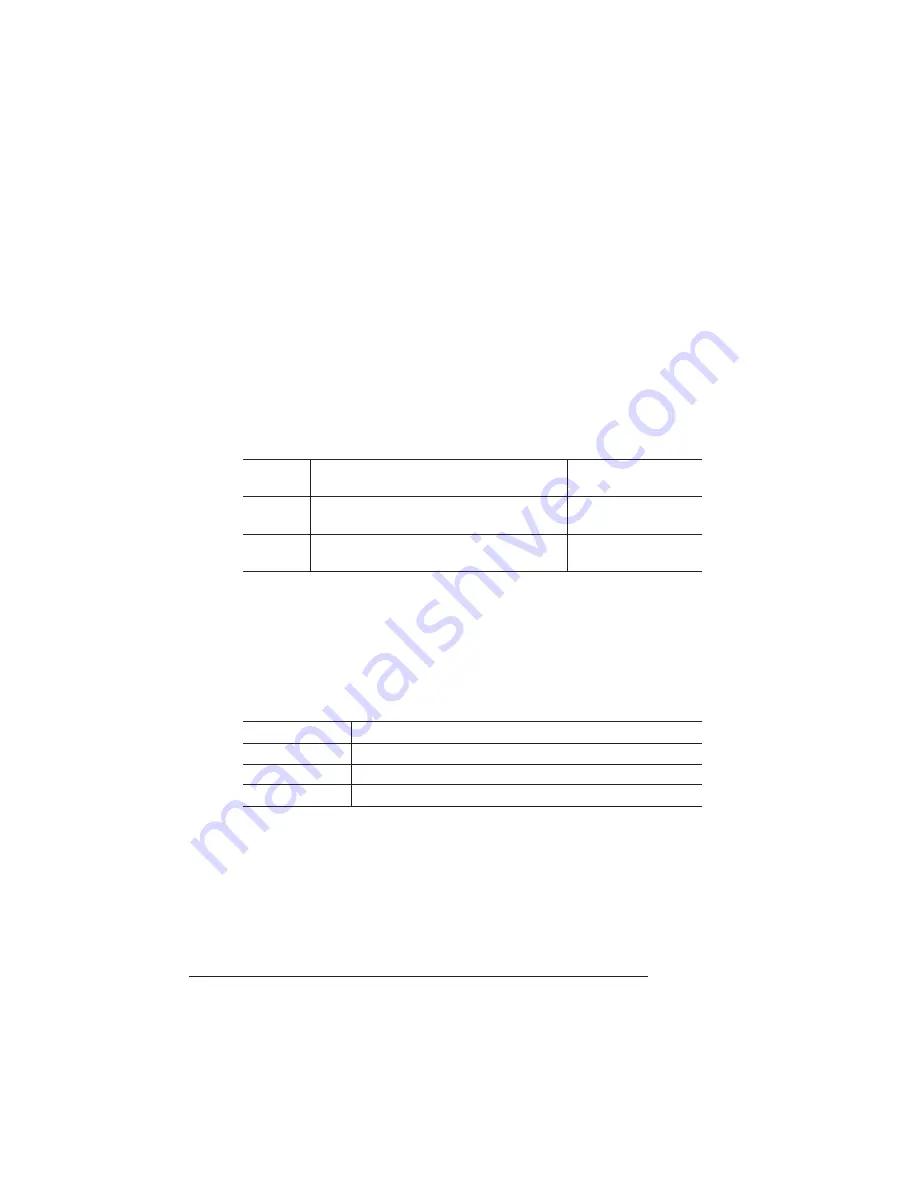
Configuration
Menu
QMS 1725 SLS Print System User's Guide
2-6
take the printer off line (the Online/Offline indicator is not lighted), and
finally press the Menu key.
Example
The following table shows how to use control panel keys to access
the printer configuration menu. Press the control panel keys in the
order shown. The printer responds by displaying a status message or
configuration menu in the message window.
»
Note: You may need to press the Next key more than one time to advance
through the list of options.
The printer must be off line and idle before you can access the config-
uration menu.
Selecting Configuration Menu Options
Once you access the configuration menu, you use the control panel
keys to move through the menu. Use the following keys:
Example
To change the default printer emulation from ESP to PostScript, press
the control panel keys in the order shown in the following table.
Press this
key
to...
The message
window reads...
Online/
Offline
Turn off the Online/Offline indicator and
ready the printer for configuration.
IDLE
Menu
Access the configuration menu.
CONFIGURATION
OPERATOR CONTROL
Press this key
to...
Next
Advance to the next option or submenu within a menu.
Previous
Return to the previous option or submenu within a menu.
Select
Select an option or enter a submenu.
Summary of Contents for 1725 SLS
Page 1: ...QMS 1725 SLS Print System User s Guide 1800332 001B...
Page 4: ......
Page 15: ...Contents xi F Configuration Menu Menu Diagrams F 2 Glossary Index v...
Page 16: ......
Page 34: ......
Page 136: ......
Page 146: ......
Page 232: ......
Page 233: ...A QMS Customer Support In This Chapter n Sources of customer support n QMS world wide offices...
Page 250: ......
Page 274: ......
Page 275: ...D Sessions In This Chapter n Sessions commands...
Page 292: ......
Page 293: ...F Configuration Menu In This Chapter n Menu Diagrams...
Page 296: ...Menu Diagrams QMS 1725 SLS Print System User s Guide F 4 v...
Page 314: ......






























