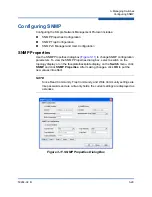3–Managing Switches
Paging a Switch
3-14
59264-02 B
Paging a Switch
You can use the beacon feature to page a switch. The beacon feature causes all
Logged-In LEDs to flash, making it easier to recognize. To page a switch, on the
Switch
menu on the faceplate display, click
Toggle Beacon
. To cancel the
beacon, reselect
Toggle Beacon
.
Setting the Date/Time and Enabling NTP Client
The Date/Time dialog box allows you to manually set the date, time, and time
zone on a switch, or to enable NTP (Network Time Protocol) Client to synchronize
the date and time on the switch with an NTP server. Enabling the NTP client
requires an Ethernet connection to an NTP server, but ensures the consistency of
date and time stamps in alarms and log entries. When the date/time is set or
displayed in the firmware, it is always in Universal Time. However, when displayed
on the Date/Time dialog box, the value is always in local time. If the NTP Client
Enabled option is selected (default is un-selected), the Date and Time areas
becomes inactive, thus preventing you from manually setting the date and time on
the switch. The NTP Server Discovery list and NTP Server IP Address text box
become active, and allow you to select a discovery method (Static, DHCP,
DHCPv6) and to specify an IP address (IPv4 or IPv6).
To manually set the date and time on a switch, do the following:
1.
On the
Switch
menu, click
Set Date/Time
.
2.
On the NTP area of the Date/Time dialog box, clear (un-select) the
NTP
Client Enabled
option. The text boxes in the Date and Time areas become
active.
3.
Enter the day, year, hour, and minutes.
4.
Select a month and time zone from the drop-down lists.
5.
Click
OK
. The new date and time take effect immediately.
To to synchronize the date and time on the switch with an NTP server, do the
following:
1.
On the
Switch
menu, click
Set Date/Time
.
2.
On the NTP area of the Date/Time dialog box, select the
NTP Client
Enabled
. The text boxes in the Date and Time areas become in-active.
3.
Select a time zone from the Select Time Zone drop-down list.
4.
Select an NTP Server Discovery option from the drop-down list.
5.
Enter an NTP Server IP Address (IPv4 or IPv6).
6.
Click
OK
.