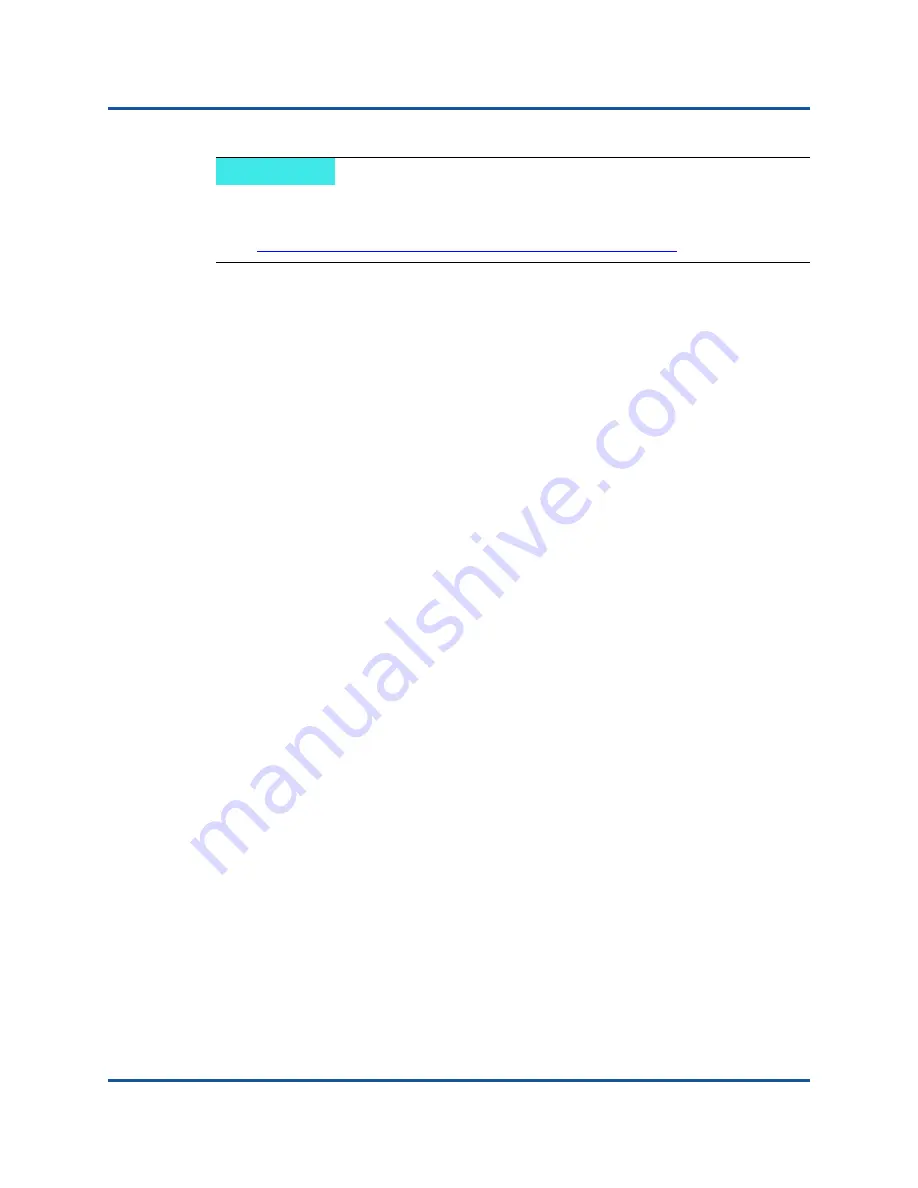
2–Driver Installation and Configuration
VMware Driver Installation and Configuration
30
BK3254601-00 C
Installing QConvergeConsole VMware vSphere Web Client
Plug-in
1.
Gather the information necessary for the installation, including:
IP address of the vCenter Server
vCenter Server credentials (user name and password)
Where to host the QConvergeConsole VMware vSphere Web Client
Plug-in (on vCenter Server or other server)
If you are hosting the QConvergeConsole VMware vSphere Web
Client Plug-in on a non-vCenter Server, make sure the server has
Tomcat running as a service and have the IP address of the Tomcat
instance ready. Also, make sure the Tomcat
CATALINA_HOME
environment variable is set to the appropriate directory.
2.
Run the installer on the server providing the Tomcat service. Provide the
information requested by the installer.
On Windows, double-click the installer and follow the instructions on
the GUI provided.
On Linux:
a.
Make sure the user is the root user (or has root privileges).
b.
Create the installer executable if one does not already exist.
Choose the installer for your system (32-bit or 64-bit), and then
issue the following command:
chmod +x <installer>
Where <
installer
> is the file name of the installer.
c.
Run the installer by issuing the following command:
./<installer>
Where
<installer>
is the file name of the installer.
d.
Follow the instructions provided by the installer.
3.
Restart the Tomcat service.
NOTE
For more details on
vihostupdate
, see the
vSphere Command-Line
Interface Installation and Reference Guide
, located here:






























