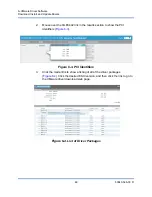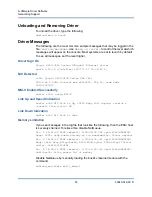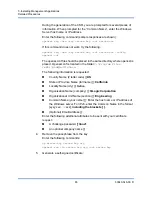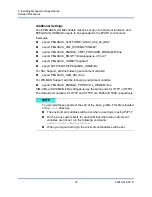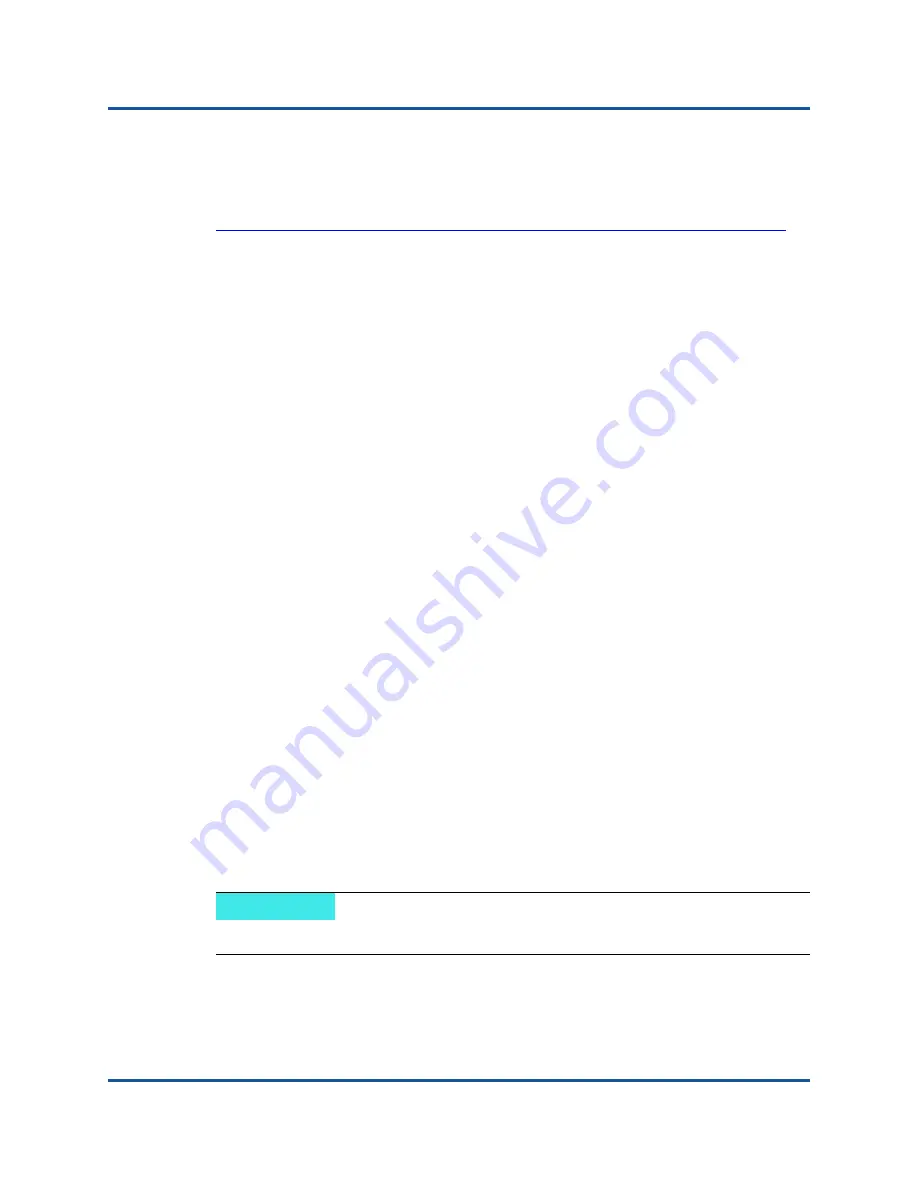
7–Installing Management Applications
Detailed Procedures
62
83840-546-00 D
For Windows XP and Windows Server 2008, install Windows Management
Framework Core, which includes WinRM 2.0 and Windows Powershell 2.0, from
the following link:
http://www.microsoft.com/download/en/details.aspx?displaylang=en&id=11829
Perform Basic Configuration on the Server
The Windows firewall must be enabled for WinRM to work properly. For detailed
information about firewall configuration, see
“Additional Server Configuration” on
. After the firewall is configured, open a command prompt and run the
following command to enable the remote management on the Windows server:
winrm quickconfig
You can use the following command to view the configuration information for the
service:
winrm get winrm/config
Perform User Configuration on the Server
To connect to WinRM, the account must be a member of the local administrators
group on the local or remote computer. The output of the get winrm/config
command will be as follows:
RootSDDL =
O:NSG:BAD:P(A;;GA;;;BA)S:P(AU;FA;GA;;;WD)(AU;SA;GWGX;;;WD)
BA stands for BUILTIN\Administrators.
To add another user group to the WinRM allowed connect list, you can modify the
RootSDDL to include the new user group. You will need the SSDL ID for the new
group. For example, the following command adds the new user group with SDDL
ID S-1-5-21-1866529496-2433358402-1775838904-1021.
winrm set winrm/config/Service
@{RootSDDL="O:NSG:BAD:P(A;GA;;;BA)(A;;GA;;;
S-1-5-21-1866529496-2433358402-1775838904-1021)S:P(AU;FA;GA;;
WD)(AU;SA;GWGX;;;WD)"}
Perform HTTP Configuration on the Server
To use the QCS GUI, you must configure the HTTP protocol, as follows:
1.
Click
Start
(or press the Windows logo key) and select
Run
.
2.
Enter
gpedit.msc
to open the local Group Policy editor.
NOTE
The default HTTP port is 5985 for WinRM 2.0.
Summary of Contents for 8400 Series
Page 390: ......