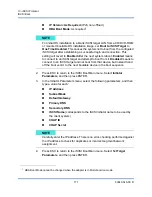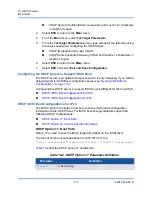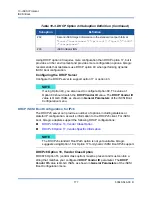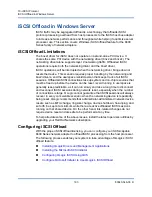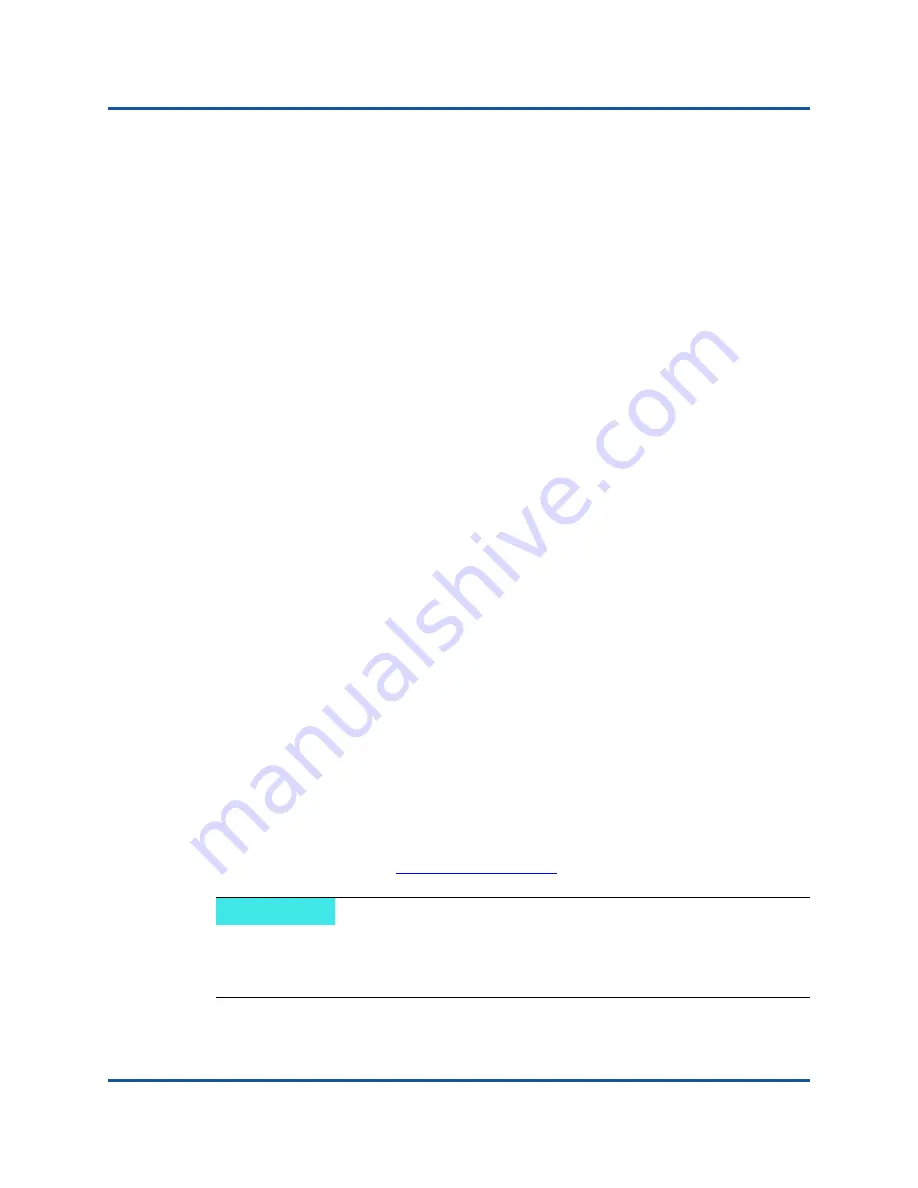
10–iSCSI Protocol
iSCSI Boot
180
83840-546-00 D
8.
Set
HBA Boot Mode
to
Enabled
or
Disabled
. (
Note
: This parameter
cannot be changed when the adapter is in Multi-Function mode.)
9.
Save the settings and reboot the system.
The remote system should connect to the iSCSI target and then boot from
the DVDROM device.
10.
Boot to DVD and begin installation.
11.
Answer all the installation questions appropriately (specify the Operating
System you want to install, accept the license terms, and so on).
When the
Where do you want to install Windows?
window appears, the
target drive should be visible. This is a drive connected through the iSCSI
boot protocol, located in the remote iSCSI target.
12.
Select
Next
to proceed with Windows Server 2008 R2 installation.
A few minutes after the Windows Server 2008 R2 DVD installation process
starts, a system reboot will follow. After the reboot, the Windows Server
2008 R2 installation routine should resume and complete the installation.
13.
Following another system restart, check and verify that the remote system is
able to boot to the desktop.
14.
After Windows Server 2008 R2 is booted up, load all drivers and run
Bindview.exe.
a.
Select
All Services
.
b.
Under
WFP Lightweight Filter
you should see
Binding paths
for the
AUT. Right-click and disable them. When done, close out of the
application.
15.
Verify that the OS and system are functional and can pass traffic by pinging
a remote system's IP.
Windows Server 2012/2012 R2 iSCSI Boot Setup
Windows Server 2012/2012 R2 supports booting and installing in either the
offload or non-offload paths. QLogic requires the use of a “slipstream” DVD with
the latest QLogic drivers injected. See
“Injecting (Slipstreaming) QLogic Drivers
into Windows Image Files” on page 187
. Also refer to the Microsoft knowledge
base topic KB974072 at
.
NOTE
The Microsoft procedure injects only the eVBD and NDIS drivers. QLogic
recommends that all drivers (eVBD, VBD, BXND, OIS, FCoE, and NDIS) be
injected.
Summary of Contents for 8400 Series
Page 390: ......