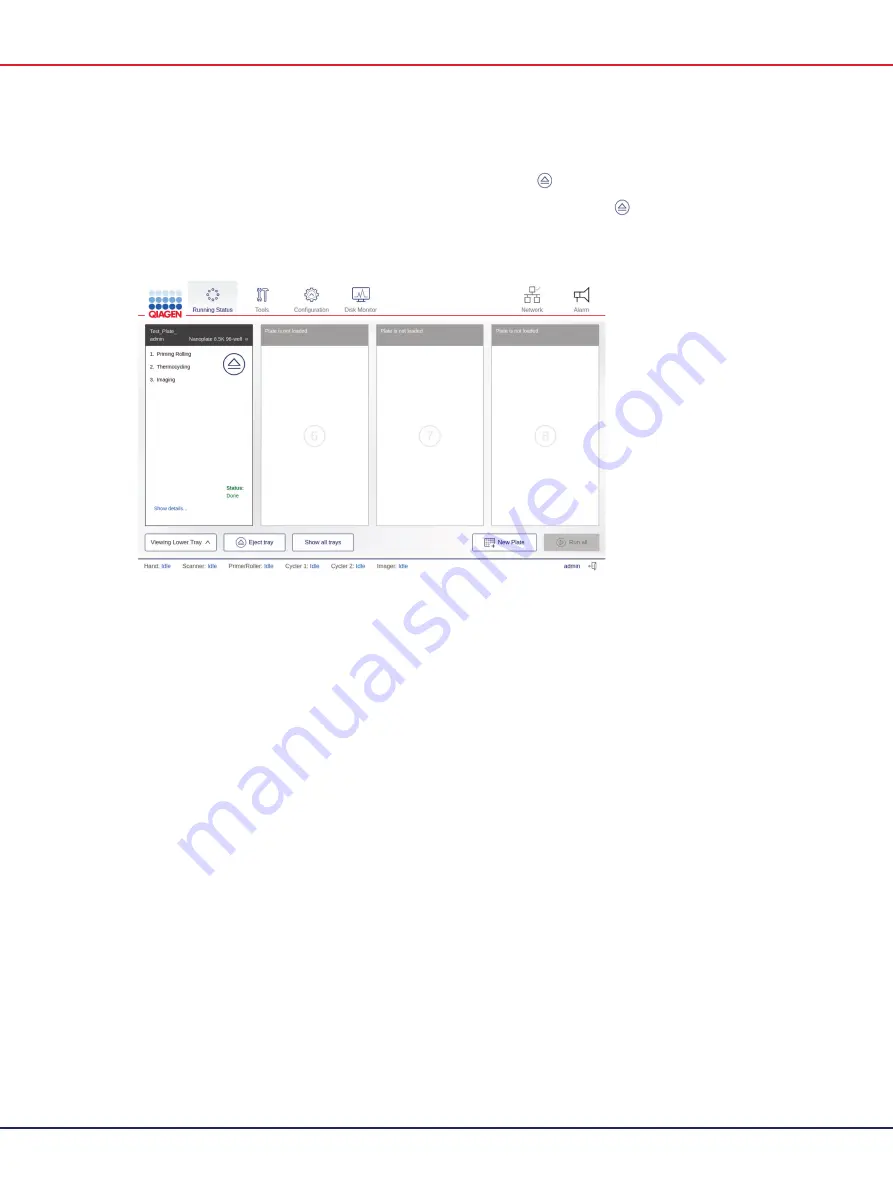
QIAcuity User Manual 06/2022
85
When the run is finished, the status of the run changes to
Done
and the
Eject
button becomes
available. To view the details about the run, tap
Show details
. To eject the plate, tap
Eject
button.
Continuous loading and unloading of plates
Note
: The Continuous loading and unloading of plates function is only available with QIAcuity
Eight and QIAcuity Four instruments. To unload a plate that is currently running in the QIAcuity One
instrument, you need to abort the run. For more information, see section Aborting a run.
You can also load and unload plates while the instrument is running. You can load new plates,
unload finished ones, or remove plates that are still in progress. To eject a tray, press the physical
button on the instrument, or tap
Eject tray
on the touchscreen. If any of the running plates are in the
Imaging step, this process is paused. Once the changes in the tray are done, tap
Close tray
or
press the physical button on the device to close the tray. The software checks the plates and displays
the plate information on the screen. If any of the plates that were running before the tray was
opened are missing, an error message appears, and the run is stopped.
Note
: If the slot where the new plate is placed is also used by a plate that is in a different module,
an error message is shown on the screen, and the new plate must be moved to a free slot. The
drawer opens automatically, which can take up to two minutes. Move the plate and close the
drawer to proceed.
Summary of Contents for QIAcuity 911000
Page 2: ...QIAcuity User Manual 06 2022 2...
Page 68: ...QIAcuity User Manual 06 2022 68...
Page 240: ...QIAcuity User Manual 06 2022 240...
















































