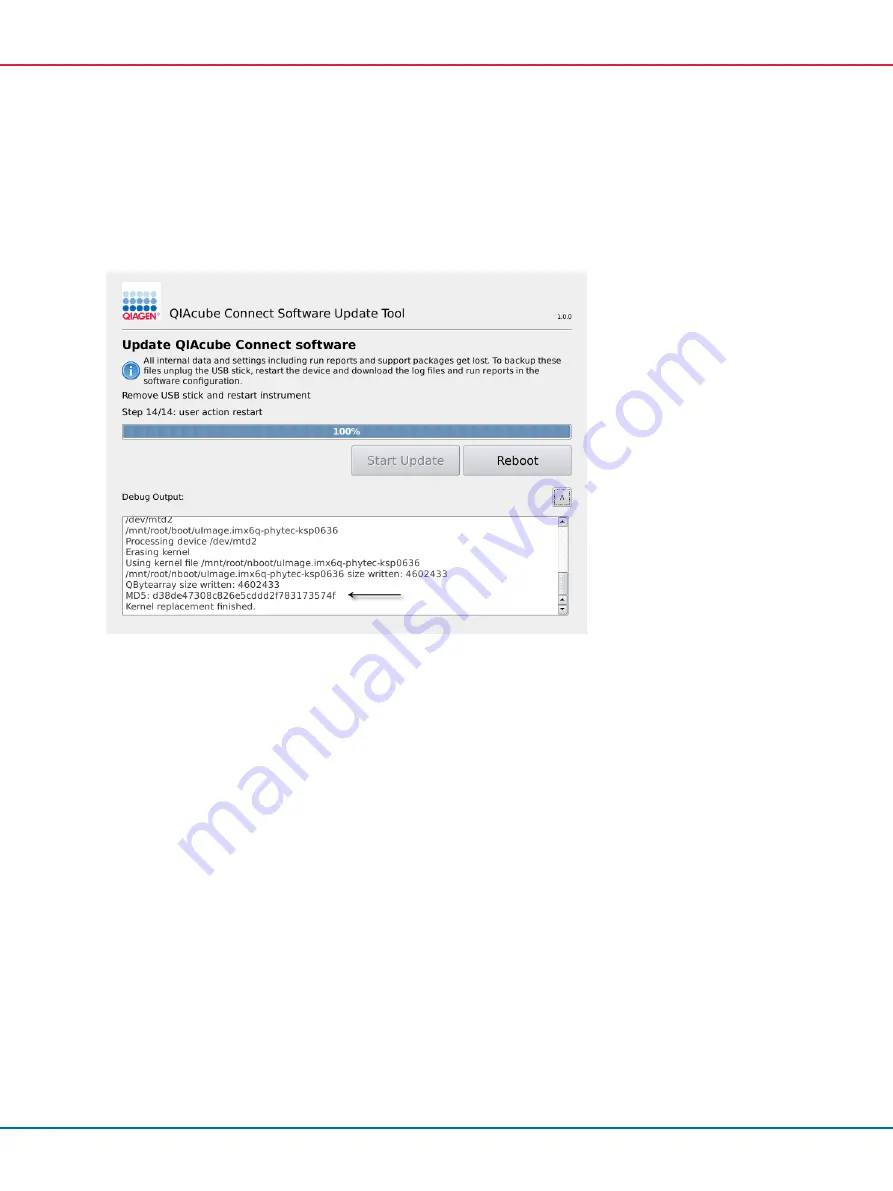
QIAcube Connect MDx User Manual 12/2020
100
Press
Cancel
if you do not want to update the software. In this case, the instrument will
initialize without updating the software.
8.
Wait until the update has completed.
9.
Press the arrow button to open the
Details
screen.
Software update tool with update details to see the MD5 checksum
10.
Compare the MD5 checksum on the screen with the checksum provided on the software
download page. If the checksums are not identical, contact QIAGEN Technical Services.
11.
Press
Reboot
to continue. The instrument will initialize with the updated software.
12.
When instructed by the screen, remove the USB flash drive from the USB port.
13.
Use a computer running Microsoft Windows to delete the previously downloaded software
files from the USB flash drive.
5.13
User Management
The QIAcube Connect MDx is provided with a
User Management
feature. This feature enables you
to set up multiple users with two different roles: administrator and operator. For each operator, the
software mode (IVD or Research) to be used can be set up. Access to both software modes can be
selected for an operator, or a restricted access to only one software mode. When you use the
QIAcube Connect MDx for the first time, a default user named Admin is already pre-installed and
configured with both roles assigned. The user management feature is only available for users
assigned the Administrator role.






























