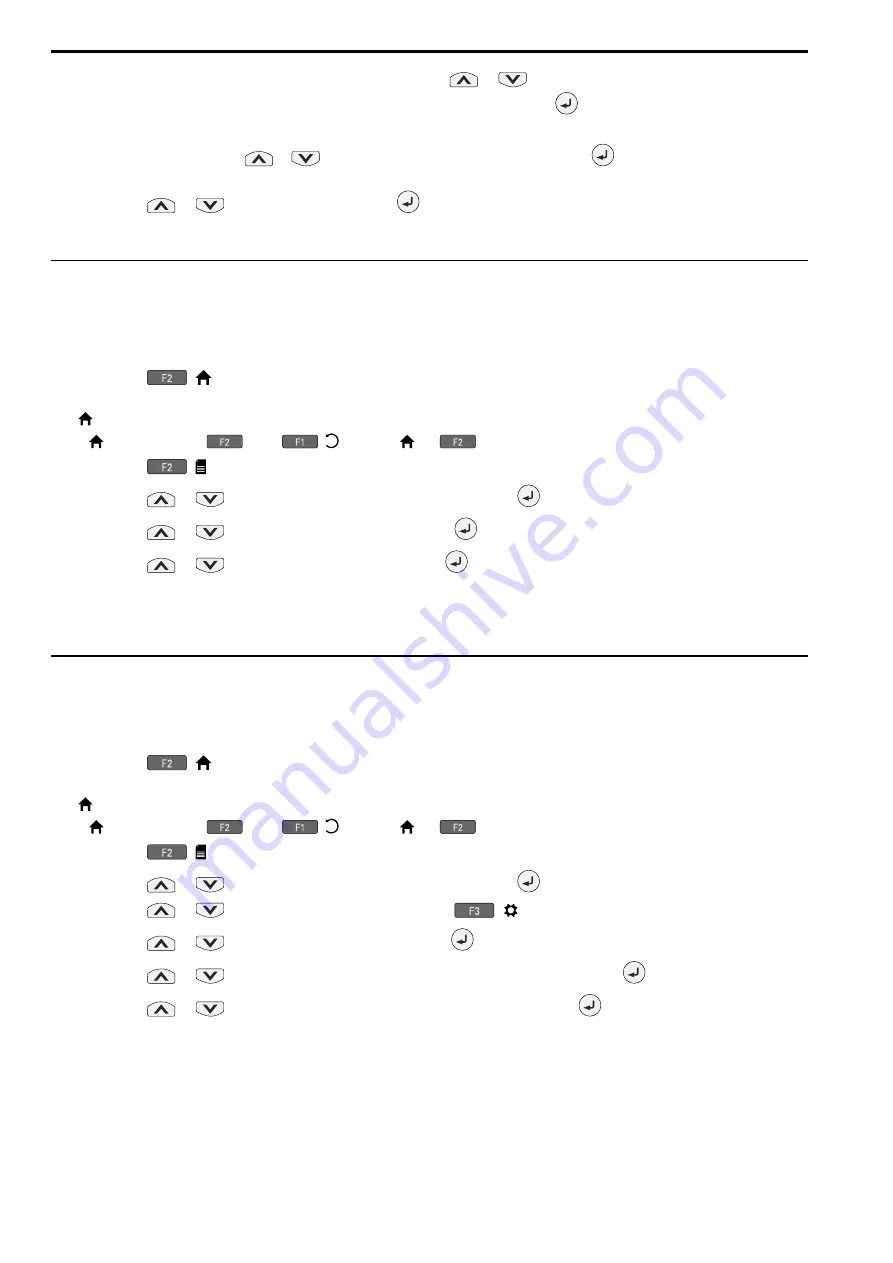
144
SIEPYEUOQ2A01G AC Drive Q2A Technical Manual
8.
In the parameter change confirmation screen, push
or
to examine the changed parameter, then
select [Apply each parameter] at the bottom of the screen and push
.
Note:
To change a parameter, push
or
to select the parameter to change, then push
to show the parameter setting
screen.
9.
Push
or
to select [Yes], then push
to apply the parameter settings.
The Q2 Wizard procedure is complete.
◆
Start Data Logging
The data log function keeps a record of a maximum of 10 drive monitors. This procedure shows how to start
logging data.
1.
Make sure that a microSD card is inserted in the keypad.
2.
Push
(
) to show the HOME screen.
Note:
• [
] appears in the upper right hand corner of the screen when in HOME mode.
• If [
] is not shown on
, push
(
) to show [
] on
.
3.
Push
( ).
4.
Push
or
to select [Monitor & Diagnostics], then push
.
5.
Push
or
to select [Data Logger], then push
.
6.
Push
or
to select [Yes] or [No], then push
.
• [Yes]: Data logging starts.
• [No]: Data logging will not start.
If the drive was logging data when you entered the command, the drive will ask to stop data logging.
◆
Set Data to Log
■
Set Monitor to Log
This procedure shows how to set the monitor for which to log data.
1.
Push
(
) to show the HOME screen.
Note:
• [
] appears in the upper right hand corner of the screen when in HOME mode.
• If [
] is not shown on
, push
(
) to show [
] on
.
2.
Push
( ).
3.
Push
or
to select [Monitor & Diagnostics], then push
.
4.
Push
or
to select [Data Logger], then push
(
).
5.
Push
or
to select [Log Monitor], then push
.
6.
Push
or
to select the save-destination monitor parameter, then push
.
7.
Push
or
to select the monitor number to be logged, then push
.
The setting procedure is complete.
■
Set the Sampling Time
This procedure shows how to set the sampling time for data logging.
Summary of Contents for Q2A
Page 2: ...This Page Intentionally Blank 2 SIEPYEUOQ2A01G AC Drive Q2A Technical Manual...
Page 12: ...12 SIEPYEUOQ2A01G AC Drive Q2A Technical Manual...
Page 18: ...i 2 Legal Information 18 SIEPYEUOQ2A01G AC Drive Q2A Technical Manual...
Page 28: ...1 2 Features and Advantages of Control Methods 28 SIEPYEUOQ2A01G AC Drive Q2A Technical Manual...
Page 64: ...2 9 Installation Methods 64 SIEPYEUOQ2A01G AC Drive Q2A Technical Manual...
Page 166: ...4 9 Test Run Checklist 166 SIEPYEUOQ2A01G AC Drive Q2A Technical Manual...
Page 172: ...5 2 European Standards 172 SIEPYEUOQ2A01G AC Drive Q2A Technical Manual...
Page 173: ...Standards Compliance 5 5 2 European Standards SIEPYEUOQ2A01G AC Drive Q2A Technical Manual 173...
Page 174: ...5 2 European Standards 174 SIEPYEUOQ2A01G AC Drive Q2A Technical Manual...
Page 175: ...Standards Compliance 5 5 2 European Standards SIEPYEUOQ2A01G AC Drive Q2A Technical Manual 175...
Page 176: ...5 2 European Standards 176 SIEPYEUOQ2A01G AC Drive Q2A Technical Manual...
Page 258: ...6 2 Modbus Communications 258 SIEPYEUOQ2A01G AC Drive Q2A Technical Manual...
Page 356: ...8 7 Storage Guidelines 356 SIEPYEUOQ2A01G AC Drive Q2A Technical Manual...
Page 360: ...9 2 Disposal Instructions 360 SIEPYEUOQ2A01G AC Drive Q2A Technical Manual...






























