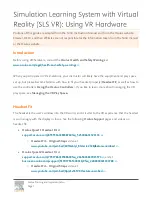200.00 mm
2
7
0
.0
0
m
m
2
5
6
Headset pictures..........................................................................................................1
Charging the battery.....................................................................................................1
Turning on the Headset.................................................................................................1
Turning off the Headset.................................................................................................1
Headset in Pairing Mode...............................................................................................2
Establishing Bluetooth Link...........................................................................................3
Answering incoming calls..............................................................................................3
Transferring calls.........................................................................................................4
Muting the microphone.................................................................................................4
Ending calls.................................................................................................................4
To make a new call using voice dial................................................................................4
Redialing last dialed number.........................................................................................5
Reject a call.................................................................................................................5
Adjusting speaker volume.............................................................................................5
To wear the headset.....................................................................................................5
Low-battery indication..................................................................................................6
Battery recharging........................................................................................................6
LED Status..................................................................................................................7
Voice Over Internet Protocol (VoIP) Application..............................................................8
FCC
Interference
statement ........................................................................................9
Declaration of Conformity..........................................................................................11
●
Charging the battery
Thank you for buying the new PBT30M Headset with Bluetooth wireless technology. Before
first time use, it is important to charge the battery for 8 hours.
●
Turning on the Headset
While the Headset is powered down, press and hold S1 until blue LED turns on. A low tone
followed by a high tone will indicate that the PBT30M is powered up. Afterward, blue LED
will flash every 3 seconds.
●
Turning off the Headset
While the Headset is powered up, press and hold S1 until red LED turns on. A high tone
followed by a low tone will indicate that the PBT30M is powered down.
Microphone
Speaker
On
/
Off
(
S1
)
Volume Up (S2)
Volume
Down
(
S3
)
LED
DC Socket
1
Redialing last dialed number (Mobile phones with Handsfree profiles only )
To redial the last number, press and hold S3 until 4 tones are heard. It indicates the redial
is active.
Reject a call (Mobile phones with Handsfree profiles only )
To reject a call at the time the PBT30M rings, press and hold S1 until you hear 2 tones.
Adjusting Speaker Volume:
When a call is ongoing, pressing and releasing S2 will increase the speaker volume and
pressing and releasing S3 will decrease the speaker volume on the Headset. There is a
key tone to indicate volume increase or decrease. However, a warning tone will be heard
when the volume level reaches its maximum or minimum.
To wear the headset
Make sure the microphone is pointing towards your mouth.
Transferring Calls (For Nokia 3650 or equivalent models)
When you are in session, calls can be transferred from the Bluetooth phone to the HS and from
the HS to the Bluetooth phone.
To transfer a call from the Bluetooth phone to the HS: press S1 once, the call will be
transferred to the HS.
To transfer a call from HS to the Bluetooth phone, please follow the operating instructions of
your phone.
Muting the microphone
To mute the microphone during an active call press both S2 and S3 buttons simultaneously for
about a second and the microphone will be muted. A periodic beep tone will be heard when the
mute function is active.
To end the mute function: When the microphone is muted, press both S2 and S3 buttons
simultaneously. Mute function is ended and the periodic beep tone will stop.
Ending Calls
While a call is in session on the Headset pressing S1 will disconnect the call. After the call is
disconnected, the blue LED will flash normally again.
To make a new call using voice dial
Make sure the voice dialing function is set up in the mobile phone and it is within the range of
the Headset. Press S1 on the PBT30M shortly. There is a beep tone on the headset.Then use
your recorded voice commands ( eg. By saying the name of the person). The call will be
connected in a few seconds.
User Manual
PBT30M
®
Bluetooth
Headset
4
3
Headset in Pairing Mode
Ma
ke
sure the PBT30M is fully charged and the charging cable is disconnected from it before
pairing starts. While the PBT30M is powered off, press and hold S1 until red and blue LEDs
flashing alternately. It indicates that the Headset is in Pairing Mode.
Follow the operating instructions for your Bluetooth mobile phone to start the pairing process.
Typically, this has to be done by going to a setup or connect menu and then selecting the
options to discover Bluetooth devices. Bluetooth may take several seconds to establish a
connection.
Your phone's display should indicate that it has found the “PBT30M” headset and asks if you
want to pair it. You should confirm this. The phone's display would prompt you for a passkey
or PIN. Enter a sequence of “
0000
”.
The headset LED will flash blue every 3 seconds, indicating successful pairing. Usually the
phone will also
ask whether you want to change the headset's name. We recommend to keep
the default name PBT30M instead of changing it.
If pairing does not occur as expected:Turn off both the headset and the phone and wait for 10
seconds. Turn on the headset and phone again and repeat all steps from beginning. Pairing
does authorize the devices like mobile phones and headsets with each other and only needs
to be performed once.
Establishing Bluetooth Link
After successfully pairing the PBT30M and the mobile phone, you may need to establish a Bluetooth
link between them according to the operation manual of your mobile phone. To establish the link, press
S1 shortly. Use Nokia 6130i as an example, the mobile phone will show “Do you accept PBT30M
request for connection?” Select YES to establish the link. You are ready to make and answer calls on
the Headset. For other phones, please follow the operation manual to establish the link. You are ready
to make and answer calls on the Headset.
Please note:
If the headset is powered down, turning on the headset will auto reconnect the last used device. If the
headset is disconnected but powered on, press S1 shortly to connect the link again. If there is
abnormal loss of link happened (e.g. out of range), the headset will automatically try to reconnect the
mobile phone several times.
If the mobile phone cannot locate the network signal (e.g. out of reach) , alert tone will be heard every
5 seconds in the headset.
Not every mobile phone supports no network signal alert feature.
If there is no Bluetooth connection for more than 1 hour, the headset will switch off automatically.
Answering Incoming Calls
When you wear the headset, an incoming call is present, the PBT30M headset will ring. Pressing S1
will answer the call.
Attention:
Some phones put the Bluetooth connection into Standby Mode if it has not been used for
some time. When there is phone call in, only the mobile phone rings and it will take a few seconds to
transfer the call to headset. You have to wait until you hear the ring tone in headset. If you press S1 to
take the call before you hear the ring tone in headset, the headset will try to establish Bluetooth
connection. This will cause connection conflicts between mobile phone and headset.
Low-battery indication
The PBT30M LED will flash red instead of blue when the battery is low. There will also a
short beep periodically. After this indication you still have up to 15 minutes talk time. When
the battery level is too low, the Headset will automatically power off. It cannot be powered on
again unless the charger is connected or the battery is sufficiently charged.
Battery recharging
To recharge the battery, put the headset on phone holder. During recharging, the LED
shows a steady red light.
When the battery is fully charged, the indicators of red light will be off .
The achievable talk time and standby time for the PBT30M can vary with different Bluetooth
mobile phones due to different implementation of power down modes.
Keep the headset away from fire to avoid damage.
(1) A/C charging
(2) Car charging
Note
Material
:
80g
Woodfree
Paper
1
2
3
4
5
6
7
8
A
B
C
D
E
A
B
C
E
1
2
3
4
5
6
7
8
D
PART
NO
.:
MCB-8127020-1A
MODEL
:
8127
DRAWN
:
Limingzan
DATE
:
20071204
PAPER
SIZE
:
A3
UNIT
:
MM
SCALE
:
1
:
1
DESCRIPTION
:
#
User Manual
For
PYLE
Logo
In
-
Tech
Electronics
Ltd
.