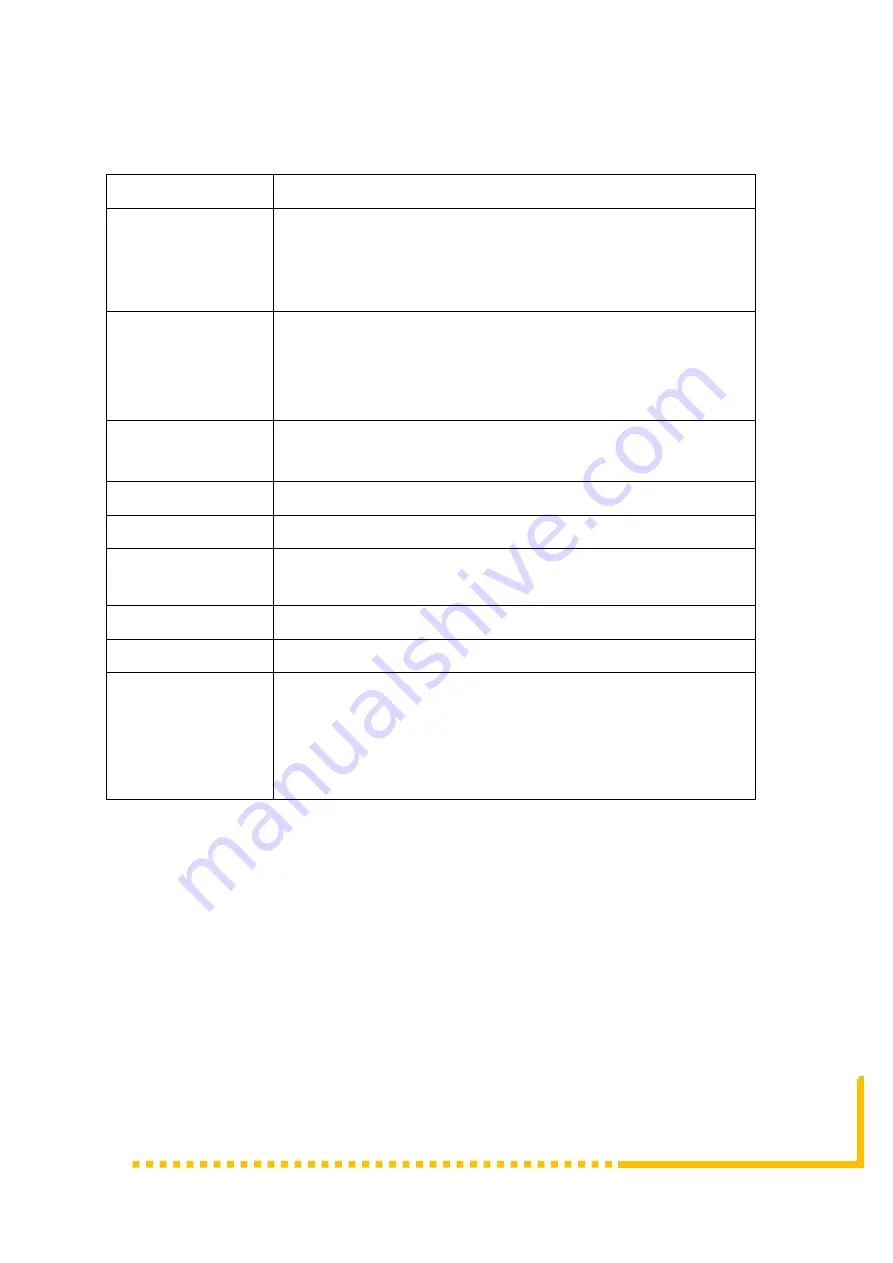
Copyright 2017 ProVideoInstruments USA
– All Rights Are Reserved
Page 7 / 24
2.4 Environment Requirement
Item
Requirement
Machine
Hall
Space
When user installs machine frame array in one machine
hall, the distance between 2 rows of machine frames
should be 1.2~1.5m and the distance against wall should
be no less than 0.8m.
Machine
Hall
Floor
Electric Isolation, Dust Free
Volume resistivity of ground anti-static material:
1X10
7
~1X10
10
,
Grounding current limiting resistance:
1M
(Floor bearing should be greater than 450Kg/
㎡
)
Environment
Temperature
5~40
℃
(sustainable )
,
0~45
℃
(short time)
,
installing air-conditioning is recommended
Relative Humidity
20%~80% sustainable 10%~90% short time
Pressure
86~105KPa
Door & Window
Installing rubber strip for sealing door-gaps and dual level
glasses for window
Wall
It can be covered with wallpaper, or brightness less paint.
Fire Protection
Fire alarm system and extinguisher
Power
Requiring device power, air-conditioning power and
lighting power are independent to each other. Device
power requires AC 110V±10%, 50/60Hz or AC
220V±10%, 50/60Hz. Please carefully check before
running.
2.5 Grounding Requirement
✓
All function modules’ good grounding is the basis of reliability and stability of
devices. Also, they are the most important guarantee of lightning arresting and
interference rejection. Therefore, the system must follow this rule.
✓
Grounding conductor must adopt copper conductor in order to reduce high
frequency impedance, and the grounding wire must be as thick and short as
possible.










































