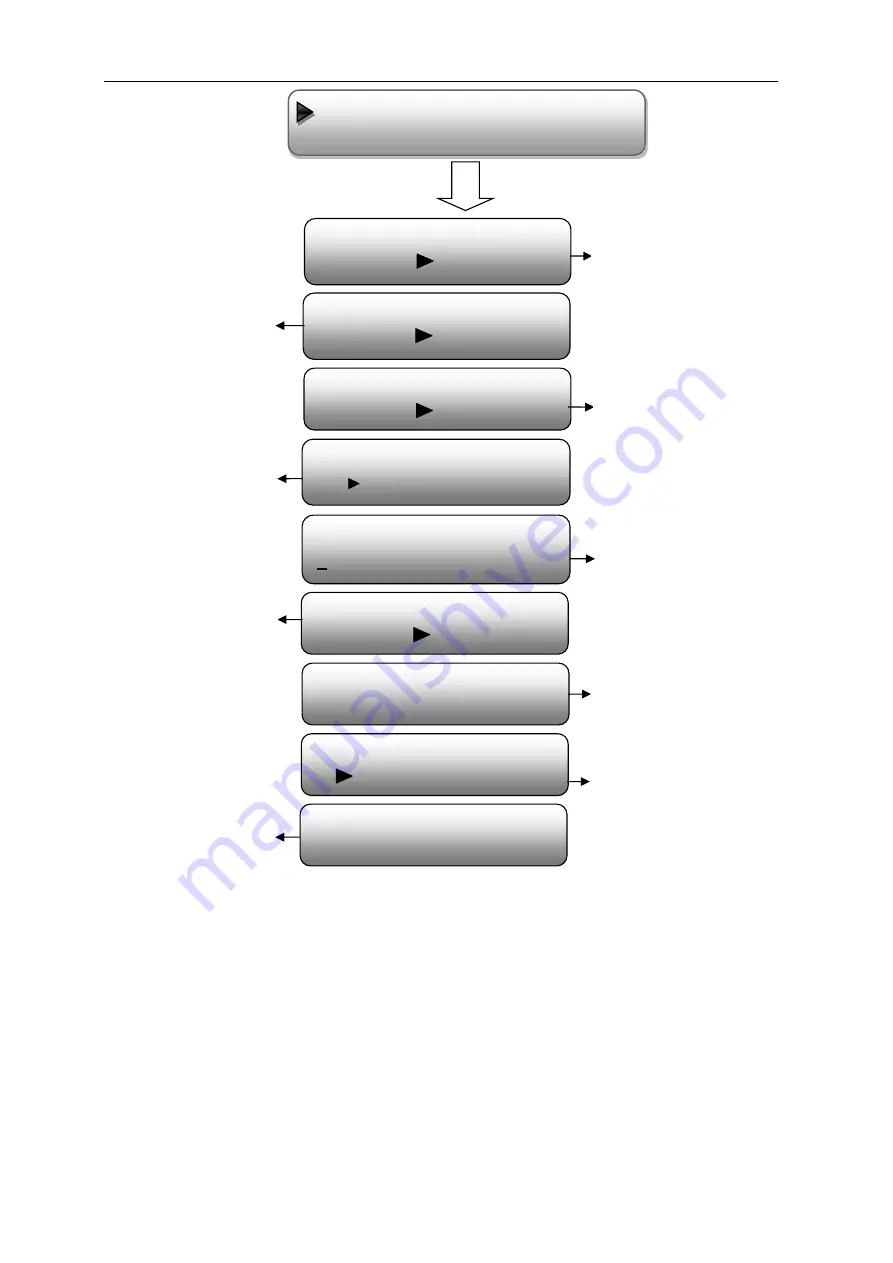
4-in-1 IRD User
’s Manual
22 / 38
Save Configuration?
Yes
No
Load Saved CFG?
Yes
No
Reset All Sets?
Yes
No
LCD Time-out
30 s
Set Password
000000
Lock Keyboard?
Yes
No
xxxxxxxxxxxxxxxxxxxx
xxxxxxxxxxxxxxxxxxxxx
4 in 1 IRD
SW x.xx HW x.xx
Choose yes to save settings.
and press ENTER to confirm
Choose yes to restore the
device into the last saved
configuration.
Choose yes to restore the
device into factory’
s default
configuration.
Press DOWN/UP key to select
a time out for the LCD lighting
duration (5-120 seconds)
To set a 6-digit password for
unlocking the keyboard
Choose Yes to lock the
keyboard, then the keyboard
will be locked and cannot be
applicable. It is required to
input the password to unlock
the key board. This operation
is one-off
User can view the serial
number of this device. It is
read-only and unique
It
displays
the
version
information of this device.
Encoder Modulator: the name
of the device; SW: software
version
number;
HW:
hardware version number.
Language
English
User can shift the system
language here.
7.9 Version
Summary of Contents for MTRX
Page 4: ...2 38 1 3 Specifications ...





























