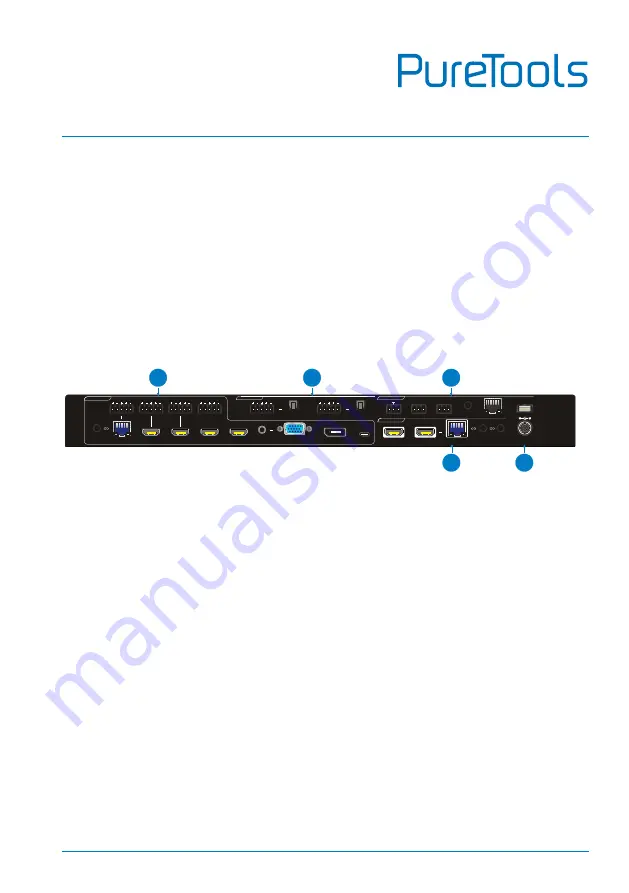
User Manual
PT-PMS-82S
8
⑤
VOLUME:
Press the volume knob in to toggle among
MIX
,
HDMI OUT
and
HDBT OUT
audio control, and the corresponding LED will illuminate blue.
Rotate the knob to increase or decrease the volume of the selected audio.
Press and hold the knob at least three seconds to mute the selected audio.
Rotate the knob to unmute.
3.2
Matrix Switcher Rear Panel
①
INPUT:
Total eight video inputs, five audio inputs and one IR input.
1-HDBT:
RJ45 port to connect the PT-HDBT-200-TX transmitter to receive
AV signal, IR and RS232 control signal, and one external balanced audio
input (5-pin) can be embedded in the HDBT video. In addition, the HDBT
input supports 24V PoC.
2-HDMI:
Type-A female HDMI port to connect the HDMI source. One
external balanced audio input (5-pin) can be embedded in the HDMI video.
3-HDMI:
Type-A female HDMI port to connect the HDMI source. One
external balanced audio input (5-pin) can be embedded in the HDMI video.
4-HDMI:
Type-A female HDMI port to connect the HDMI source.
5-HDMI:
Type-A female HDMI port to connect the HDMI source.
6-VGA:
15-pin female VGA port to connect the VGA source. One stereo
auxiliary audio input (3.5mm jack) can be embedded in the VGA video.
7-DP:
Type-A female DP port to connect the DP source.
6. VGA
8. USB-C
AUDIO
7. DP
DC 24V
OUTPUTS
2. HDBT
IR IN
1. HDMI
TCP/IP
CONTROL
IR EYE
FIRMWARE
1
L
R
L
R
IR OUT
2. HDMI
5. HDMI
4. HDMI
2. HDMI
3. HDMI
1. HDBT
IR IN
L
R
L
R
L
R
MIX
L
R
INPUTS
2
RS232
Tx
Rx
RELAY1
NO COM NC
RELAY2
NO COM NC
AUDIO OUT
1
2
5
3
4















































