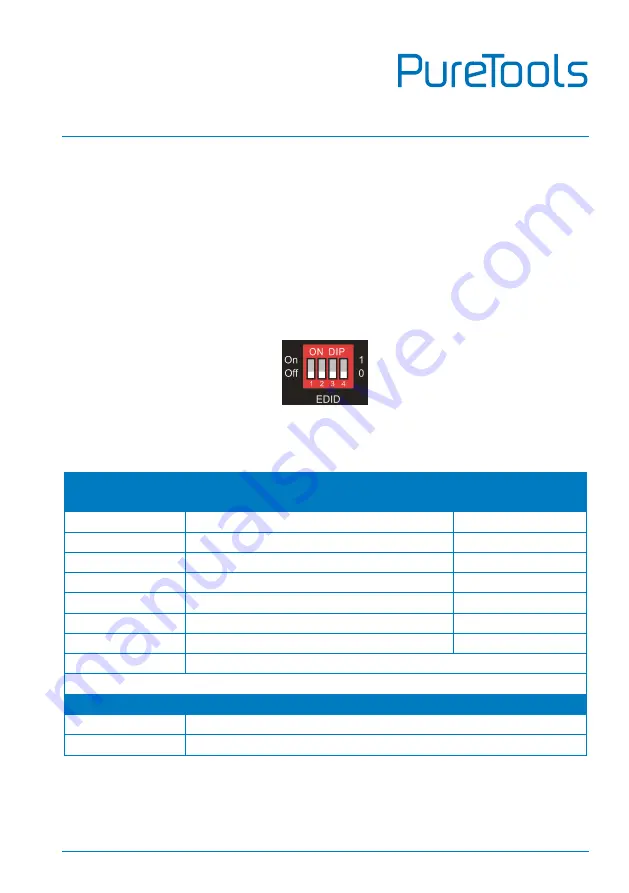
User Manual
PT-MA-HD42UHD
8
5.3
EDID Setting
The Extended Display Identification Data (EDID) is used by the source device to match
its video resolution with the connected display. The 4-pin DIP switch on the front
panel can be used to set the EDID to a fixed value to ensure the compatibility in the
video resolution.
The switch represents “
0
” when in the lower (
OFF
) position, and it represents “
1
”
while putting the switch in the upper (
ON
) position.
Switch 1~3 are used for built-in EDID setting, and switch 4 is used for mode setting.
The DIP switch status and its corresponding setting are shown as below chart.
Switch 1~3
Status
Video Resolution
Audio Format
000
Pass-through
Pass-through
001
1920x1080@60Hz 8bit
Stereo
010
3840x2160@30Hz 8bit
Stereo
011
3840x2160@30Hz 8bit HDR
Stereo
100
3840x2160@30Hz Deep Color HDR
PCM 5.1
101
3840x2160@60Hz 8bit
Stereo
110
3840x2160@60Hz Deep Color HDR
PCM 5.1
111
User-defined EDID
Switch 4 Status
Mode
0
Global Mode.
1
Out B Private Mode.














































