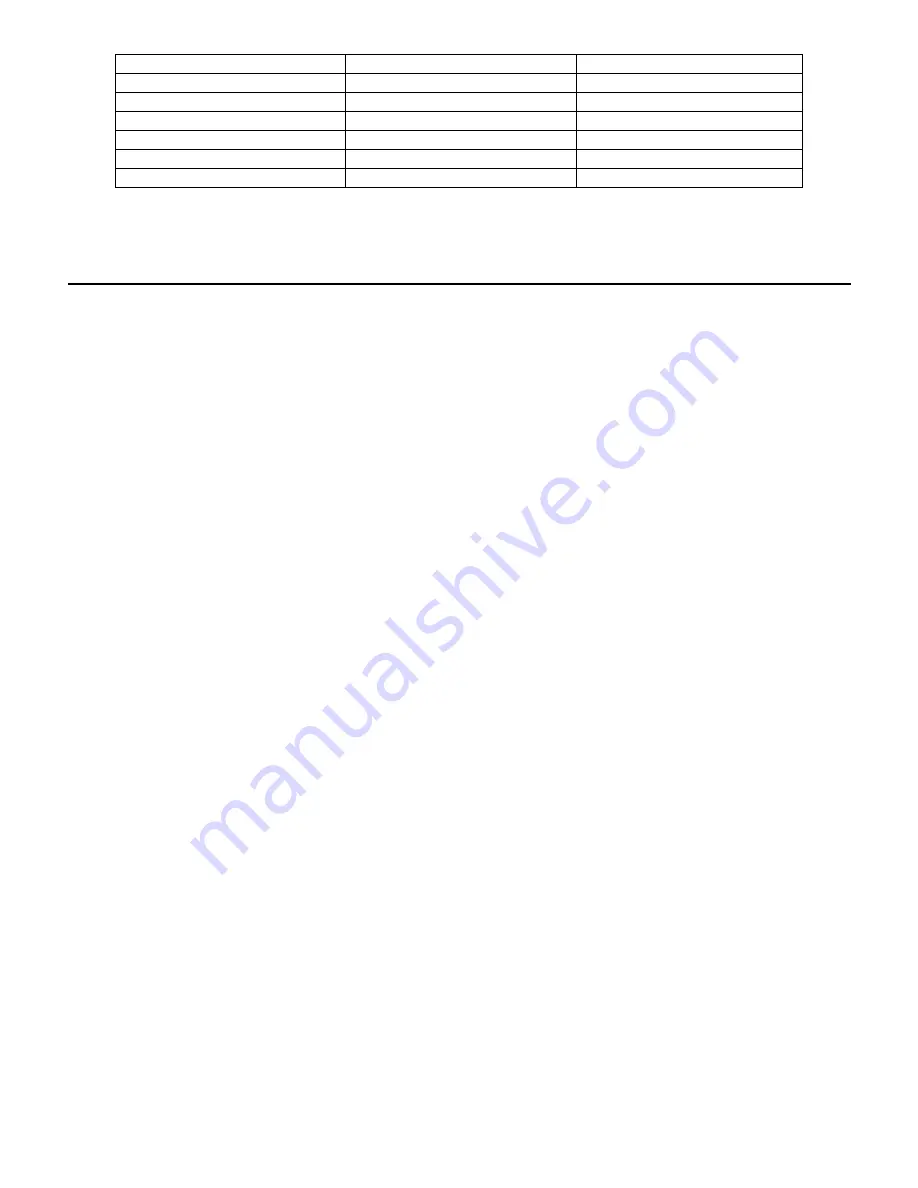
115
8 hours
2 minutes
Weekly
1 day
6 minutes
Weekly
2 ½ day
15 minutes
Monthly
5 days
30 minutes
Monthly
1 week
45 minutes
Monthly
2 weeks
90 minutes
Monthly
4 week
3 hours
Monthly
6.0 OPERATION using Ethernet
All of the same settings that are available using the touchscreen are also available using a browser that is connected to
the controller’s Ethernet IP address. The controller may be connected to a Local Area Network (LAN), directly to the
Ethernet port of a computer, or to the Fluent account management system server.
6.1 Connecting to a LAN
Connect the controller’s network card to the LAN using a CAT5 cable with RJ45 connector.
6.1.1
Using DHCP
Using the touchscreen, from the Main menu, touch Config, then touch Ethernet Settings, then touch DHCP Setting.
Touch Enabled, then the Confirm icon.
After a power cycle of the controller, return to Config, then Ethernet Details to view the Controller IP Address that
has been assigned to the controller by the network.
6.1.2
Using a fixed IP Address
Using the touchscreen, from the Main menu, touch Config, then touch Ethernet Settings, then touch DHCP Setting.
Touch Disabled, then the Confirm icon. Cycle power to the controller. If DHCP is already Disabled then you can
skip this step.
Using the touchscreen, from the Main menu, touch Config, then touch Ethernet Settings, then touch Controller IP
Address. Enter the IP address provided by the administrator of the LAN then touch the Confirm icon. Repeat for
the Network Netmask and Network Gateway settings. Cycle power to the controller.
6.2 Connecting Directly to a Computer
Connect the controller’s network card to the computer using a CAT5 cable with RJ45 connector.
Follow the instructions above to give the controller a fixed IP address that is compatible with the network settings
of the computer. On the Security webpage there is also a setting for the Log in Timeout, which is the time limit for
the web connection to be idle before requiring the user to log in again. Having this setting short is the best protection
against unauthorized access.
Open a browser and type the numeric Controller IP address in the web page address field. The login screen should
quickly appear. Once logged in, the Home page will appear.
The default username is admin and the default password is the 10-digit serial number for the controller. The serial
number can be found printed on the label on the side of the controller, or by using the local touchscreen and going to
the Config menu, then Controller Details.
Once logged in with the default password, a prompt will appear to change to new credentials. The option to close the
prompt window and continue using the existing credentials exists, however the Admin and View-Only level user-





























