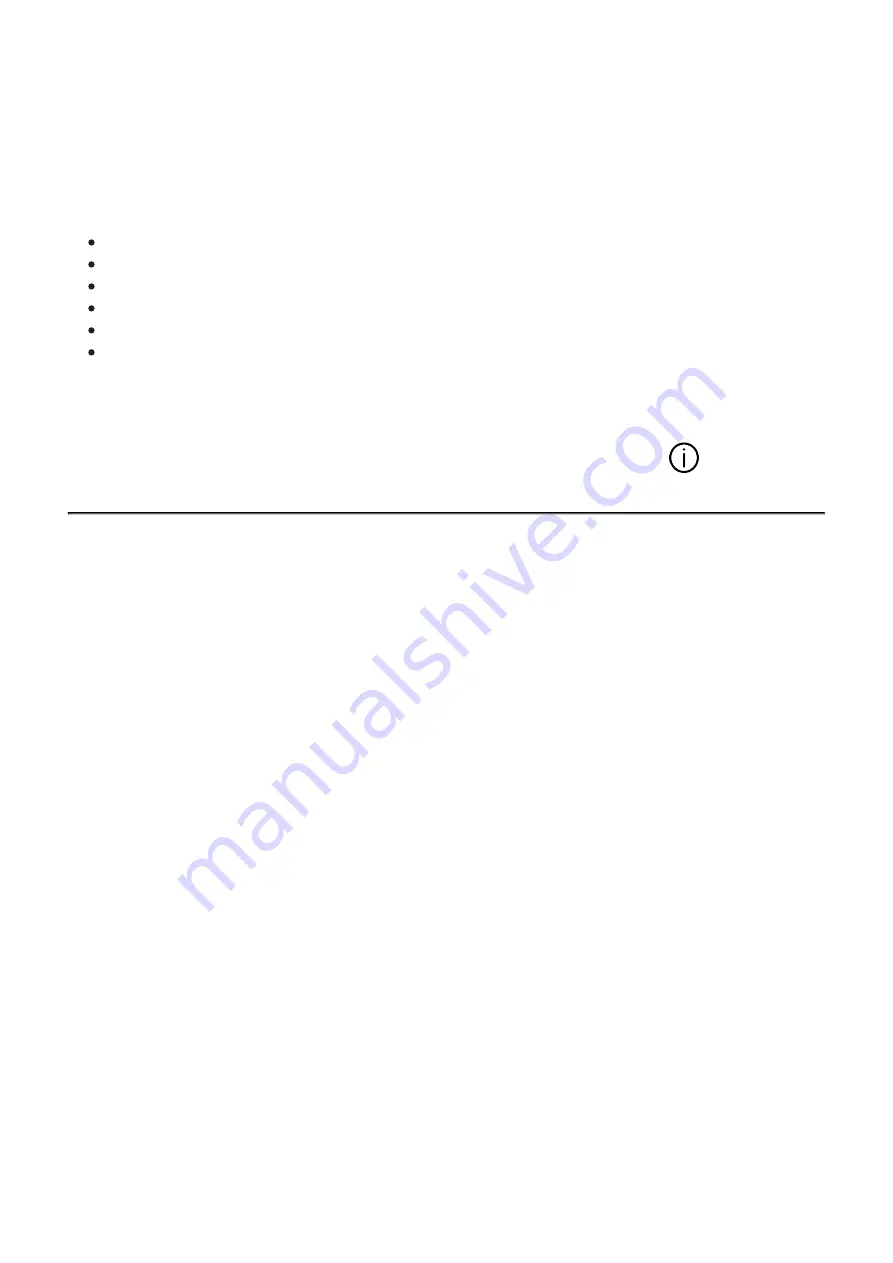
Device Information
This menu item allows the user to view the following information about the device:
SKU Number
Firmware Version
Device Name
Hardware Version
Device Serial Number
Service Information
To display information, do the following:
1. Press and hold the MENU (3) button to enter the main menu.
2. Use the UP (4) / DOWN (2) buttons to select the Device Information
icon.
3. Press the MENU (3) button briefly to view / exit the information.
To see the button operation scheme click
.





































