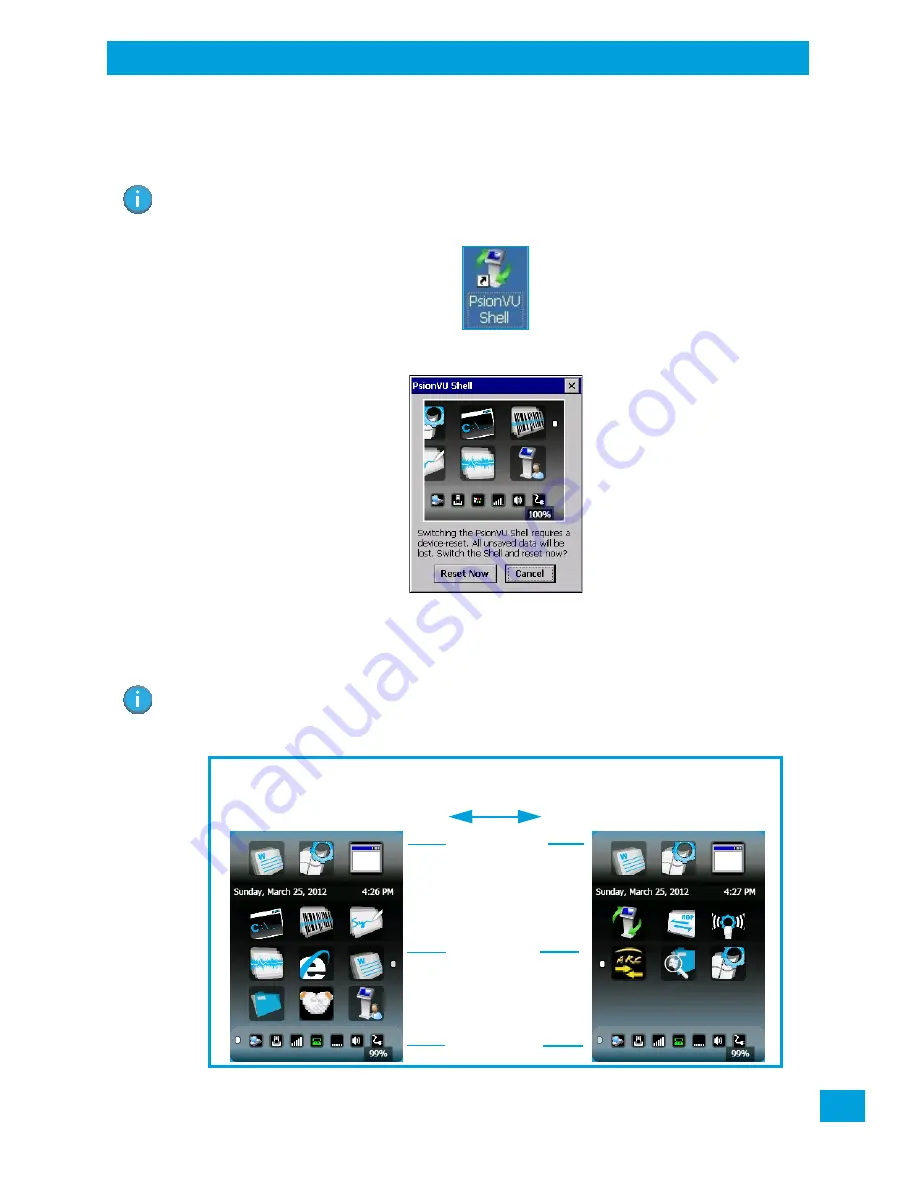
Chapter 3: Getting To Know Your VH10
The PsionVU Desktop Shell
29
Psion VH10 Vehicle-Mount Computer User Manual
3.7
The PsionVU Desktop Shell
The appearance and actions of the desktop can be changed by tapping on the
PsionVU Shell
icon on your
desktop, which activates the PsionVU shell.
Figure 3.8 Switch to PsionVU Shell
After resetting the VH10, the desktop appearance will be very different. The programs are accessed with
finger (or stylus) taps and swipes. If there are more applications than shown on one screen, a white ani-
mated dot will be present on the side of the screen in the direction of the next set of icons. Swiping the
screen to that direction will move the display to the next screen.
Note: The VH10 will be reset if you choose to switch shells.
Note: Although the Desktop appearance defaults to the “Ingenuity” theme, the theme is not changed using
the
PsionVU Shell
icon. To change themes, open the Shell Settings>Advanced menu in
PsionVU
Access
(see “Shell Settings” on page 75).
Hold the stylus or your finger on the Active Tasks, Favourites, or Notifications Bar,
Favourites Bar
Notifications Bar
Active Tasks Bar
and swipe to the left or right to switch to the next screen.






























