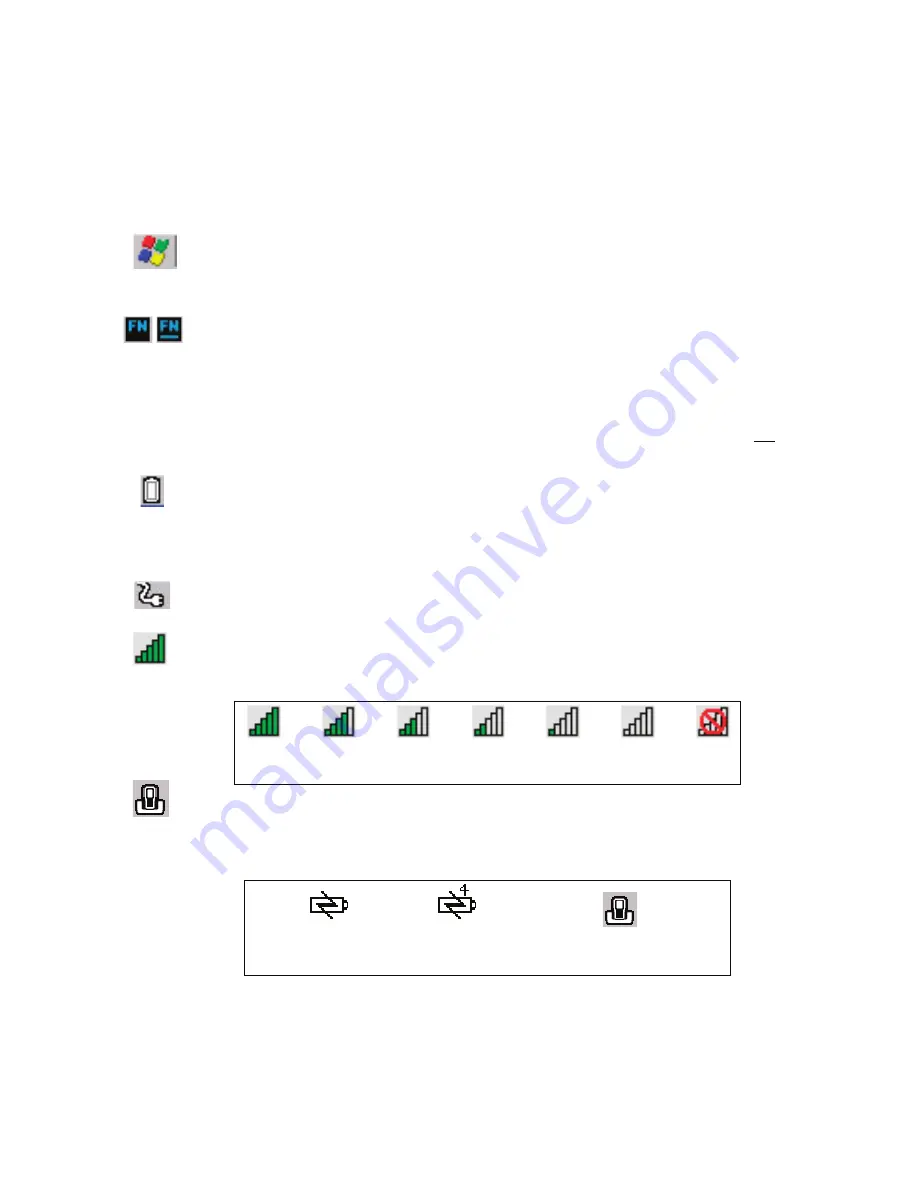
Chapter 3: Getting To Know Your Omnii
Onscreen Indicators
48
Psion Teklogix Omnii XT10 Hand-Held Computer User Manual
Windows
®
Start Button
If you are using the touchscreen, you can either tap the Windows icon at the bottom left of
the screen, or press the [Windows] key to display the Start Menu, and then tap on the desired
application.
Modifier Key Indicators
[SHIFT], [CTRL], [ALT], [FN] and [SYM] are modifier keys that have onscreen indicators
to show when a key is active or locked. If a modifier key is pressed once to activate it, the
key is displayed in the taskbar, for example, pressing the [FN] key once displays ‘FN’ in the
taskbar. If a modifier key is pressed twice, it is ‘locked on’ and the onscreen indicator is dis-
played with underlined letters in the taskbar, for example, pressing [FN] twice displays ‘FN’
in the taskbar.
Power
The battery shaped icon displayed in the taskbar provides quick access to the charge state of
the battery. Tapping on the icon once will show the percentage charge left in the battery.
Tapping on the icon twice opens the
Power Properties
menus (see “Power Properties” on
page 108), where you can set the low battery warnings levels, and time to enter Suspend.
If Omnii is using external AC power, an AC icon is displayed in the taskbar.
802.11 Radio Signal Quality
Increasing radio signal quality is represented by longer, filled bars within this icon.
Docking Device
When a hand-held is inserted in a docking station, charger or cradle, an associated icon
appears in the taskbar.
Good
No Radio
Reception
Weak
Reception
Link
Combo Charger &
Combo Docking Station
Quad Docking Station
Powered Vehicle Cradle, Desktop Dock
& Snap Module






























