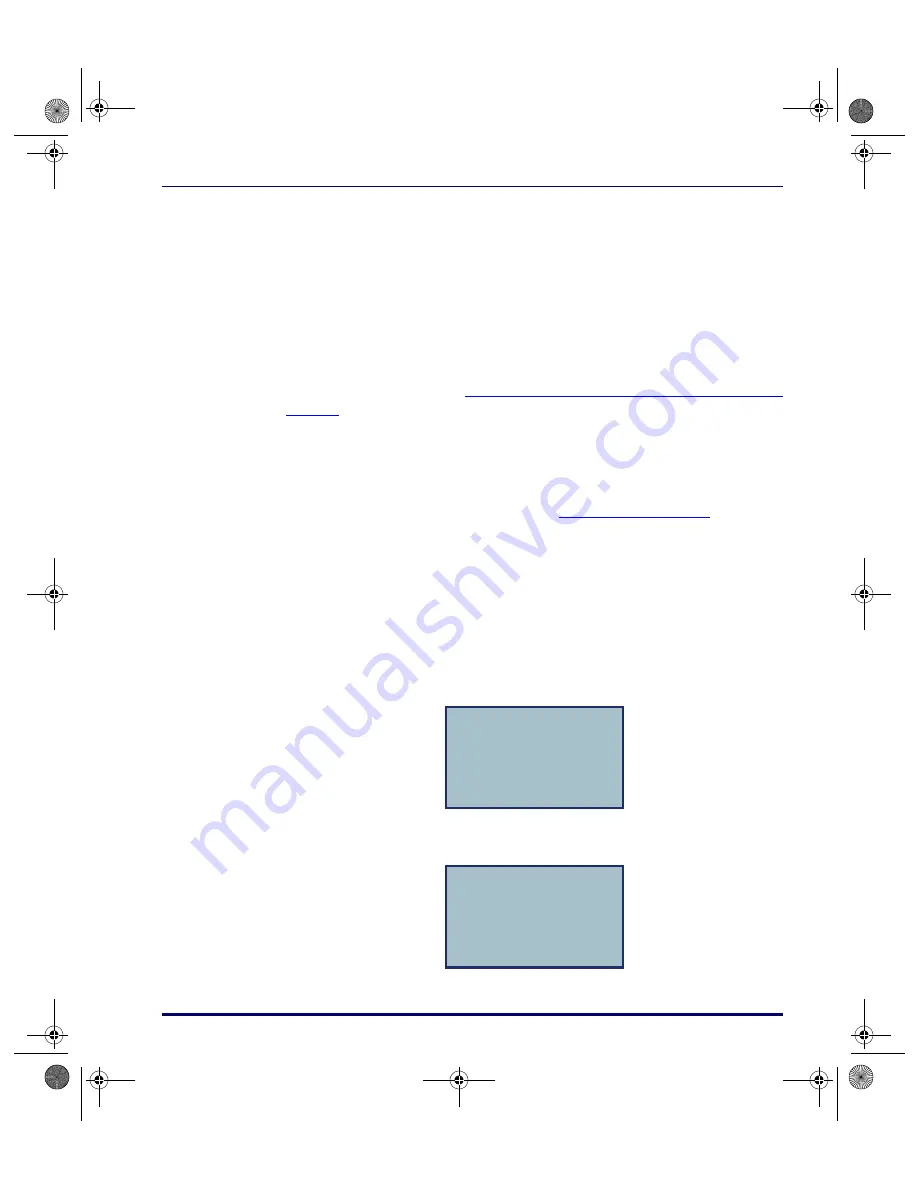
Using PALPRO40 to Collect Data
Product Reference Guide
2-7
Using PALPRO40 to Collect Data
When finished setting up the PT40 (refer to the previous section), the
PALPRO40 Options
menu appears on the display screen. Use the menu to
choose a
PALPRO40
application.
Installing PALPRO40
PALPRO40
comes installed on your PT40 from the factory. If you need to
reinstall
PALPRO40
, refer to
Downloading Applications with PPGXFER starting on
for instructions on this process.
Using PALPRO40
PALPRO40
combines three Portable Applications Library (PAL) applications
into a single, convenient program (refer to
for an
overview of
PALPRO40
). With
PALPRO40
installed on the PT40, you can
switch from one PAL application to another without installing each applica-
tion.
Selecting a PALPRO40 Application
Complete the following steps to select a
PALPRO40
application:
1. With the
PALPRO40 Options
menu displayed, press the
<F2>
key to
select a PAL application.
2. Press
<F1>
to use
ASSETPRO
, press
<F2>
to use
INVPRO
, or press
<F3>
to use
TRACKPRO
.
PALPRO40 OPTIONS
F2=SELECT PROG
F4=PASSWORD
¤
F1=ASSET MGMT
F2=INV MGMT
F3=ITEM TRACKING
F4=EXIT¤
2340.book Page 7 Wednesday, January 29, 2003 12:50 PM






























