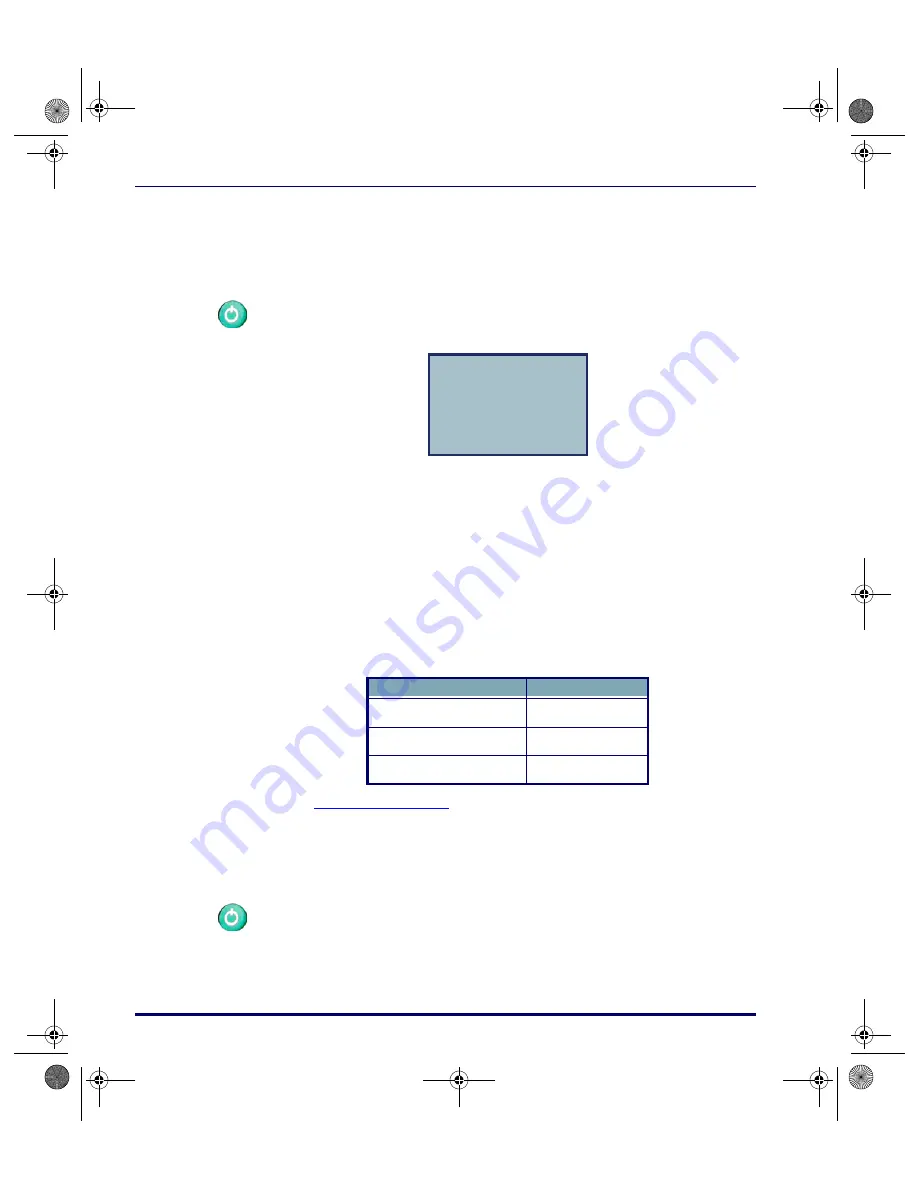
Introduction
1-2
Falcon
®
PT40
PT40 Power Button and Reset
Turning the PT40 On
Press the green
<PWR>
key displayed at left to turn the PT40 on. The first
screen that appears on the PT40, unless the software has been customized, is
shown below.
If the unit had been running before it was turned off, the display screen
returns to the view displayed when the unit was turned off.
Auto-Off Timeout
The PT40 is programmed to shut itself off automatically if it is not used for
ten (10) minutes. This
Auto-Off
timeout conserves power in the PT 40 by par-
tially shutting down when it is not in use. Press the
<PWR>
key to return the
PT40 to full power.
The following Auto-Off timeout values can be customized:
Refer to
for more information on customizing this fea-
ture.
Turning the PT40 Off
Turn the PT40 off by pressing the
<PWR>
key displayed at left. This turns the
screen display off, but does not clear any information in the PDT’s random-
access memory (RAM). The PT40 will return to this location when it is
turned on again. There is no beep when the
<PWR>
key is pressed to turn the
PT40 off.
-Falcon PT40z-
Ver 020.5/Z0.2
System RAM 256K
10/16/02
14:09
¤
press any key
Auto-Off Timeout
Values
Value range
1
-
99
minutes
Default value
10
minutes
Disable value
00
2340.book Page 2 Wednesday, January 29, 2003 12:50 PM



























