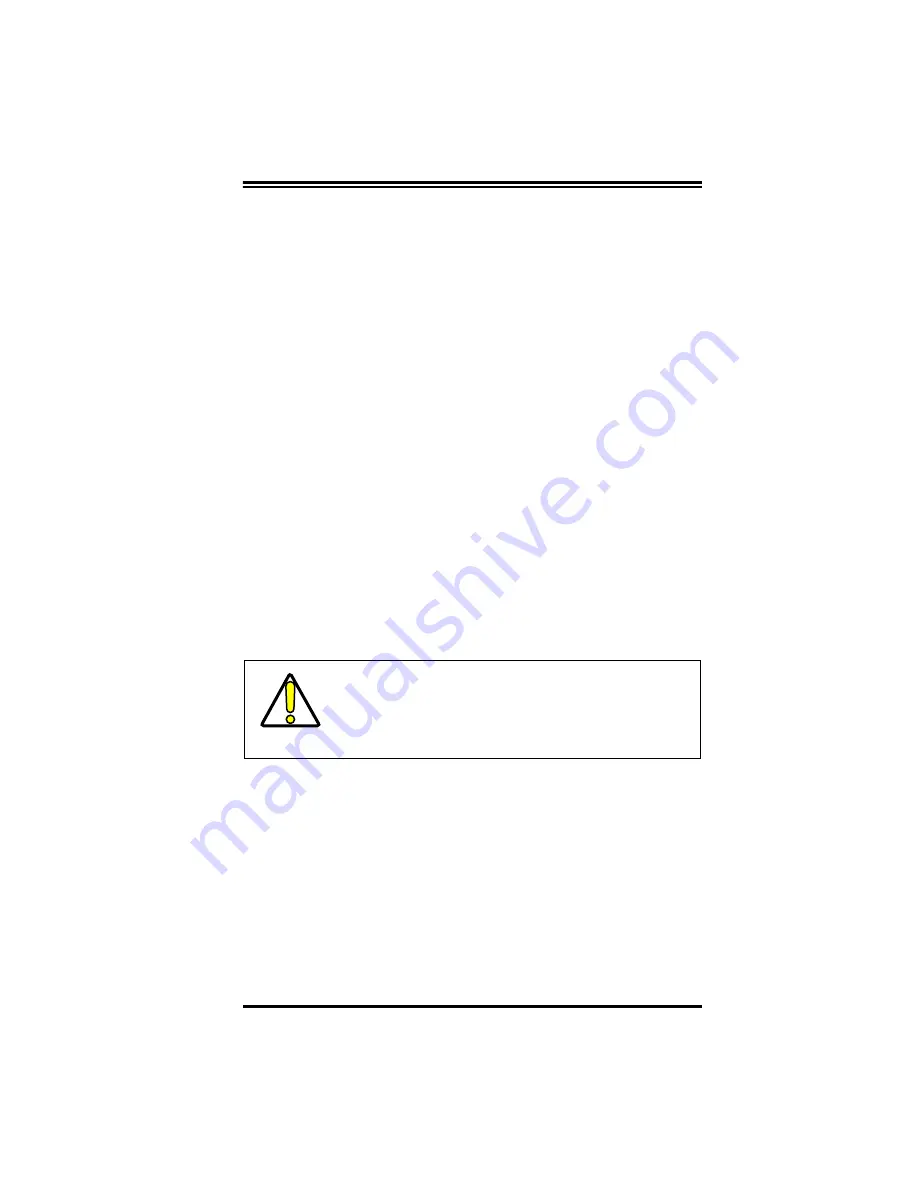
R44-2080
B-3
Reader-Host Communication
If initial communication between the Imager 8000 Reader and the
computer fails when using the OSPV software, read the following
section.
If OSPV cannot detect the Reader
If you know the Reader’s communication configuration:
1.
Clear error message dialog box by clicking on Skip COM2
button.
2.
Check the OSPV communication parameters in the status
window at the bottom of the window.
If these settings are not correct:
3.
Click on Communications > COM Port_Setup.
4.
Make necessary corrections.
5.
Read a known good bar code; data should appear in
Received Data Window.
If you do not know the Reader’s configuration:
1.
Read the Reset to PSC Defaults label found in your User’s
Guide (R44-2115)
.
2.
Connect Reader to Com Port 1.
3.
If Com Port 1 is not available, the Reader may be connected
to Com Port 2. This will require you to click on OK button in
Serial Port Setup box when you restart OSPV.
4.
Close down and restart OSPV.
OSPV should search and find the Reader and the Received
Data window should be displayed.
CAUTION
Use this label with caution, since it will reset ALL
features.
Summary of Contents for Imager 8000
Page 1: ...On Screen Programming and Viewing Guide...
Page 6: ...iv Imager 8000 2D Handheld Reader NOTES...
Page 18: ...12 Imager 8000 2D Handheld Reader Figure 7 Com Port Setup...
Page 68: ...62 Imager 8000 2D Handheld Reader NOTES...
Page 84: ...B 8 Imager 8000 2D Handheld Reader NOTES...
Page 85: ...R44 2080 B 9 NOTES...
























