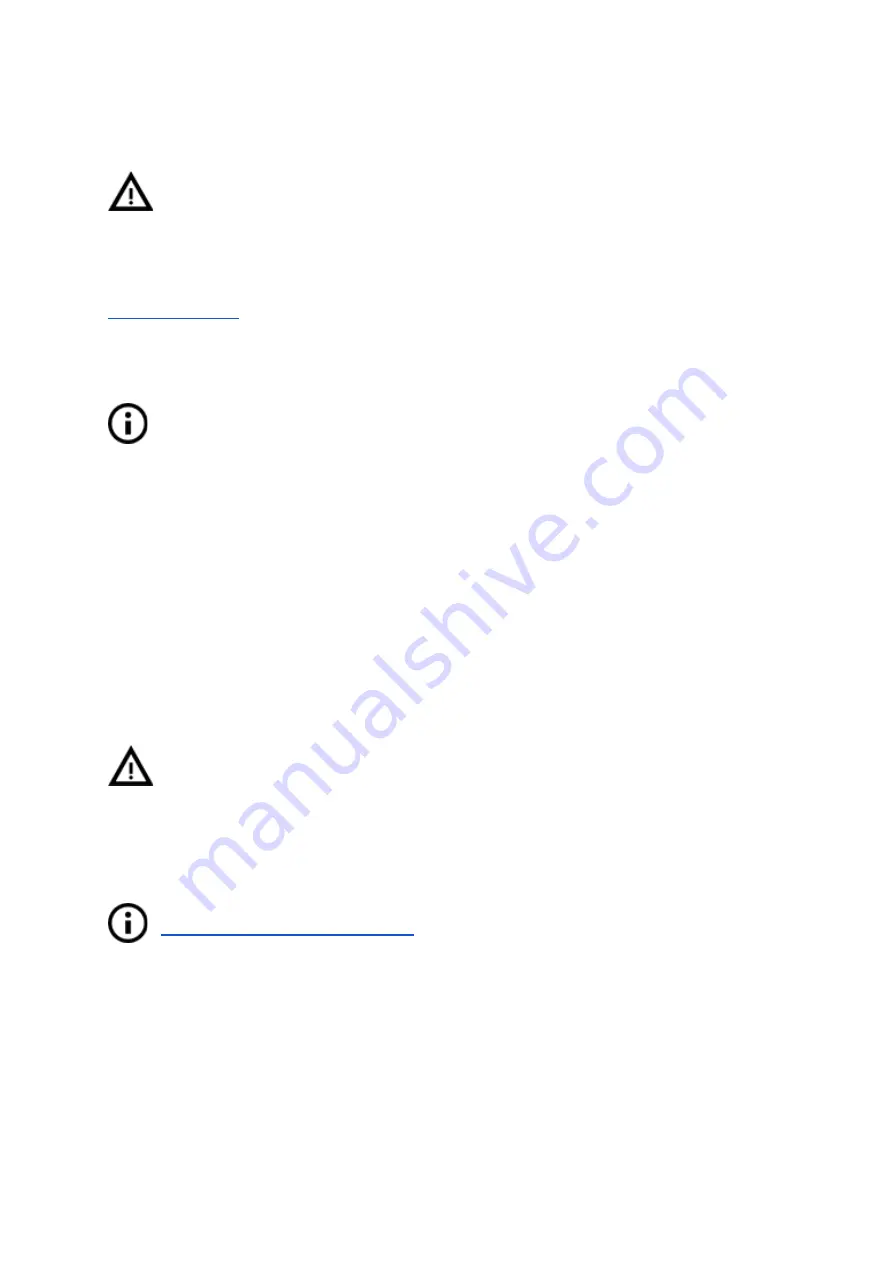
the nozzle will heat up to the set temperature in 5 cycles. During the cycles it is mastering
the amount of power needed to reach the temperature and maintain it.
Do not touch the nozzle during this process until the process is fully finished as it will
reach high temperatures!
Be aware that PID tuning is not a solution to all of the temperature fluctuation issues. Always
make sure that your printer is located in a room with stable ambient temperatures; more
information can be found at
Thermal Runaway and Temperature Drops
at
.
8.4 PINDA probe calibration / Temp. calibration (Experimental/Optional)
This chapter covers the MK3/S with PINDA v2 sensor only. If you have the Original
Prusa i3 MK3S+ with SuperPINDA or if SuperPINDA is detected by firmware, the
Temperature Calibration option in the menu will be disabled automatically.
All induction proximity probes drift the sensing distance with increased temperature. This
might affect the quality of the first printed layer. PINDA v2 probe, included in the MK3S, has
an embedded thermistor inside its body to measure the temperature and fully compensate
for the drift. A pre-calibrated data table is stored in the printer and the temperature
calibration is active by default.
You can re-calibrate the data table from the menu; it can be found in
LCD Menu -
Calibration - Temp. calibration - Calibrate
. Before you do so, please make sure that your
nozzle and heatbed are perfectly clean as the extruder will be moving around the heatbed
during this process. This procedure must be done in a place with normal room temperature
around 21°C/69°F.
Do not touch the nozzle or heatbed during this process until the process is fully
finished as it will reach high temperatures!
Once calibrated, your PINDA v2 probe will be comparing its data readings under different
temperatures and also, additionally, it will include your Live Z data. This should help you to
have a stable Live Z.
Nevertheless, make sure that your 1st layer is done properly. More about that in
6.3.10. Fine-tuning the first layer
8.5 View XYZ calibration details (Optional)
This feature can be found in
LCD Menu - Support - XYZ cal. Details
and provides access
to more detailed info about XYZ calibrating results. The 1st screen tells you the distance of
the “perfect” position of your two front calibration points. Ideally, all of these are positive and
at least 10 mm or more.
When you get your axes perpendicular or slightly skewed,
nothing needs to be tweaked because the printer will perform with the best accuracy
.
46
















































