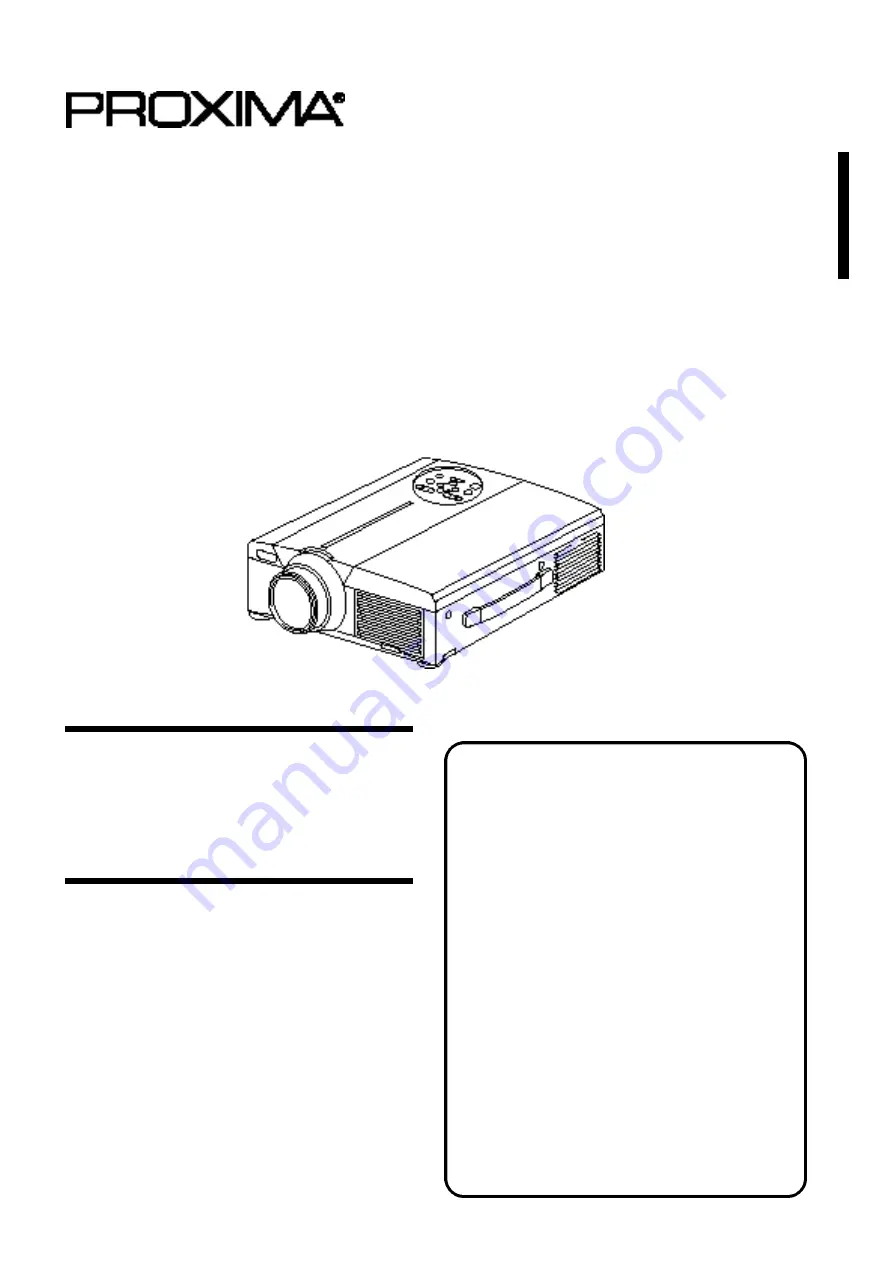
1
Desktop Projector
Model
DP6850
USER’S GUIDE
Thank you for purchasing the PROXIMA Desktop projector. Please read this user’s manual
thoroughly to ensure correct usage through understanding. After reading, store this instruction
manual in a safe place for future reference.
Outline
The DP6850 is bright enough to fill a room
and versatile enough to fulfill your demanding
needs. Its superb image quality and advanced
video capabilities make it a dependable tool
for classrooms and meeting rooms.
Features
(1) Digital keystone correction makes it easy to
p roject a square image and increases
placement possibilities.
(2) Bright images make it ideal for conf e r e n c e
rooms and classrooms
(3) True XGA (1024 x 768) resolution and Fit-to-
V i ew® display of VGA (640 x 480) thr o u g h
SXGA (1280 x 1024) supports full screen
images from PCs and Macintosh computers
(4) Flexible connectivity with ports for up to two
computers and USB mouse
(5) High-quality video performance with picture-
in-picture and support for most video formats
(6) Motorized zoom and focus offers flexibility in
projector placement, while digital zoom offers
close-up views of selected items
Before Use
…………………………………
3
Checking the package Contents
…………
8
Names and functions of each part
………
8
Installation
…………………………………
12
Basic operations
…………………………
13
Adjustments and functions
………………
17
Connection to the video signal
terminals
………………………
22
Connection to the RGB signal
terminal
………………………
22
Connecting to the USB cable
……………
25
Connection to the CONTROL signal
terminal
………………………
26
Example of system setup
………………
31
Cleaning the air filter
……………………
31
Lamp
…………………………………
32
Message table
……………………………
32
Troubleshooting
……………………………
33
Specifications
……………………………
34
About the warranty and
after-service
…………………
35
Contents
Page


































