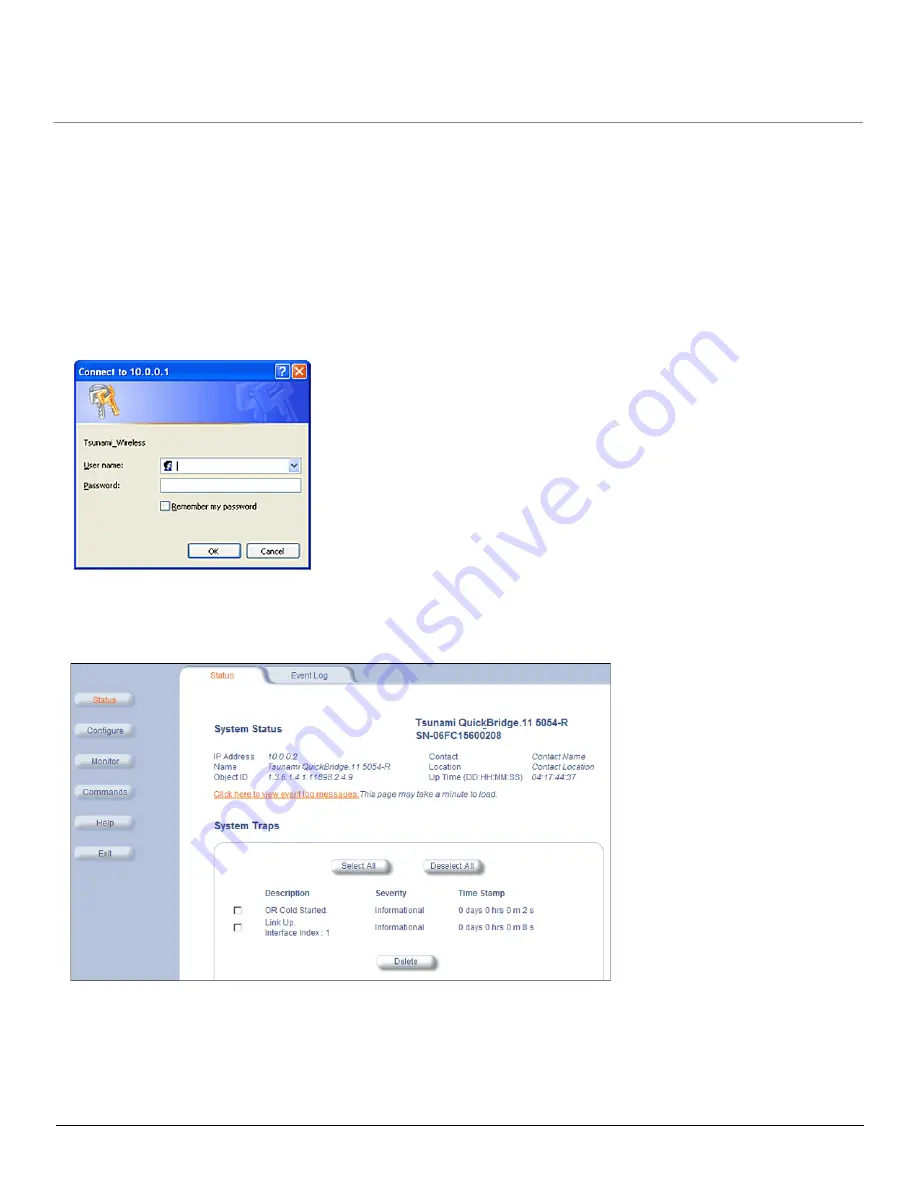
Installation and Initialization
QB.11-R Installation and Management
Logging in to the Web Interface
36
Logging in to the Web Interface
The Web Interface provides a graphical user interface through which you can easily configure and manage the unit. This
section describes only how to access the Web Interface.
To use the Web Interface, you need only the IP address of the unit. (See
Setting the IP Address with ScanTool
for
details).
NOTE:
If the connection is slow or you are not able to connect, use the Internet Explorer Tools option to ensure you are
not using a proxy server for the connection with your Web browser.
To access the unit with a Web browser, start your Web browser and enter the IP address of the unit. The Web address
must appear as
http://<ip address>
(for example,
http://10.0.0.1
). A window such as the following is displayed.
Do not fill in the
User Name
, enter only the password and click
OK
. The default password is
public
.
The
System Status
window is displayed. To find out more about the information presented in this window, see the
chapter.
You now have access to the unit’s Web Interface. The remainder of this manual describes configuring and monitoring the
unit using this interface.






























