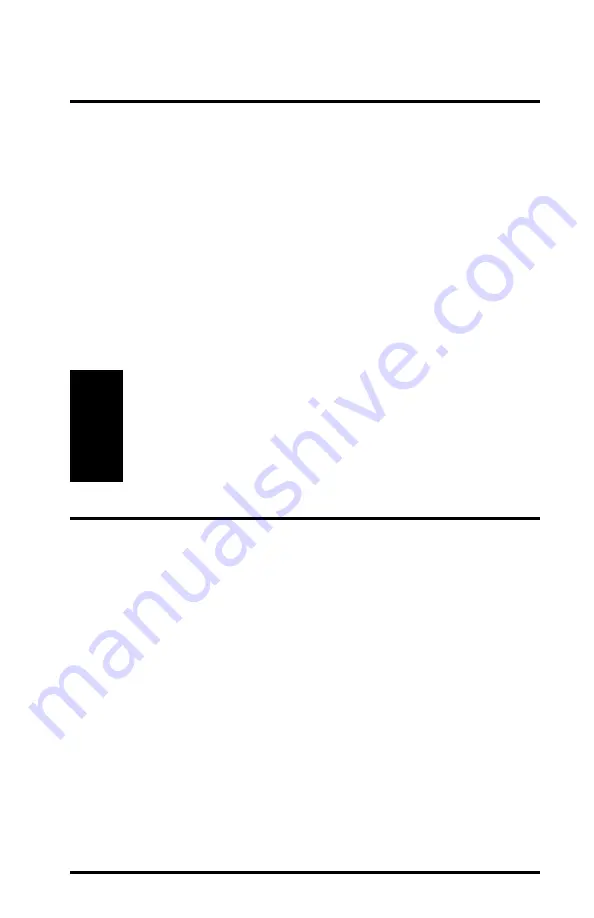
29
Pre-installation Considerations
Before beginning the installation of a Symphony-HRF adapter, confirm that
you have a Windows CD or diskettes available (either Windows 95, Win-
dows 98, or Windows ME depending on the computer’s operating system).
You may be prompted to insert a Windows CD during the installation.
You should not need a Windows CD when installing a Symphony adapter on
a Windows 2000 Professional computer.
If you do not have a Windows 95/98/ME CD or diskettes, it is possible that
you already have the Windows installation files on your hard disk. These
Windows installation files are known as Windows Cabinet or CAB files. The
Windows Cabinet files are commonly located in
C:\WINDOWS\OPTIONS\INSTALL\ or C:\WINDOWS\OPTIONS\CABS\.
Note:
You may need the Windows CD, diskettes, or Cabinet files to
complete the installation of the Symphony-HRF adapter. Proxim
recommends that you do not proceed with the installation until
you have confirmed that you have one of these Windows instal-
lation media available.
Note to Customers Using a Laptop Without a CD-ROM Drive
If you are installing a Symphony-HRF PC Card in a laptop that does not
contain a CD-ROM drive or if your CD-ROM drive is an external device that
shares a single PCMCIA slot with network adapter cards, you should follow
the steps below prior to installing the Symphony software:
1.
Confirm that the Windows cabinet (CAB) files are installed on the
computer (if running Windows 95/98/ME). The CAB files are
typically located in C:\WINDOWS\OPTIONS\INSTALL\ or
C:\WINDOWS\OPTIONS\CABS\.
2.
If the Windows 95/98/ME computer does not have the CAB files
installed, copy the Win95, Win98, or Win9x folder, found on the
Windows CD-ROM, to a temporary folder on the computer.
3.
Copy the contents of the Symphony Installation CD-ROM to a
temporary folder on the computer. Alternatively, you may download
the Symphony software from the Symphony Web site at
http://www.proxim.com/symphony/.






























