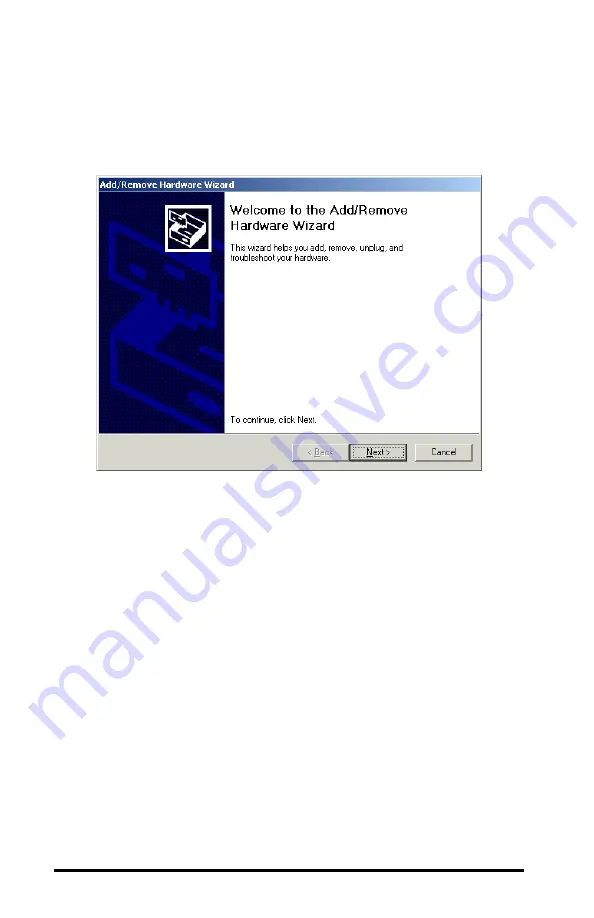
18
4.
Open the Control Panel and double-click the Add/Remove
Hardware icon to launch the Add/Remove Hardware
Wizard, as shown below.
5.
Click <Next> to continue. Be patient while Windows
attempts to detect a new plug and play device.
6.
Select “Add/Troubleshoot a device” within the Choose a
Hardware Task screen and click <Next>.
7.
Select “Add a new device” from the Devices list within the
Choose a Hardware Device screen and click <Next>.
8.
Select “No, I want to select the hardware from a list” within
the Find New Hardware screen and click <Next>.
9.
Select “Network adapters” from the Hardware types list and
click <Next>.
10.
Click <Have Disk> within the Select Network Adapter
screen.






























