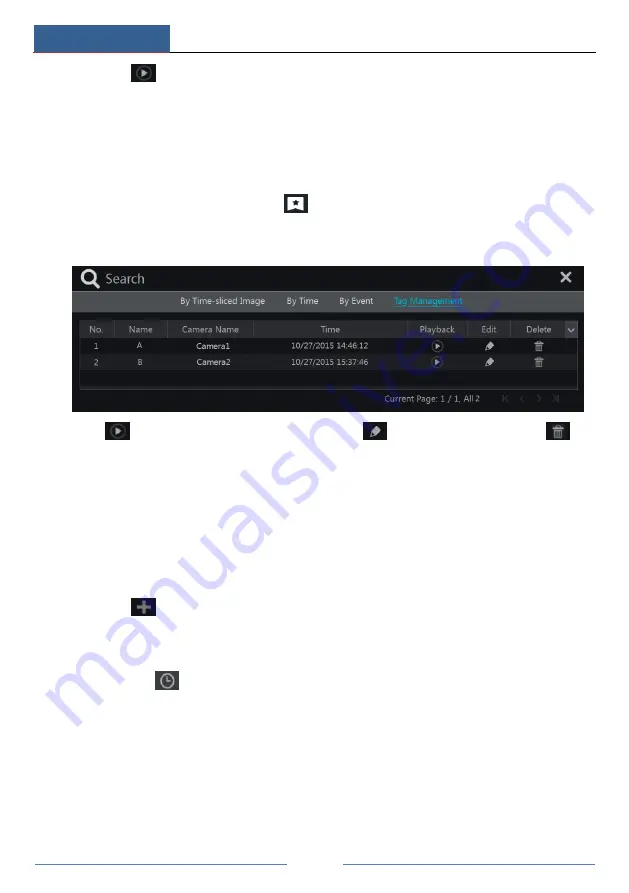
Playback & Backup
DVR ‘S’ Series User Manual
57
⑤
Click
in the list to play back the record in the popup window. Select one record data
in the list and then click “Backup” button for record backup.
⑥
Select one record data in the list and then click “Playback” button to play the record in the
playback interface.
8.3.4 Search & Playback by Tag
Only if you add the tags can you play the record by tag search. Click Start
Playback to go to
the playback interface and then click
on the bottom of the camera window to add tag
when you want to mark the playback time point of the selected camera.
Click Start
Search
Tag Management to go to “Tag Management” tab.
Click
in the interface to play the record. Click
to edit the tag name. Click
to
delete the tag.
8.4 Backup
The record data and the snapped pictures can be backed up through network or USB (U disk or
USB mobile HDD). The file system of the backup devices should be FAT32 format.
8.4.1 Backup by Time
①
Click Start
Backup
By Time to go to the “By Time” tab.
②
Click
in the tab to pop up the add camera window. Check the cameras in the window
and then click “Add” button. Click “Modify” on the top right corner of the camera window to
change the camera and click “Clear” to remove the camera.
③
Set the date on the top left of the interface. Drag the time scale to set the backup time
period or click
under the time scale to set the backup start time and end time.






























