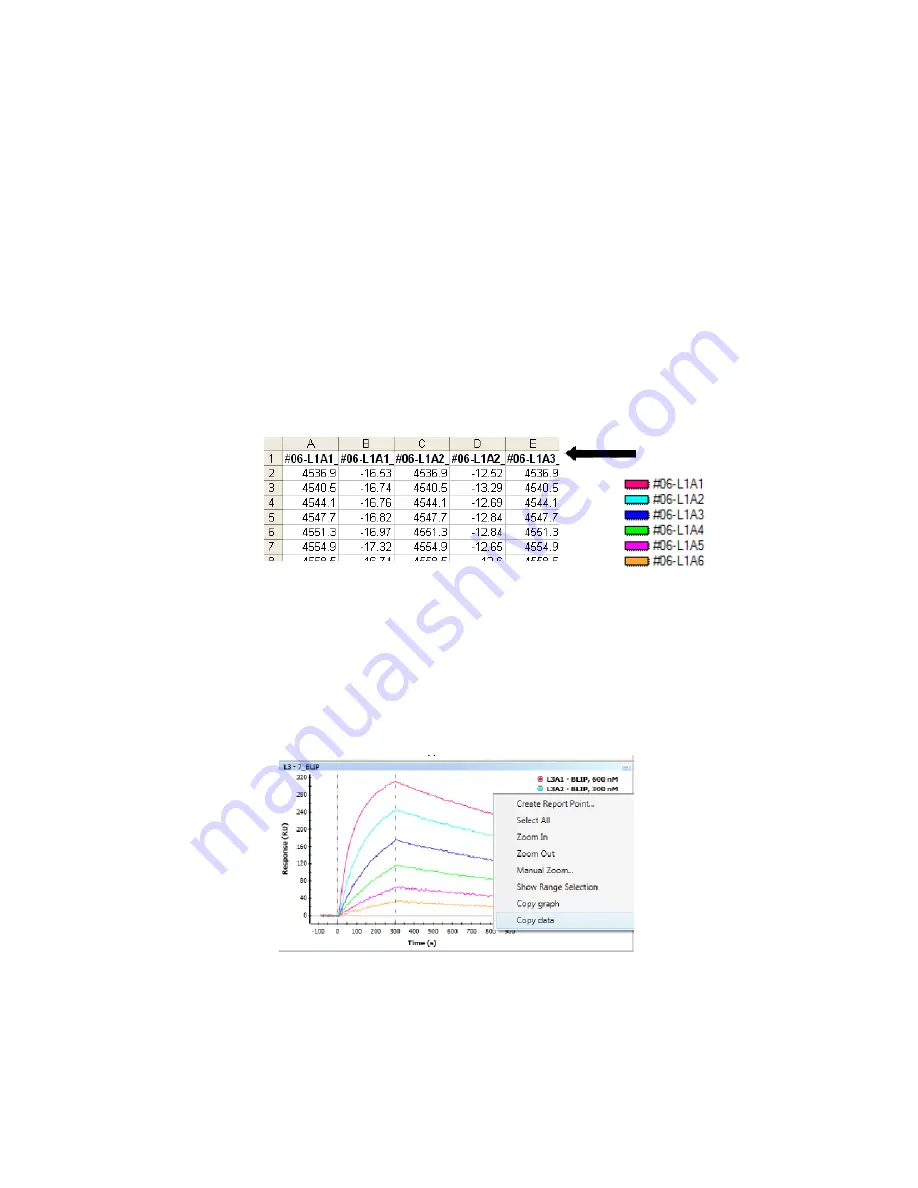
Saving and Exporting Data
143
5. Click Export. The system exports the data to the location you selected.
Copying and Pasting Data to a File
In addition to exporting the data stored in the database, you can copy and
paste data and graphs to a Microsoft Excel file. When you paste data to an
Excel file, it lines up in columns, and the column heads correspond to the
sensorgram legends.
Copy data and graphs using the right-click menu; select Copy Data to copy
sensorgram data and select Copy Graph to copy the graph. Copying data
from the graph copies only the data points shown in the graph, not points that
have been sampled out by choosing Show Point Minimized Data.
To copy analysis data to a file:
1. Select a sensorgram. To copy data from multiple sensorgrams, select
the sensorgrams while pressing the CTRL key. Select all graphs using
Select All Graphs on the toolbar.
2. Select Copy
on the Edit menu, or select Copy Graph or Copy Data on
the right-click context menu. Selecting Copy copies the Sensorgram as
a bitmap. Copying data selects numeric data of the analysis.
Summary of Contents for XPR36
Page 1: ...ProteOn XPR36 Protein Interaction Array System Protein Interaction Analysis User Manual...
Page 2: ......
Page 3: ...ProteOn XPR36 Protein Interaction Array System Version 3 1 User Manual...
Page 4: ......
Page 10: ...ProteOn XPR36 System viii...
Page 166: ...ProteOn XPR36 System Analysis 148...
Page 188: ...ProteOn XPR36 Maintenance 170...
Page 194: ...ProteOn XPR36 System ProteOn System Troubleshooting 176...
Page 226: ...ProteOn XPR36 System A ProteOn XPR36 Instrument and Peripherals 208...
Page 250: ...ProteOn XPR36 System E Ordering Information 232...
Page 264: ...ProteOn XPR36 System F Security Edition Configuration Guide 246...
Page 276: ...ProteOn XPR36 System Glossary 258...
Page 287: ......






























