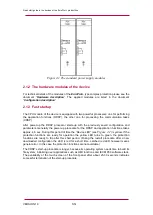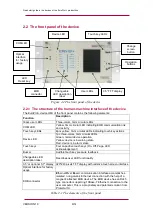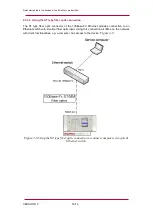Quick start guide to the devices of the E product line
VERSION 1.0
4/14
1 Application
The
E
type complex protection in respect of hardware and software is a modular
device. The modules are assembled and configured according to the requirements, and then
the software determines the functions. This manual describes the common properties of the
numerous possibilities. The individual characteristics of the specific applications are described
in the manuals of the factory configurations.
2 Meeting the device
In order to meet the device at the first time, this chapter describes information, which might be
necessary for new users to get familiar with the basic properties of the device.
2.1 Power supply
2.1.1 The power supply module
Power supply module converts primary AC or DC primary voltage to required system
voltages. In most cases of applications one power supply card is enough to provide the
required power to the system. Redundant power supply cards extend system availability in
case of outage of any power source.
Main features of the standard power supply modules are:
30W and 60W power versions (PS+1030, PS+1060)
80V-300VDC input range, AC power also supported
Power connector (1-2):
o
Receptacle: Weidmüller SLA90/2
o
Plug: Weidmüller BLA2
The power supply module contains contacts for error signaling:
Fault relay contacts (NC and NO): device fault contact and also assignable to
user functions. All the three relay contact points are (NO, NC, COM)
accessible to users
Fault relay connector (3-4-5):
o
Receptacle: Weidmüller SLA90/3
o
Plug: Weidmüller BLA3
(For devices produced for special requirements please see technical details in the
configuration manual of the devices.)
The standard power supply modules (rear view) are shown in