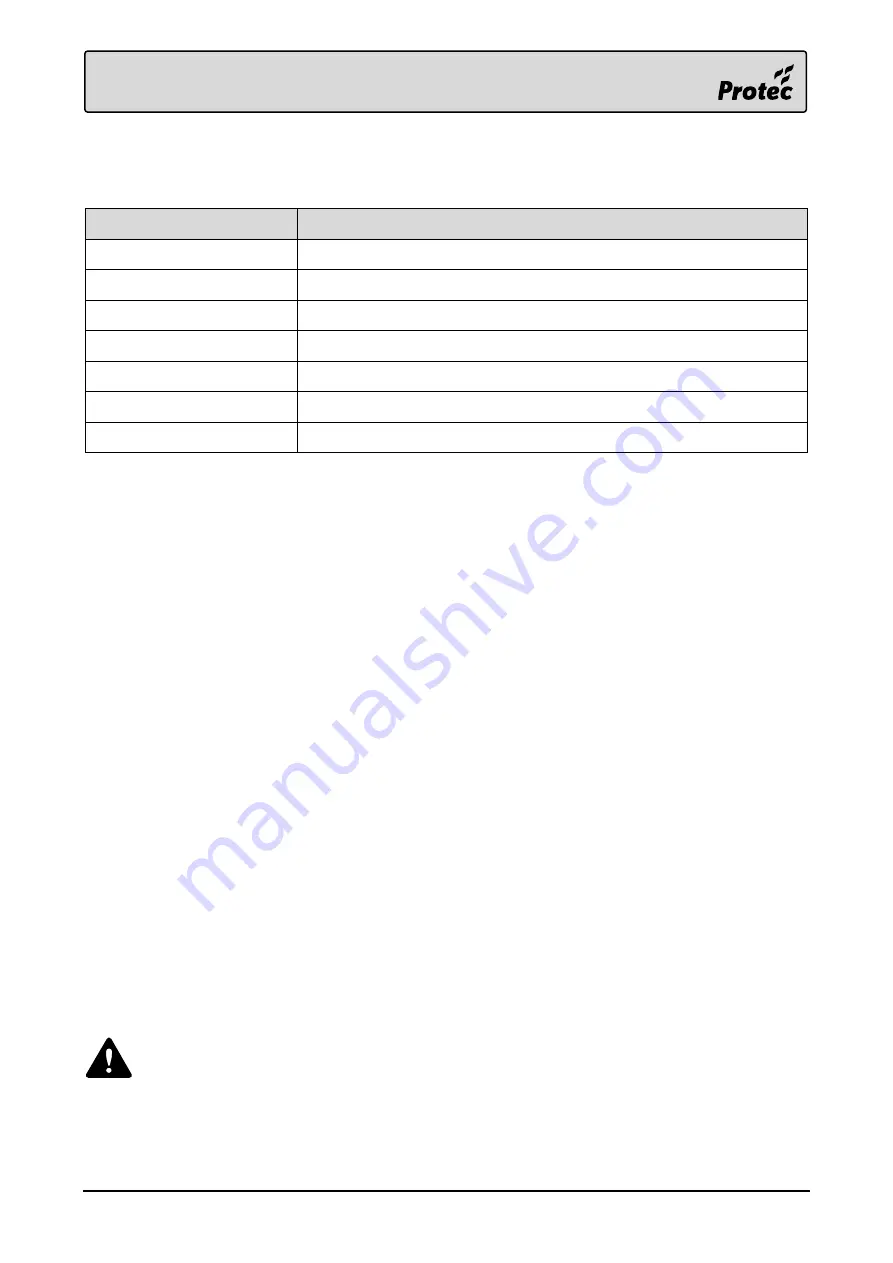
RDM0012 Issue 1 AA
Page 26 of 35 © Protec Fire Detection PLC 2017
7.3
Push Buttons
The device’s push buttons are used for the following functions.
Push Button
Function
Next ►
Next Sub-Menu
Up ▲
Scroll List Up
Select ●
Select List Item
Down ▼
Scroll List Down
Context 1
Context Specific. Function depends on the current menu.
Context 2
Context Specific. Function depends on the current menu.
Context 3
Open/Close ‘Controls’ Menu
7.4
Access Levels
7.4.1
Access Level 1 (General User)
Access level 1 allows the general user to view the status of the system at any time.
The following functions may be performed at access level 1.
View the system status indications and LCD.
Accept the local system status, and mute the buzzer, by pressing 'Accept'.
Initiate a Lamp Test.
Enter access level 2
Enter access level 3
7.4.2
Access Level 2 (Authorised / Trained User)
Access level 2 currently provides no further functionality than access level 1 on this product.
7.4.3
Access Level 3 (Engineer)
Change GUI language
Change the device’s event category filtering
Change level 2 & 3 access codes
Select the displayed home screen image
Disable the internal buzzer
Disable the ambient light sensor
Disable the display light
View the device’s serial number, type number and software version number
Check the device’s flash memory condition
View device diagnostic statistics
As a security measure the 6000/LOOP/REPEATER will return to access level 1 if no key
activity has been detected for 5 minutes.




























