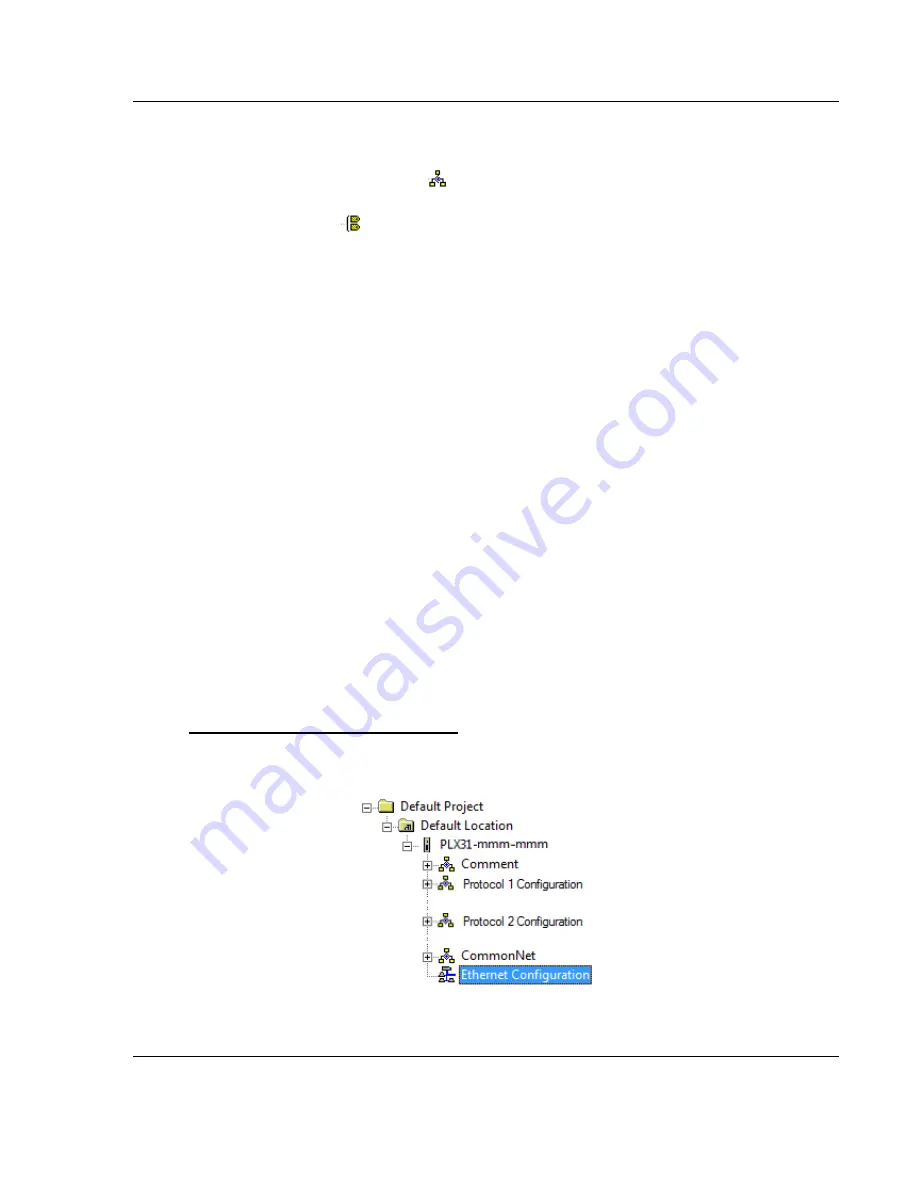
PLX3x Series ♦ Multi-Protocol Gateways
Using ProSoft Configuration Builder
User Manual
ProSoft Technology, Inc.
Page 23 of 215
January 25, 2018
2.5
Configuring Gateway Parameters
1
Click the
[+]
sign next to the module icon to expand gateway information.
2
Click the
[+]
sign next to any
icon to view gateway information and
configuration options.
3
Double-click any
icon to open an
Edit
dialog box.
4
To edit a parameter, select the parameter in the left pane and make your
changes in the right pane.
5
Click
OK
to save your changes.
2.5.1 Renaming PCB Objects
You can rename objects such as the
Default Project
and
Default Location
folders
in the tree view. You can also rename the
M
ODULE
icon to customize the project.
1
Right-click the object you want to rename and then choose
R
ENAME
.
2
Type the new name for the object and press
Enter
.
2.5.2 Printing a Configuration File
1
In the main PCB window, right-click the
PLX3
X GATEWAY
icon and then
choose
V
IEW
C
ONFIGURATION
.
2
In the
View Configuration
dialog box, click the
F
ILE
menu and click
P
RINT
.
3
In the
dialog box, choose the printer to use from the drop-down list,
select the printing options, and click
OK
.
2.6
Configuring the Ethernet Port
This section shows how to set the Ethernet port parameters for the PLX3x
gateway.
To configure the Ethernet port in PCB
1
In the ProSoft Configuration Builder tree view, double-click the
Ethernet
Configuration
icon.






























