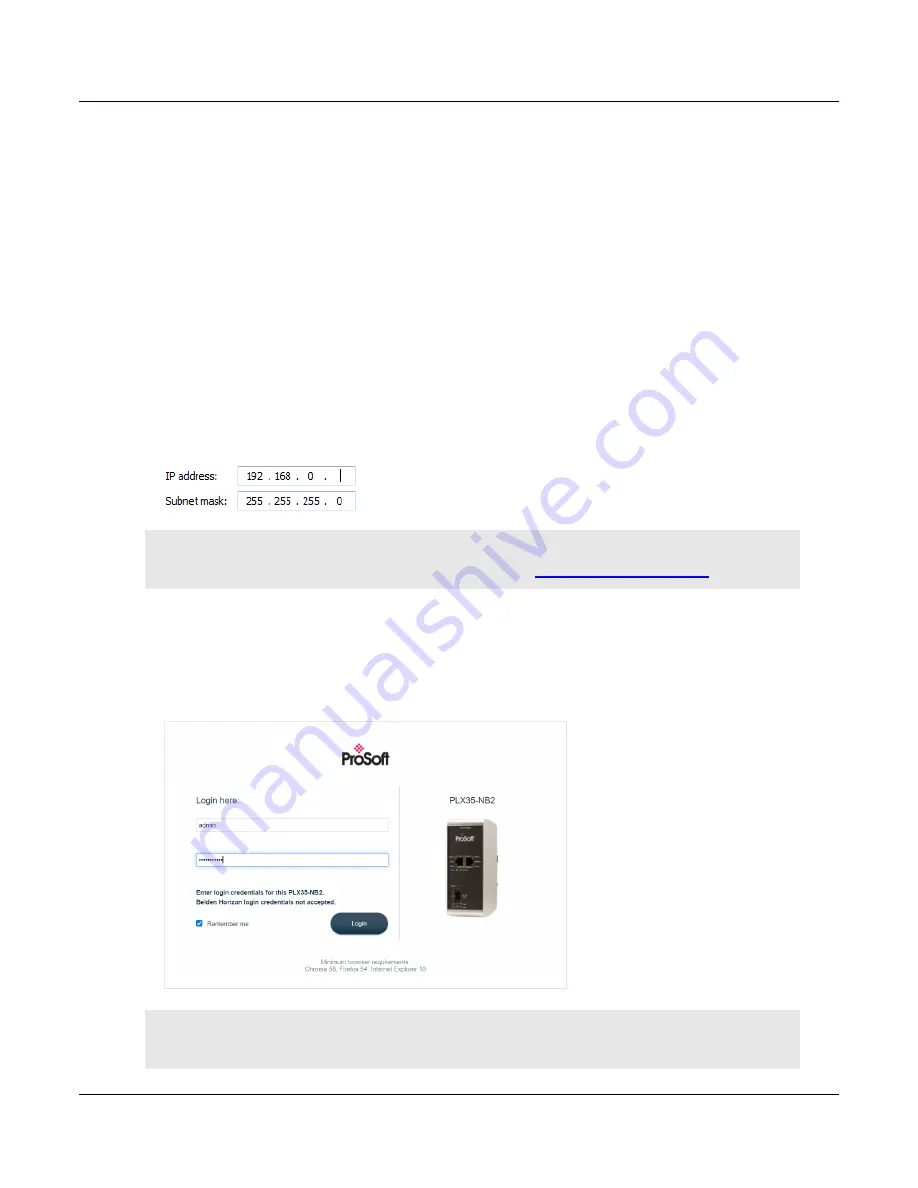
PLX35-NB2
Local Configuration Using the PLX35-NB2 Configuration Webpage
Network Bridge
User Manual
ProSoft Technology, Inc.
Page 13 of 69
4 Local Configuration Using the PLX35-NB2
Configuration Webpage
The PLX35-NB2 contains a browser-based configuration webpage used for
configuration. The following sections describe the configuration process.
4.1 Connecting to the PLX35-NB2 Webpage
1
Ensure that the module is connected to the network through the LAN port.
2
Apply power to the module.
3
To log into the PLX35-NB2 configuration webpage through the network, your PC
must be able to connect to the PLX35-NB2. The default IP address of the PLX35-
NB2 is 192.168.0.250. If your PC is on a different subnet, temporarily set the IP
address of your PC to 192.168.0.xxx with a subnet of 255.255.255.0 (where
xxx
is an
available address on the network).
Note: You can also use ProSoft Discovery Service to discover the IP address. You can download and
install ProSoft Discovery Services from the ProSoft website at
4
In a web browser and enter the PLX35-NB2 default address of
192.168.0.250
.
Minimum browser requirements: Chrome 58, Firefox 54, and Internet Explorer 10.
5
Once the PLX35-NB2 configuration webpage opens, enter the
U
SERNAME
and
P
ASSWORD
to log in. The default
U
SERNAME
is
admin
and the default
P
ASSWORD
is
password
.
Note: For security purposes, you must change the default user name and password after initial login or
factory reset. See Initial / Factory Reset Login on page 22.




























