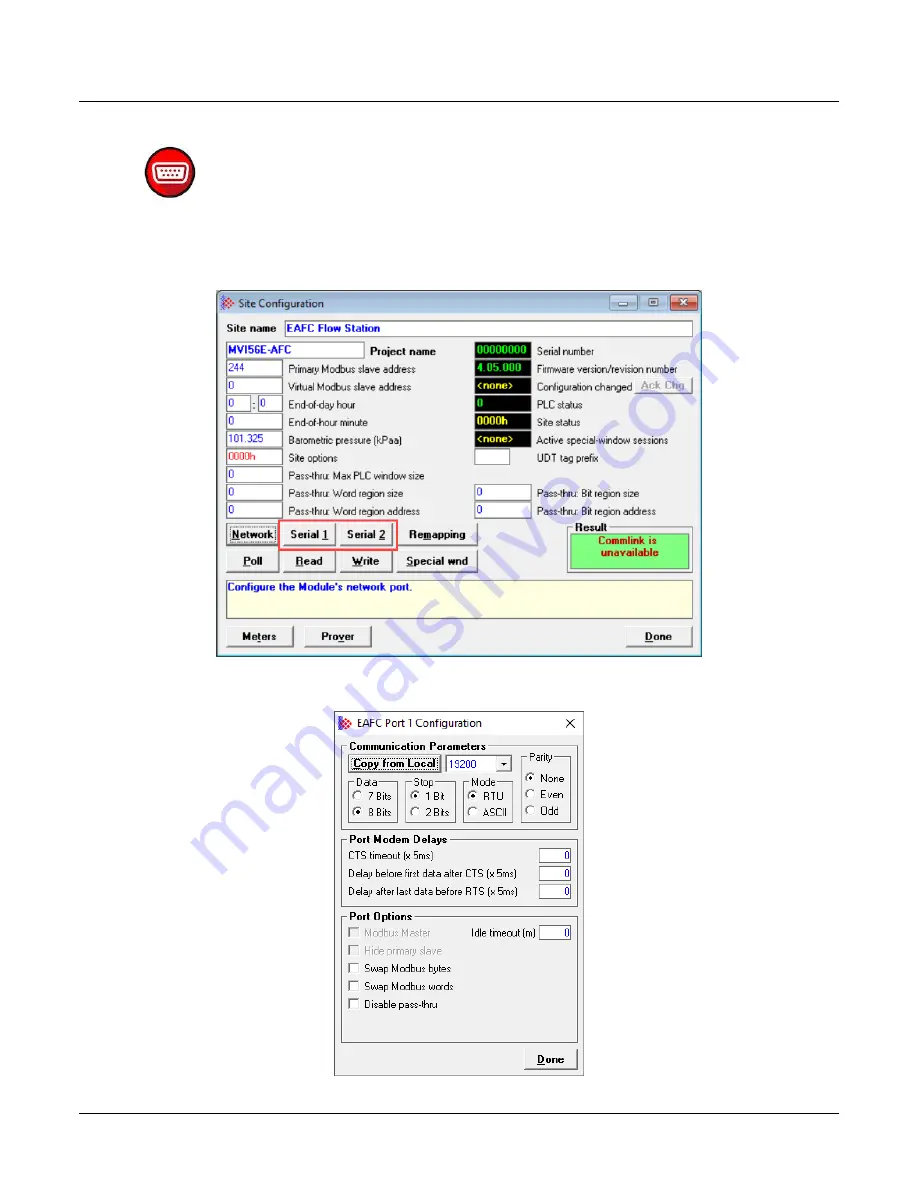
MVI56E-AFC / MVI69E-AFC ♦ Enhanced Liquid and Gas Flow Computer
Configuring Site Parameters
ControlLogix® and CompactLogix™
Setup and Configuration Guide
ProSoft Technology, Inc.
Page 35 of 151
3.6.3 Configuring Serial 1 and Serial 2
The AFC modules contain two serial port connections. Serial 2 may be used as a
Modbus Master. To configure the serial port connections, select the
S
ERIAL
1
or
S
ERIAL
2
button in the
Site Configuration
dialog.
This opens the
EAFC Port Configuration
dialog.
Summary of Contents for MVI56E-AFC
Page 78: ......
















































