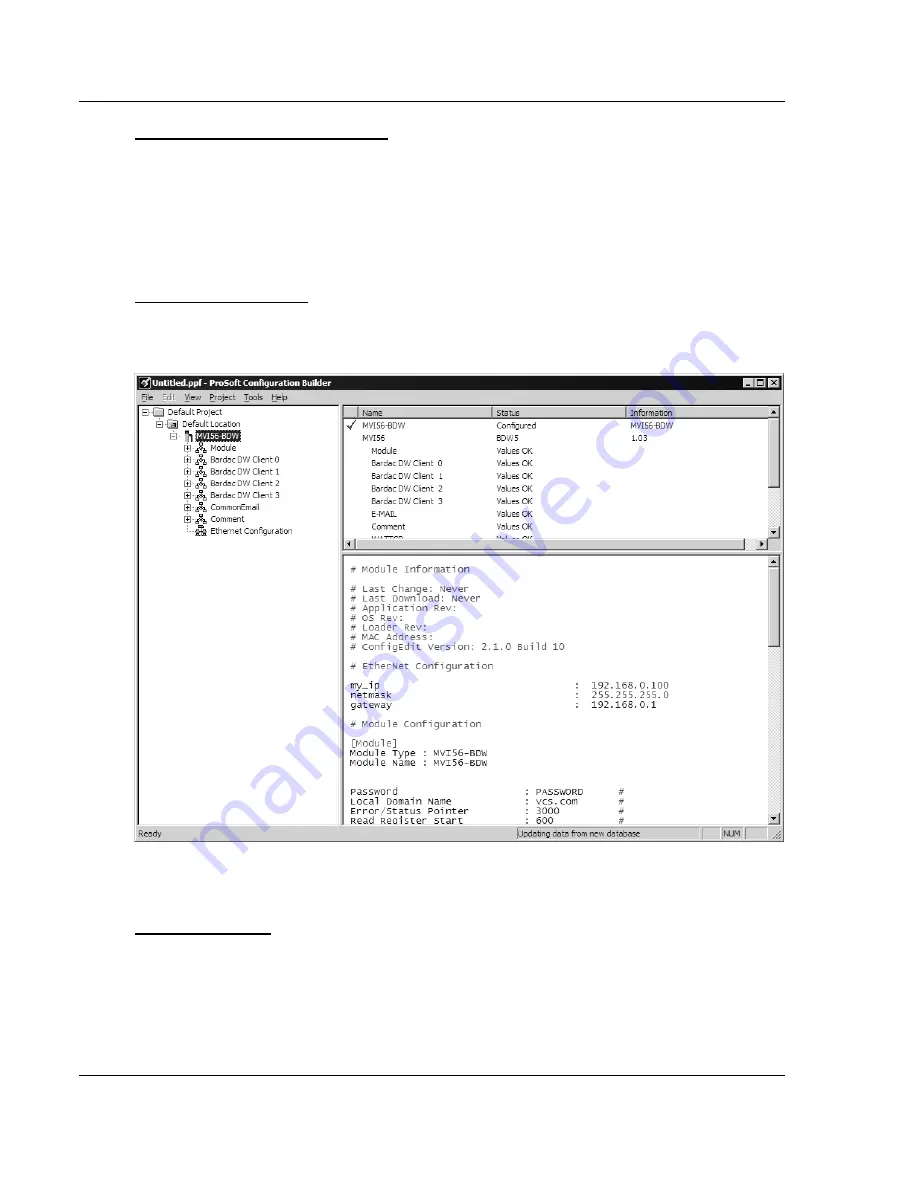
MVI56-BDW
♦
ControlLogix Platform
Module Configuration
BARDAC Drive Web Interface
Page 32 of 82
ProSoft Technology, Inc.
September 4, 2008
To add a module to a different location:
1
Right-click the Location folder and choose Add Module. A new module icon
appears.
Or
1
Select the Location icon.
2
From the Project menu, select Location, then select Add Module.
Set Module Parameters
Notice that the contents of the information pane and the configuration pane
changed when you added the MVI56-BDW module to the project.
At this time, you may wish to rename the "Default Project" and "Default Location"
folders in the tree view.
To rename an object:
1
Select the object, and then click the right mouse button to open a shortcut
menu. From the shortcut menu, choose Rename.
2
Type the name to assign to the object.
3
Click away from the object to save the new name.






























