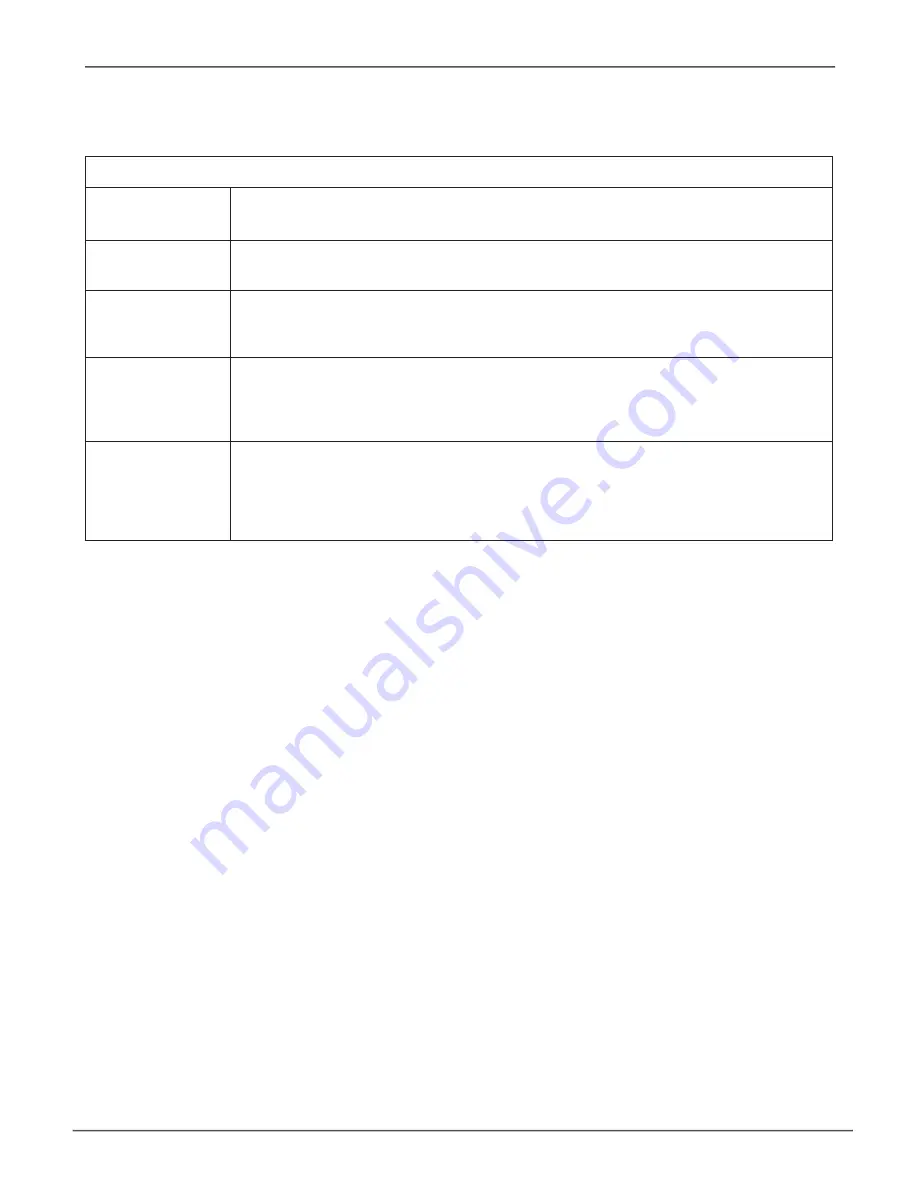
User Privileges
Level
Meaning
View
Allows the user to see all status and settings but not to make any
changes
Maintenance
Allows the user to perform maintenance tasks including Rebuilding, PDM,
Media Patrol, and Redundancy Check
Power
Allows the user to create (but not delete) disk arrays and logical drives,
change RAID levels, change stripe size; change settings of components
such as disk arrays, logical drives, physical drives, and the controller
Super
Allows the user full access to all functions including create and delete
users and changing the settings of other users, and delete disk arrays
and logical drives.
The default “administrator” account is a Super User
Changing User Settings (CLU)
The Administrator or a
Super User
can change other users’ settings.
To change user settings:
1.
Main Menu
>>
Additional Info and Management
>>
User Management
2. Highlight the User whose settings you want to change and press
Enter
.
3. Highlight
Privilege
and press the space bar to toggle though the options.
See the Table above.
4. Highlight
Status
and press the space bar to toggle between
Enabled
and
Disabled
.
5. Highlight the items you want and press the backspace key to erase the current value, then
type the new value:
•
User name
•
Email address
6.
Press
Control-A
to save the settings.
158
Vess A2000 Series NVR Storage Appliance
Promise Technologies






























