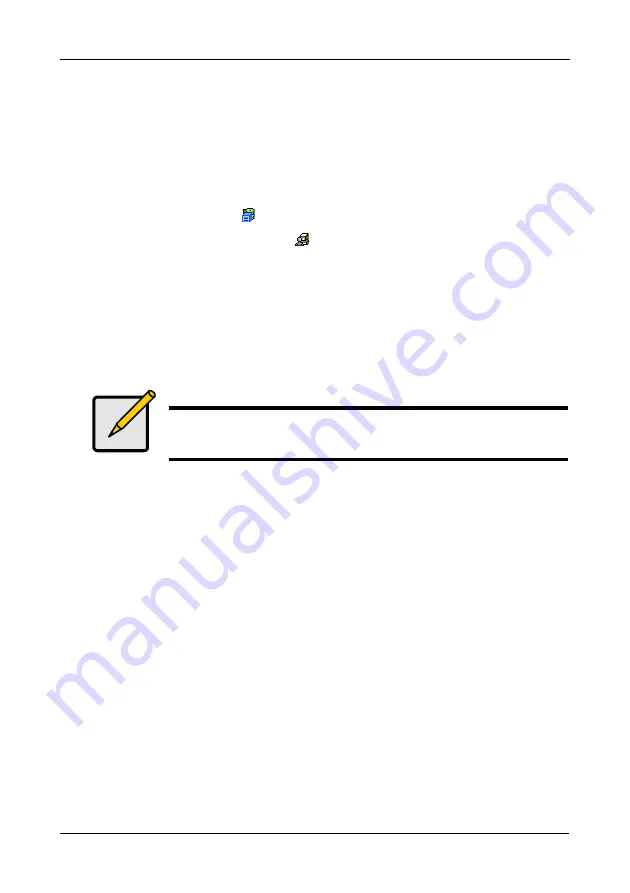
VTrak M610i, M310i, M210i Product Manual
84
Exporting the User Database
You can export the User Database file to share user information and settings
among multiple VTrak subsystems.
The Export action saves a text file a designated folder the Host PC. From there,
you can import the User Database file to other VTrak subsystems.
To export the User Database file:
1.
Click the Subsystem
icon in Tree View.
2.
Click the Administrative Tools
icon.
3.
Click the
Export
link in Management View.
4.
Click the
Export
button.
5.
In the Opening export dialog box, click the
Save to Disk
option.
6.
Click the
OK
button.
The user database file is saved to the Host PC from which you access
WebPAM PROe.
Note
The Encryption box is grayed out. Encryption is always enabled.
Summary of Contents for VTRAK M210i
Page 1: ...VTRAK M610i M310i M210i Product Manual Version 0 9 ...
Page 14: ...VTrak M610i M310i M210i Product Manual xiv ...
Page 22: ...VTrak M610i M310i M210i Product Manual 8 ...
Page 53: ...Chapter 4 Management with WebPAM PROe 39 Figure 1 The WebPAM PROe log in screen ...
Page 144: ...VTrak M610i M310i M210i Product Manual 130 ...
Page 212: ...VTrak M610i M310i M210i Product Manual 198 ...
Page 232: ...VTrak M610i M310i M210i Product Manual 218 ...
Page 256: ...VTrak M610i M310i M210i Product Manual 242 ...






























