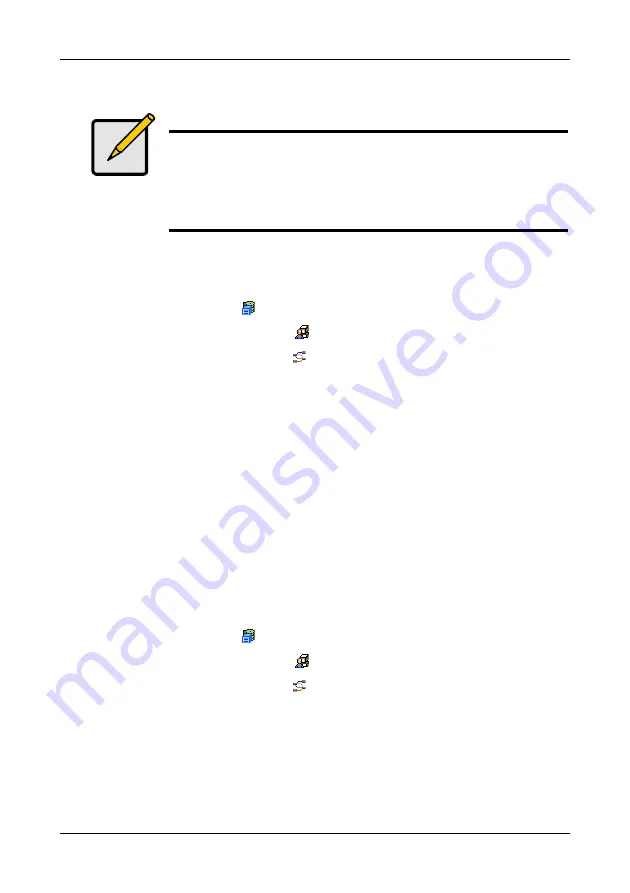
Chapter 4: Management with WebPAM PROe
69
Viewing Target Port Information
To view iSCSI port target information:
1.
Click the Subsystem
icon in Tree View.
2.
Click the Administrative Tools
icon.
3.
Click the iSCSI Management
icon.
4.
Click the Port Target tab in Management View.
Information (in GUI order):
•
Controller ID – 1
•
Port ID – 1 or 2
•
Max Receive Data Segment Length – 8 KB is the default
•
Number of Active Sessions – Number of sessions logged into this port
•
Primary Header Digest Method – CRC-32
•
Primary Data Digest Method – CRC-32
•
iSCSI Receive Marker – None
Viewing Data Port Statistics
To view iSCSI port statistics:
1.
Click the Subsystem
icon in Tree View.
2.
Click the Administrative Tools
icon.
3.
Click the iSCSI Management
icon.
4.
From the Port Target tab dropdown menu in Management View, choose
Port
Statistics
.
The data port statistics are displayed.
Notes
Header Digest and Data Digest work best with initiators equipped
with a TCP Offload Engine (TOE). Refer to your iSCSI HBA user
manual for more information.
For iSCSI network settings on the Data Ports, see “Making iSCSI
Data Port Settings” on page 62.
Summary of Contents for VTRAK M210i
Page 1: ...VTRAK M610i M310i M210i Product Manual Version 0 9 ...
Page 14: ...VTrak M610i M310i M210i Product Manual xiv ...
Page 22: ...VTrak M610i M310i M210i Product Manual 8 ...
Page 53: ...Chapter 4 Management with WebPAM PROe 39 Figure 1 The WebPAM PROe log in screen ...
Page 144: ...VTrak M610i M310i M210i Product Manual 130 ...
Page 212: ...VTrak M610i M310i M210i Product Manual 198 ...
Page 232: ...VTrak M610i M310i M210i Product Manual 218 ...
Page 256: ...VTrak M610i M310i M210i Product Manual 242 ...
















































