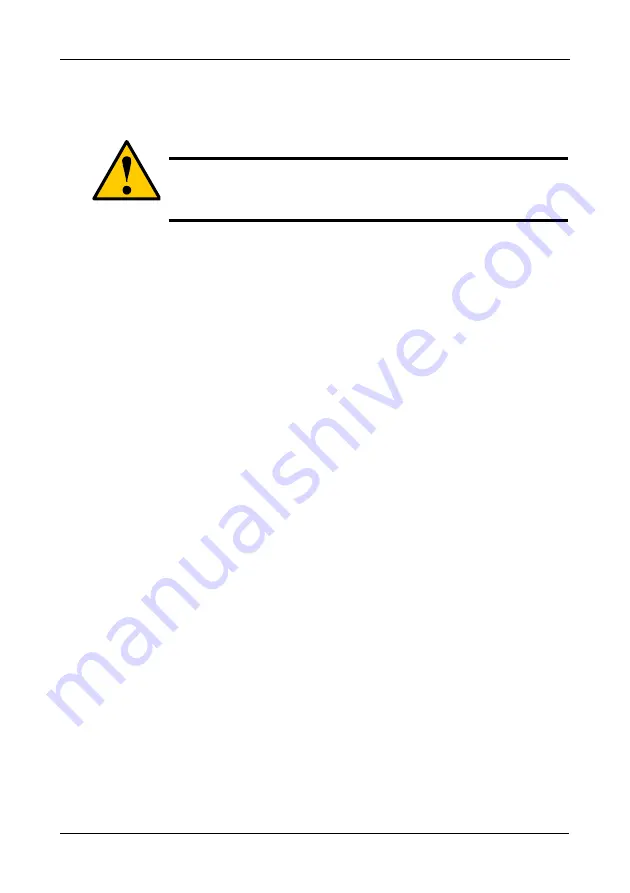
VTrak M610i, M310i, M210i Product Manual
160
Initializing a Logical Drive
This function sets all data bits in the logical drive to zero.
To initialize a logical drive:
1.
From the Main Menu, highlight
Logical Drive Management
and press Enter.
2.
Highlight the logical drive you want and press Enter.
3.
Highlight
Background Activity
and press Enter.
4.
Highlight
Start Initialization
and press Enter.
The initialization parameters appear.
•
Initialization pattern. The default 00000000 is best for most applications
•
Quick Initialization – Yes means only the disk data format of the logical
drives are initialized.
•
Quick Initialization Rate – Enter a value or use the default 64 bits.
To change a parameter, highlight it and press the backspace key to erase the
current value, then type the new value.
5.
Highlight
Start
and press Enter.
If necessary, you can pause and resume or stop and restart the Initialization.
You cannot access the logical drive until Initialization has finished.
Running Redundancy Check
Redundancy Check is a maintenance procedure for logical drives in fault-tolerant
disk arrays that ensures all the data matches exactly. To run Redundancy Check:
1.
From the Main Menu, highlight
Logical Drive Management
and press Enter.
2.
Highlight the logical drive you want and press Enter.
3.
Highlight
Background Activity
and press Enter.
4.
Highlight
Start Redundancy Check
and press Enter.
The redundancy check parameters appear.
•
Auto Fix – Corrects inconsistencies automatically
•
Pause On Error – Pauses the Redundancy Check when an error is
found
To change a parameter, highlight it and press the backspace toggle between
Yes
and
No
.
Caution
When you initialize a logical drive, you delete all the data it
contains. Back up all important data before initializing a logical
drive.
Summary of Contents for VTRAK M210i
Page 1: ...VTRAK M610i M310i M210i Product Manual Version 0 9 ...
Page 14: ...VTrak M610i M310i M210i Product Manual xiv ...
Page 22: ...VTrak M610i M310i M210i Product Manual 8 ...
Page 53: ...Chapter 4 Management with WebPAM PROe 39 Figure 1 The WebPAM PROe log in screen ...
Page 144: ...VTrak M610i M310i M210i Product Manual 130 ...
Page 212: ...VTrak M610i M310i M210i Product Manual 198 ...
Page 232: ...VTrak M610i M310i M210i Product Manual 218 ...
Page 256: ...VTrak M610i M310i M210i Product Manual 242 ...






























