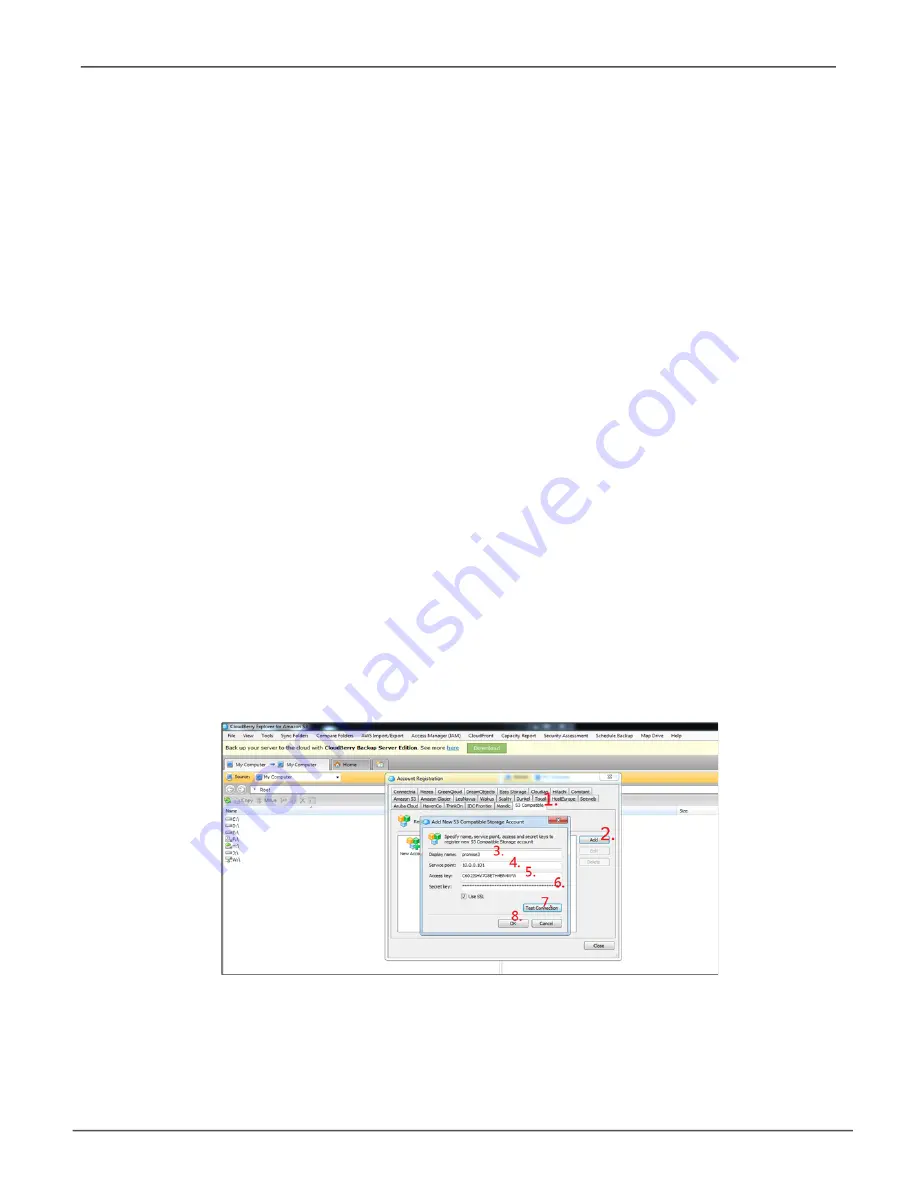
Setting Up Object Storage Client
To connect an Object Storage Client to VSky storage, first setup an account to be used for the client. See
for instructions on setting up and configuring user accounts.
Note that you will need the
Secret Key
and
Access Key
for each account to connect to storage. The easiest way
to do this is to login as administrator from the client system, and then copy and paste the keys into the account
setup menus in the client software.
Note that in the examples presented in this guide, the S3 client software
CloudBerry Explore
available from
Amazon is used for the purpose of illustrating the general procedure. Other S3 clients will appear different, but
the steps to create Object Storage for a client are similar for different software.
Follow the instructions below to add an S3 client.
Launch S3 Client
Install and launch an S3 application. The example here uses CloudBerry Explore from Amazon, then follow
these steps to connect the client.
1. In the S3 menu, go to File, choose S3 Compatible, a new menu pops up. Choose the S3 Compatible
tab.
2. Click
Add
, a new menu appears.
3. Fill in the required information.
4.
Click on
Test Connection
.
5. If the connection tests OK, click on the
OK
button.
S3 S
etUp
Every S3 client requires two alphanumeric keys, the Access Key and Secret Key. Unique keys are generated
for every user when setting up user accounts. Get the keys for each user from the User Account menu.
See the documentation for the S3 client you are using for more details and instruction on setting up S3 clients.
66
VSky A1100 Product Manual
Promise Technology, Inc.






























