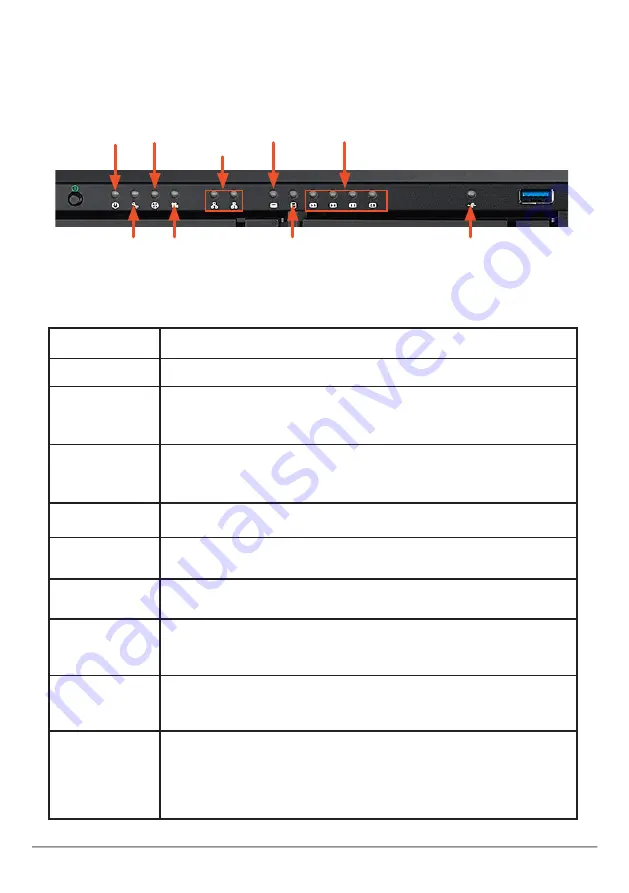
F
ront
P
AneL
LeD
s
LED Description
Power
Lights BLUE to indicate the system is powered on.
System Status
Lights GREEN when healthy, RED if there is a critical problem (LD
offline, fan malfunction, voltage out of range, system temperature
alert), remains dark when not ready.
Fan Status
Lights GREEN when healthy, RED indicates a fan in the System
module is not operating in normal range, ORANGE indicates the
CPU fan module is not present.
Recording
RED indicates application running.
Network
Link/Activity
One LED for each 1000BASE-T LAN port. Lights BLUE to indicate
a valid link, blinks BLUE to indicate activity on the port.
Global RAID
Status
Lights GREEN when healthy or RED if any RAID volume is offline,
ORANGE for critical state of any logical drive.
Global HDD
Activity
Blinks BLUE to indicate one or more drives are being accessed,
remains dark when no drives are being accessed.
HDD Status
Lights GREEN when healthy, RED if the RAID member is offline or there is
a physical disk error, ORANGE indicates the drive is rebuilding, and a dark
LED indicates either no drive is installed or the drive is not configured.
OPAS USB
Lights GREEN if an OPAS device (USB disk) is detected, RED if the
OPAS operation has failed, blinks GREEN when an OPAS operation is in
progress.
Note that the OPAS USB feature requires a USB drive (FAT32 format).
Create a folder named “opas” on the drive before inserting it in the USB port.
When boot-up is finished, check the LEDs on the front panel to make sure the system
is functioning properly.
LED indicators on front of Vess A3120
HDD Status
Power Fan
Network
Link/Act
Global RAID
OPAS USB
HDD Activity
System
Status
Recording
Promise Technology
18
Quick Installation Guide
















































