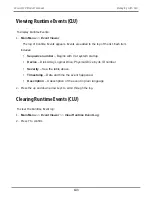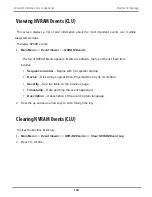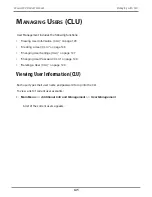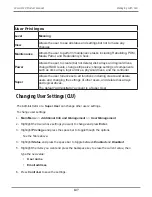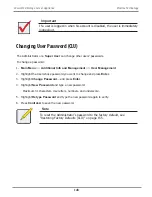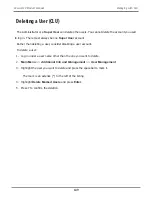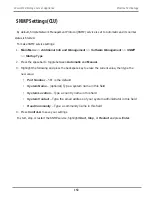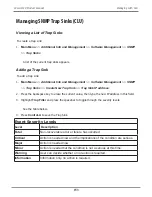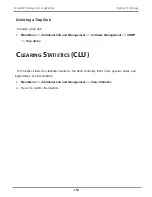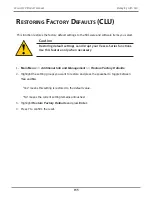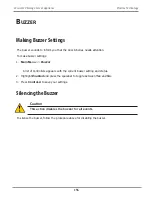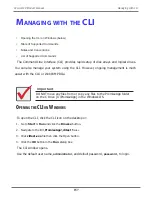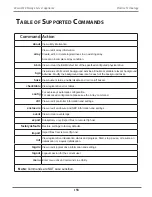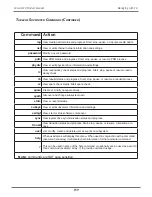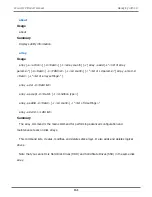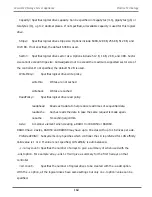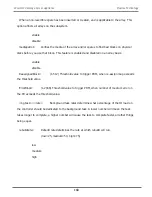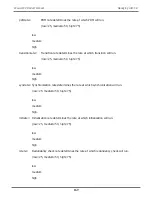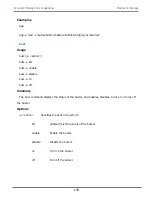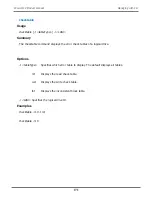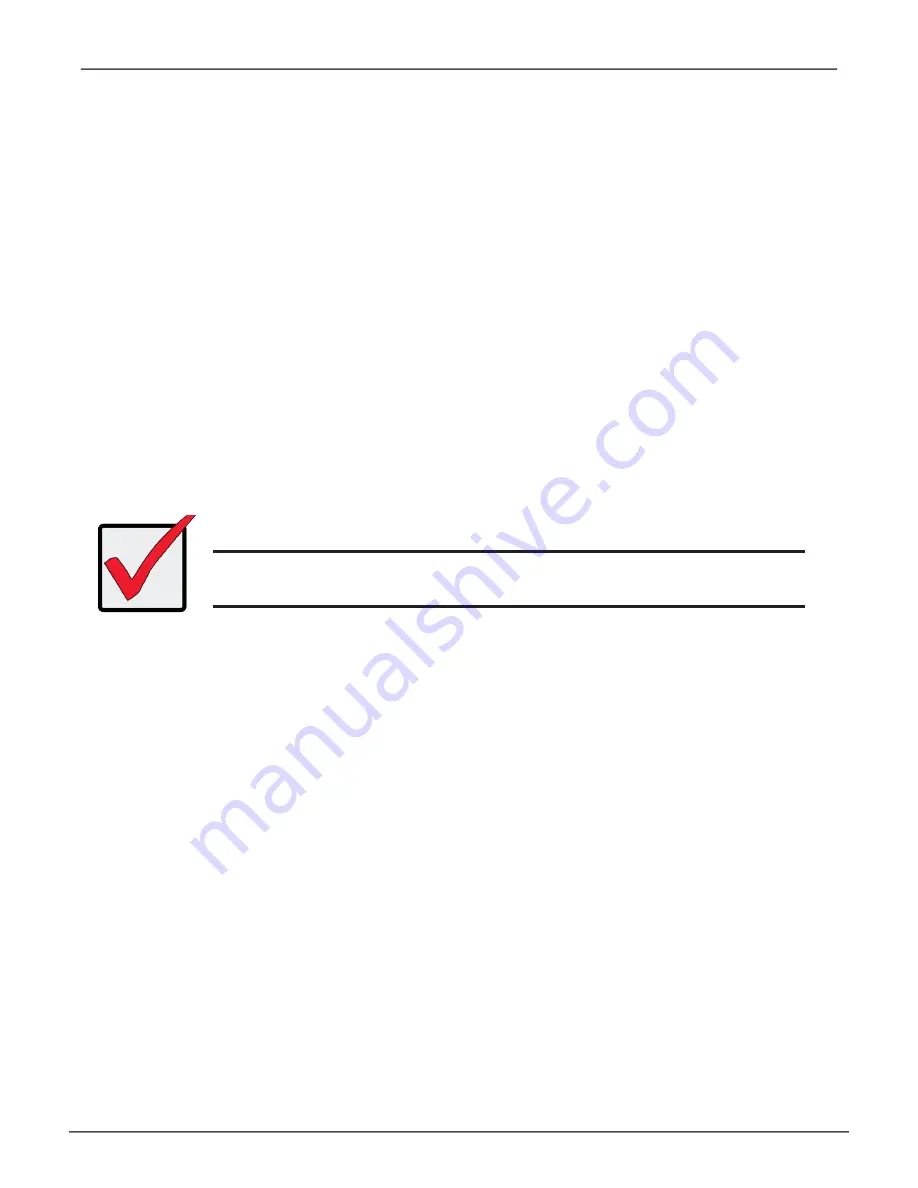
157
Managing with CLI
Vess A6120 Product Manual
M
anagIng
wItH
tHe
clI
• Opening the CLI on Windows (below)
• Table of Supported Commands
• Notes and Conventions
• List of Supported Commands
The Command Line Interface (CLI) provides rapid setup of disk arrays and logical drives.
You can also manage your system using the CLI. However, ongoing management is much
easier with the CLU or WebPAM PROe.
O
Pening
tHe
Cli
On
w
indOwS
To open the CLI, click the CLI icon on the desktop or:
1. Go to
Start > Run
and click the
Browse
button.
2. Navigate to the
C:\PromiseApp\clitest
f
older
.
3. Click
clitest.exe
file then click the Open button.
4. Click the
OK
button in the
Run
dialog box.
The CLI window opens.
Use the default user name,
administrator
, and default password,
password
, to login.
Important
DO NOT move any files from or copy any files to the PromiseApp folder
on the C Drive [C:\PromiseApp] in the Windows OS.
Summary of Contents for Vess A Series
Page 14: ...System Hardware Overview System Components 2 Vess A6000 Series NVR Server Promise Technology ...
Page 40: ...28 Vess A6120 Storage Server Appliance Promise Technology ...
Page 47: ...8 8 8 35 System Hardware Assembly Vess A6120 Product Manual ...
Page 123: ...111 Managing with CLU Vess A6120 Product Manual ...
Page 128: ...116 Vess A6120 Storage Server Appliance Promise Technology ...