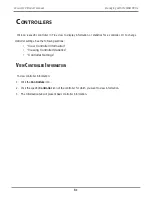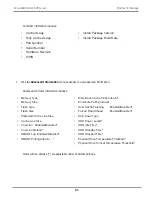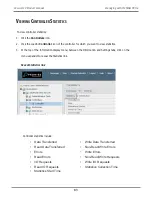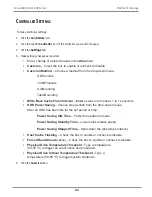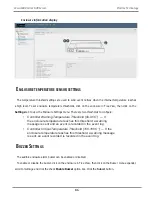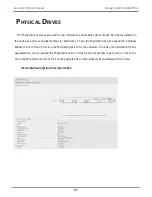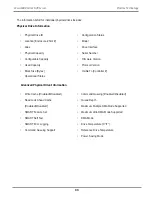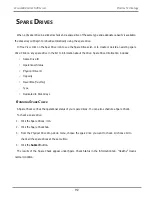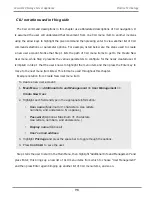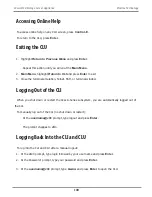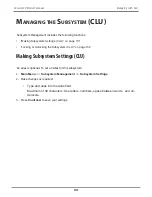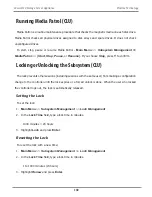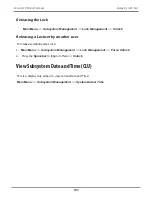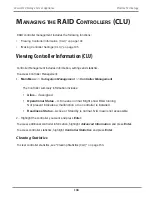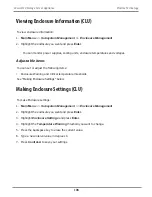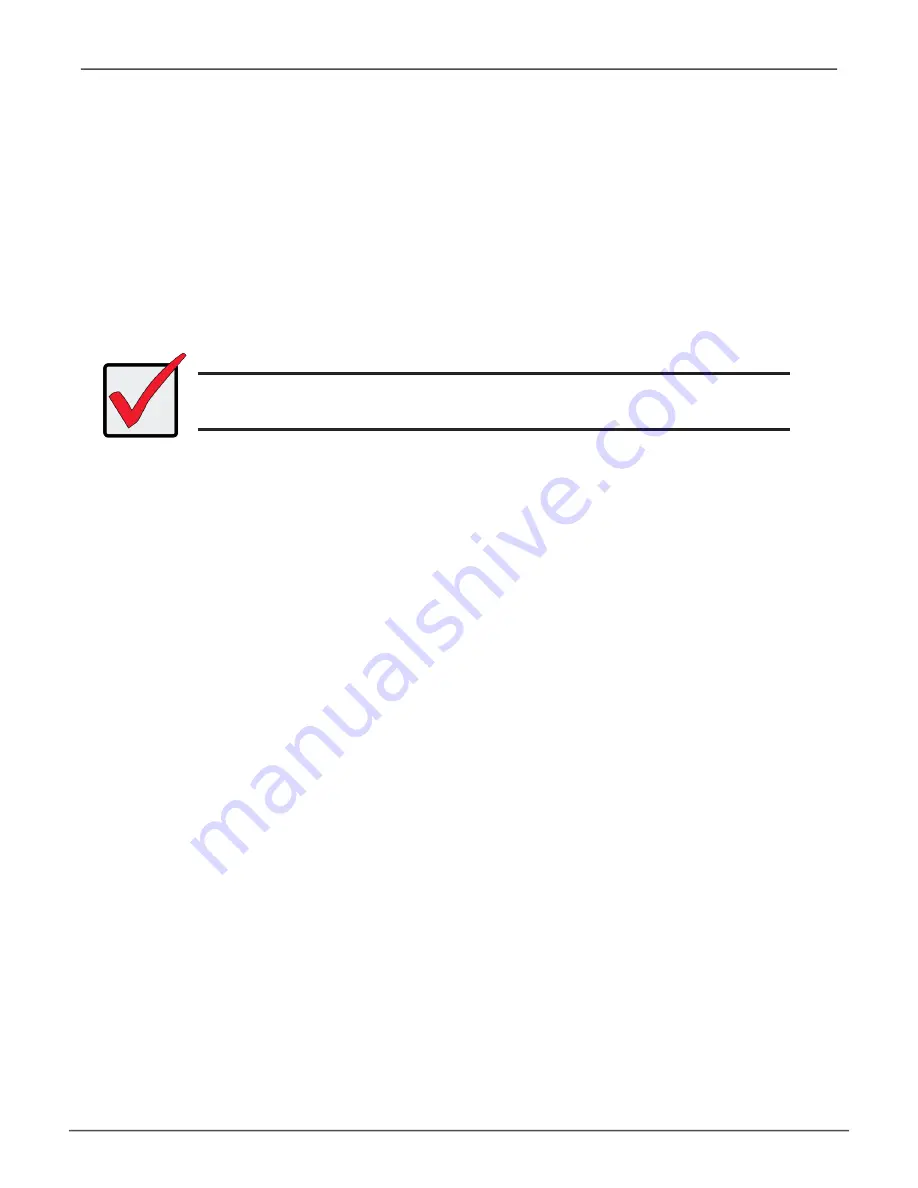
Access CLI in Windows
For Windows installations, once the system has booted up it will be necessary to choose various
options to complete the OS setup. You will be prompted to select a default language and other user
interface preferences. Follow the instructions on screen to complete your preferences selection and
to establish a user name and password for the administrator. After completing these final tasks, the
Windows desktop appears.
To use the CLU interface, first open the CLI terminal interface:
1. Go to
Start > Run
and click the
Browse
button.
2. Navigate to the
C:\PromiseApp\clitest
f
older
.
3. Click
clitest.exe
file then click the Open button.
4. Click the
OK
button in the
Run
dialog box.
The CLI window opens. See “Using the CLU” below for instructions for instructions on how to
access the CLU interface.
Important
DO NOT move any files from or copy any files to the PromiseApp folder
on the C Drive [C:\PromiseApp] in the Windows OS.
95
Managing with CLU
Vess A6120 Product Manual
Summary of Contents for Vess A Series
Page 14: ...System Hardware Overview System Components 2 Vess A6000 Series NVR Server Promise Technology ...
Page 40: ...28 Vess A6120 Storage Server Appliance Promise Technology ...
Page 47: ...8 8 8 35 System Hardware Assembly Vess A6120 Product Manual ...
Page 123: ...111 Managing with CLU Vess A6120 Product Manual ...
Page 128: ...116 Vess A6120 Storage Server Appliance Promise Technology ...