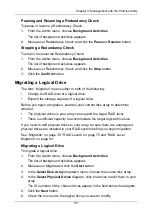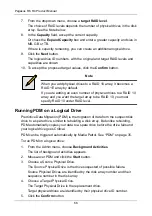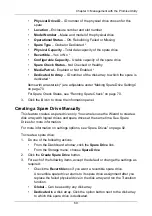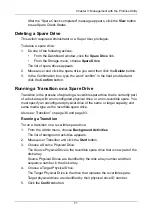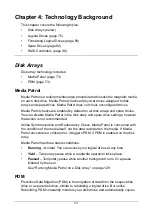Chapter 3: Management with the Promise Utility
59
3.
Click the
X
icon to close the information panel.
Viewing Logical Drive Statistics
To view logical drive statistics:
1.
Do one of the following actions:
•
Click the
Logical Drive
icon.
•
From the Storage menu, choose
Logical Drive
.
The list of logical drives appears.
2.
Mouse-over and click the logical drive you want then click the
View
button.
3.
Click the
Statistics
tab.
Logical Drive statistics display, including:
•
Data Transferred – In megabytes
•
Read Data Transferred – In megabytes
•
Write Data Transferred – In megabytes
•
Errors
•
Non-Read/Write Errors
•
Read Errors
•
Write Errors
•
I/O Requests
•
Non-Read/Write I/O Requests
•
Read I/O Requests
•
Write I/O Requests
•
Statistics Start Time
•
Statistics Collection Time
4.
Click the
X
icon to close the statistics panel.
To clear physical drive statistics, see “Clearing Statistics” on page 21.
Making Logical Drive Settings
To make logical drive settings:
1.
Do one of the following actions:
•
Click the
Logical Drive
icon.
•
From the Storage menu, choose
Logical Drive
.
The list of logical drives appears.
2.
Mouse-over and click the logical drive you want then click the
Settings
button.